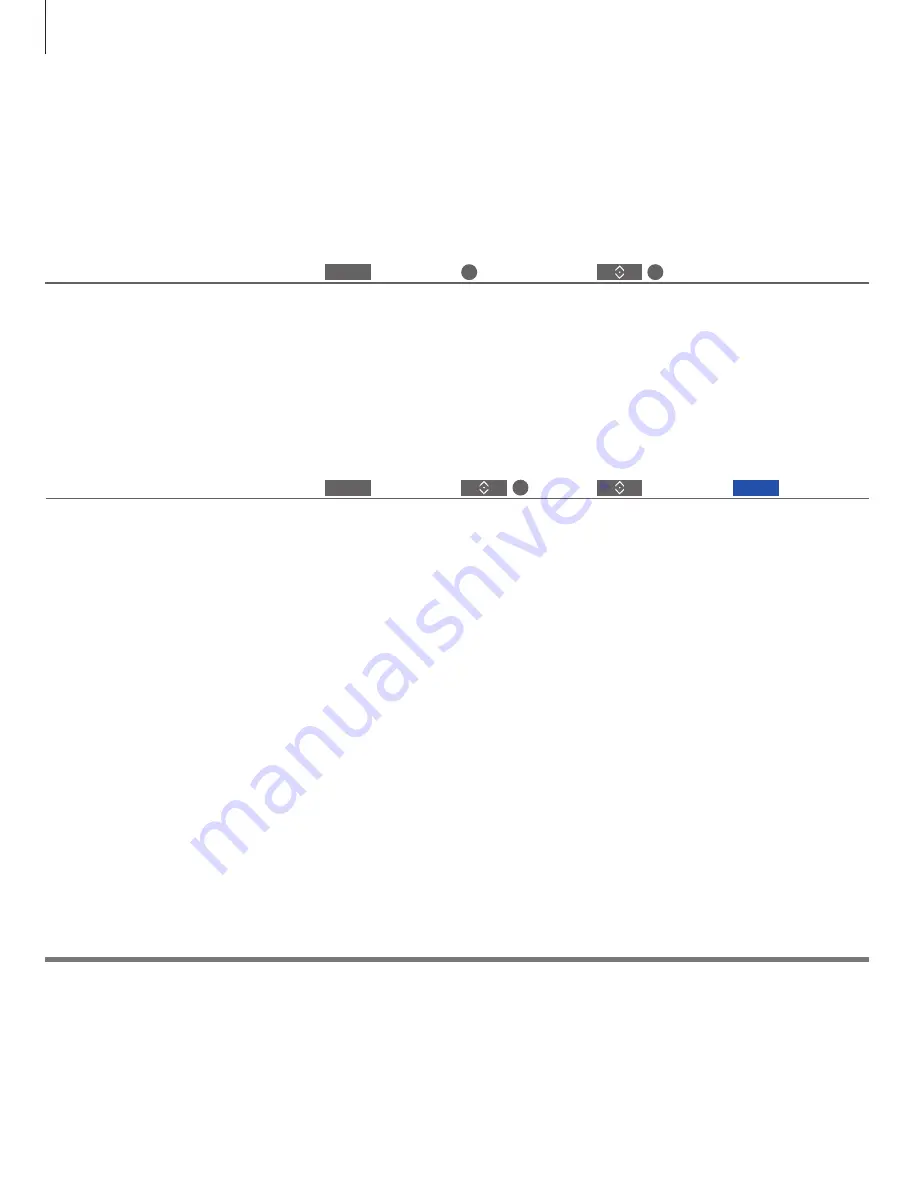
>> How to navigate in menus
Information
You can bring up help texts with explanations of
features and functions when available in menus
and submenus.
General features and functions are also explained
in the NICE TO KNOW menu.*
1
Bring up help texts
Show/hide help texts
Bring up main menu
Select option
You can select a source just by pressing the
dedicated button on the remote control, or you
can select a source via the menu.
Select source
Select source
Bring up main menu
Select SOURCE LIST
Access the menu from the SETUP menu. You can read about basic features and functions. When your television receives
software updates (requires Internet connection), new features and functions will be explained here.
1
*NICE TO KNOW menu
Bring up the SETUP
menu
MENU
MENU
14










































