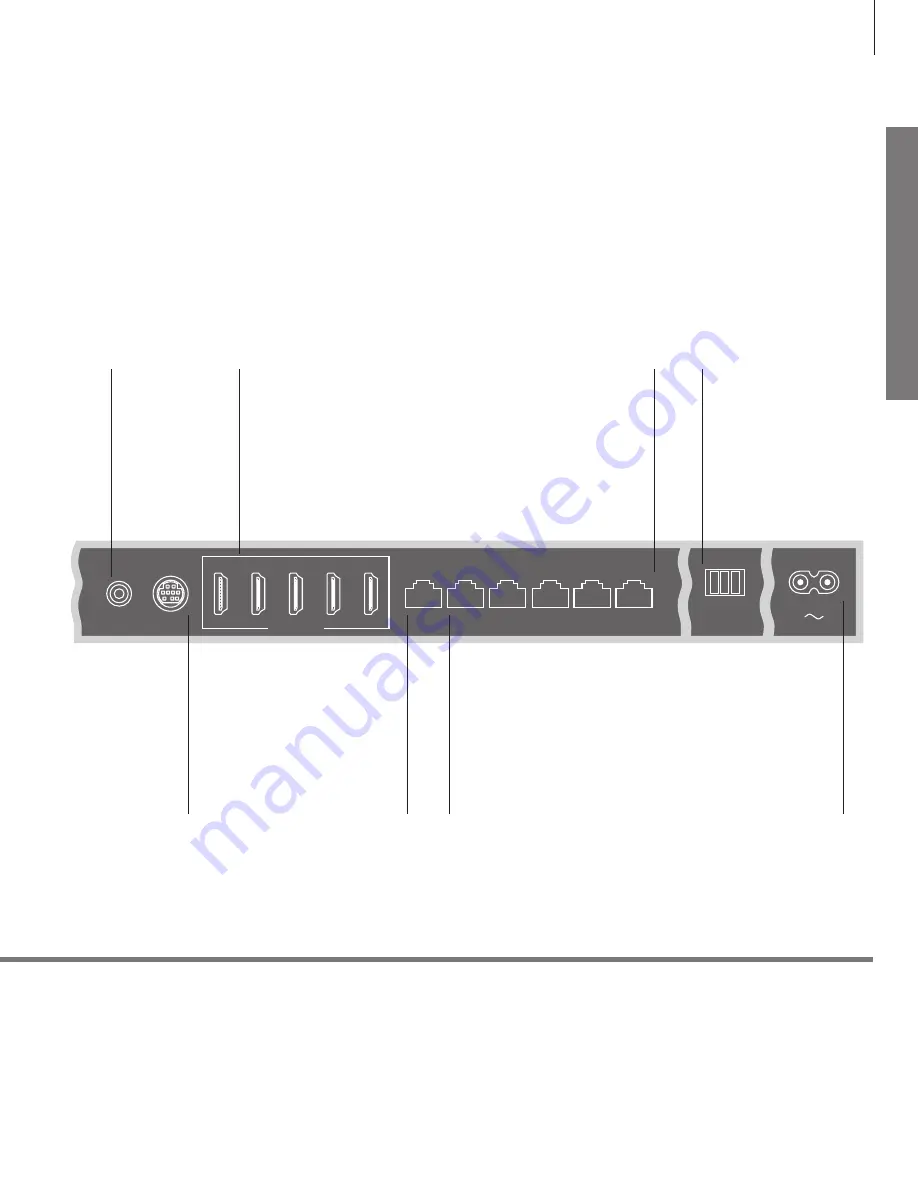
Set
ting
up
~
–
Mains supply
Connection to the
mains supply
ANTENNA WLAN
For connection of wireless
network antenna (optional)
PL 1–3 (Power Link)
For connection of external
speakers in a surround sound
setup. See the online guide for
more information*
2
HDMI IN (1–5)
The High Definition Multimedia
Interface allows you to connect many
different video sources, such as set-top
boxes, game consoles, multimedia
players, Blu-ray players, or a computer
S/P-DIF IN
Digital audio input
socket
PUC 1 A+B (CTRL 2)/PUC 2 A+B (CTRL 3)
For IR control signals to external equipment
connected to an HDMI IN or AV IN socket. Allows
you to control non-Bang & Olufsen equipment
with a Beo4 remote control with navigation
button*
2
CTRL 1
Not in use
AV IN
For connection of
analogue video
equipment. Special
adaptor needed
Cables and adaptors
Ethernet connection
2
*Online guide
Depending on the type of equipment you connect to the television, different cables and maybe also
adaptors are needed. Cables and adaptors are available from your Bang & Olufsen retailer.
Connect your television to the Internet to receive software updates and download Peripheral Unit
Controller (PUC) tables. It is recommended that you set the television to update software automatically.
The online guide includes more information about setup and connection of external equipment.
We recommend that you connect the television to the Internet to be able to
receive software updates and to download Peripheral Unit Controller (PUC) tables.
PUC tables enable you to operate connected non-Bang & Olufsen products with
the Beo4 remote control with navigation button.
WLAN
ANTENNA
5
4
3
2
1
CTRL 1
S/P-DIF
IN
HDMI IN
AV
IN
CTRL 2
PUC 2 A+B
CTRL 3
PUC 1 A+B
PL 1
PL 2
PL 3
11










































