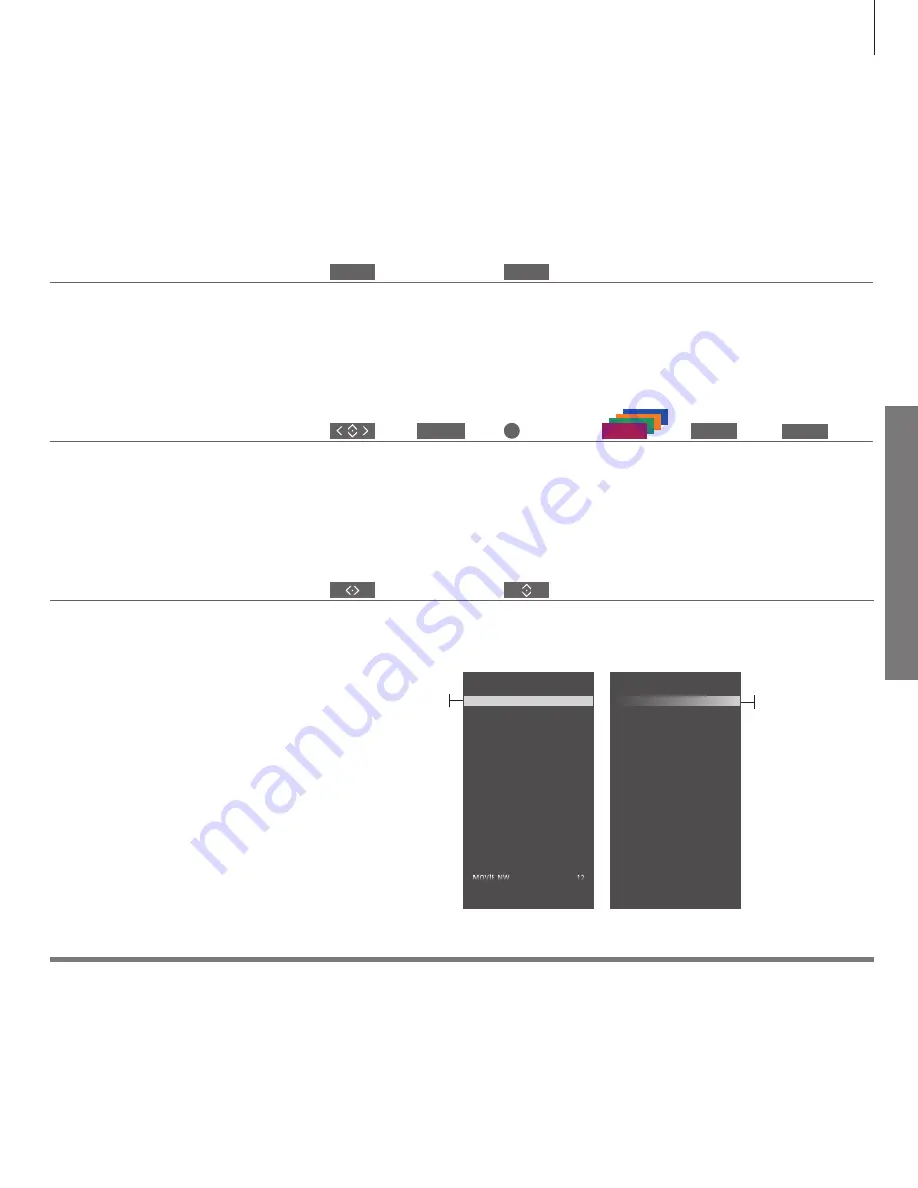
D
ai
ly u
se
Navigate in menus and select settings using your remote control.
Select source and adjust settings.
Display and menus
How to navigate in menus
Information
1
*Main menu
Help texts
You can always bring up the main menu including a menu overlay listing all the special functions for the active source.
In the SETUP menu, you can show/hide help texts using the
blue
button. Some help texts may cover the menu. For some
languages, help texts are only available in English.
Show menu*
1
Switch on TV
When a menu is on the screen, you can move
between menu options, reveal settings or enter
data.
Navigate in menus
Highlight menu
/change setting
Enter data
Bring up sub-
menu/store
setting
Select option
Move
backwards
through menus
or
Press and hold to
exit menus
Some menus take up more space than available
on the television screen. This is indicated by half a
menu item at the bottom or top of the screen. To
easily step from the top of a list to the bottom,
use the navigation button up.
Step between menu pages
Step in pages
Scroll through menu items
A solid line indicates
that selection must
be made using the
centre
button
A gradient line
indicates that you can
edit settings using
the navigation button
left and right
TV
MENU
BACK
BACK
0–9
CHANNEL LIST
CNN
1
TV 2 NEWS
2
DISCOVER
3
CWNBC
4
BBCWORLD
5
…
6
…
7
SUPER CH
8
…
9
CRIME TV
10
CINEMA
11
Wednesday 09 November, 2011
PIN CODE
PIN CODE
OFF
NEW PIN CODE
Wednesday 09 November, 2011
13
Example of channel list.










































