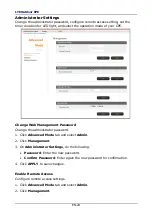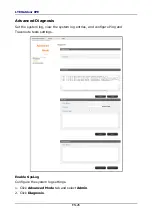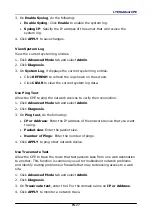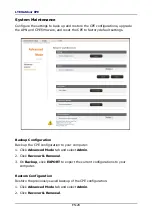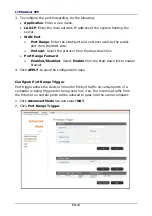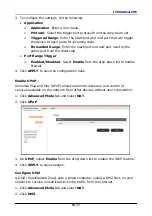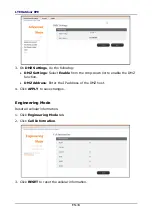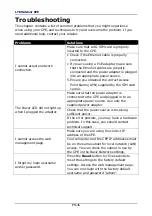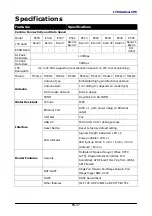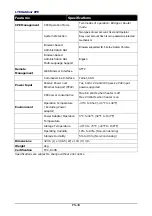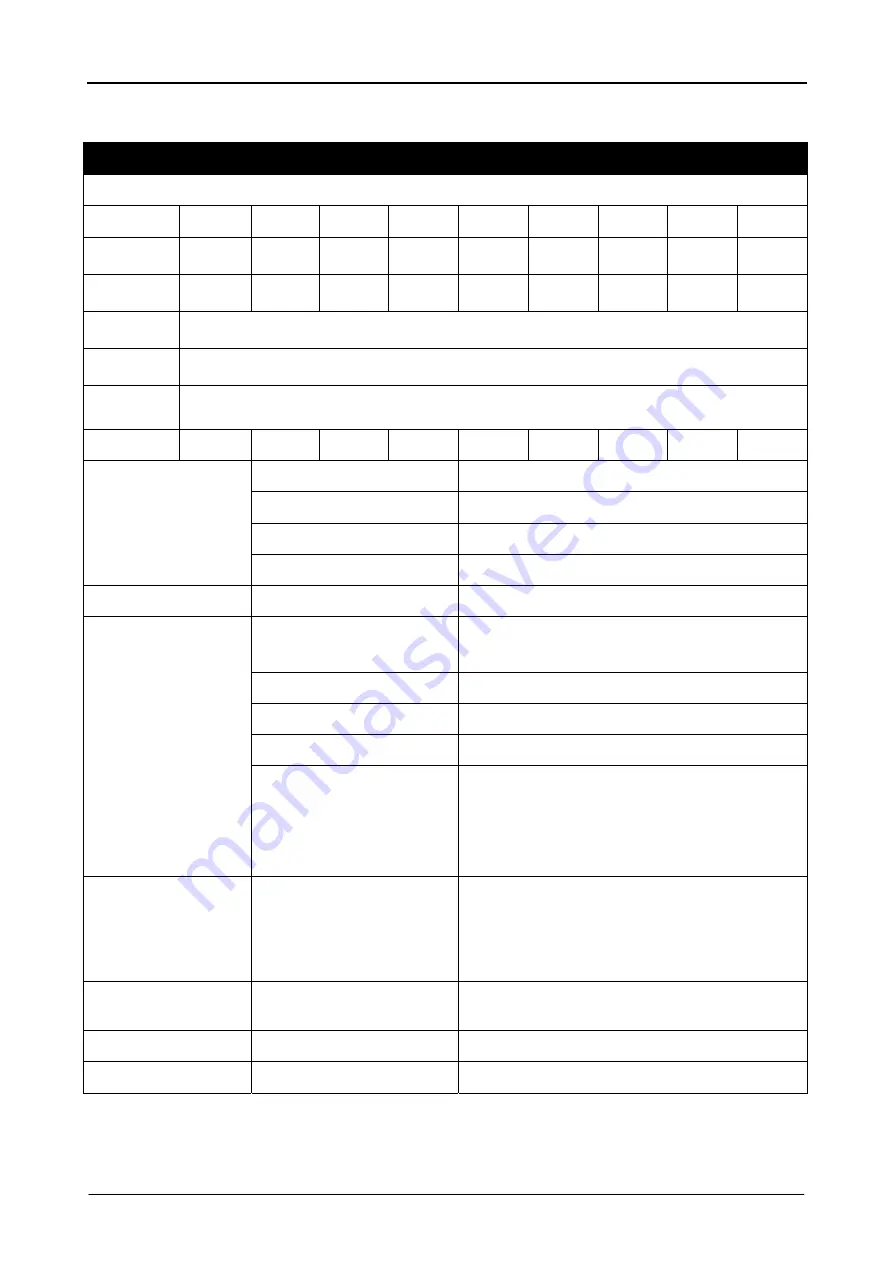
LTE Outdoor CPE
EN-37
Specifications
Features
Specifications
Cellular Connectivity and Data Speed
Model E503
E504
E507
E512
E513 E520 E538 E540 E525
LTE band
Band 3
Band 4
Band 7 Band 12
Band 17
Band 13 Band 20 Band 38 Band 40 Band 25
Band 2
EVDO Band
- - - - - - - -
BC1
(1900)
DL Peak
Data Rate
100Mbps
UL Peak
Data Rate
50Mbps
LTE
Bandwidth
Up to 20 MHz supported (real allocation depents on LTE channel planning)
Module
M501LC M505LC M501LC M505U M525LC M501LC M509LC M508LC M528LC
Antenna
Antenna Type
Embedded high gain directional antenna
Antenna Gain
10~13dB gain (depends on model type)
RX Diversity Antenna
Built-in design
MIMO
Downlink 2x2 SU-MIMO
Water Resistant
IP Code
IP66
Interface
Ethernet Port
RJ45 x 1 (with power riding on Ethernet
cable)
SIM Slot
Yes
USB 2.0
Micro USB 2.0 for debug purpose
Reset Button
Reset to factory default setting
LED Indicator
Signal strength indicators: LED x 5
Power indicator: LED x 1
LED light up timer: 5 min / 15 min / 30 min
(default) / 60 min
Router Features
Security
Multiple VPN pass-through (IPSec, PPTP,
L2TP), Firewall Protection (Block Port
Scan/Block SYN Flood/Filter Ping from WAN),
SPI Firewall
NAT-NAPT
Single Port Forward, Port Range Forward, Port
Range Trigger, DMZ, UPnP
DHCP
DHCP Server/Client
Other features
IPv4, TCP, UDP, ICMPv4, ARP, HTTP/HTTPs
Содержание E500 Series
Страница 1: ...EN 1 P N 65012500011 Rev A...