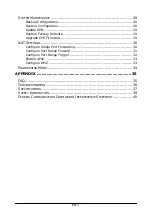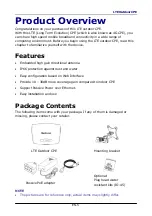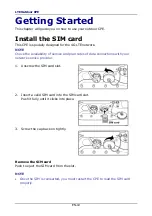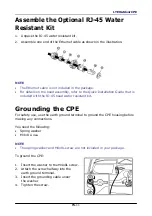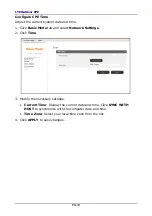EN-3
S
YSTEM
M
AINTENANCE
....................................................................... 28
Backup Configuration ...................................................................... 28
Restore Configuration ...................................................................... 28
Update APN .................................................................................... 29
Restore Factory Defaults .................................................................. 29
Upgrade CPE Firmware .................................................................... 29
NAT
S
ETTINGS
................................................................................ 30
Configure Single Port Forwarding ...................................................... 30
Configure Port Range Forward .......................................................... 31
Configure Port Range Trigger ........................................................... 32
Enable UPnP ................................................................................... 33
Configure DMZ ............................................................................... 33
E
NGINEERING
M
ODE
.......................................................................... 34
APPENDIX ............................................................................. 35
FAQ ............................................................................................. 35
T
ROUBLESHOOTING
........................................................................... 36
S
PECIFICATIONS
............................................................................... 37
S
AFETY
I
NFORMATION
........................................................................ 39
F
EDERAL
C
OMMUNICATION
C
OMMISSION
I
NTERFERENCE
S
TATEMENT
................. 40
Содержание E500 Series
Страница 1: ...EN 1 P N 65012500011 Rev A...