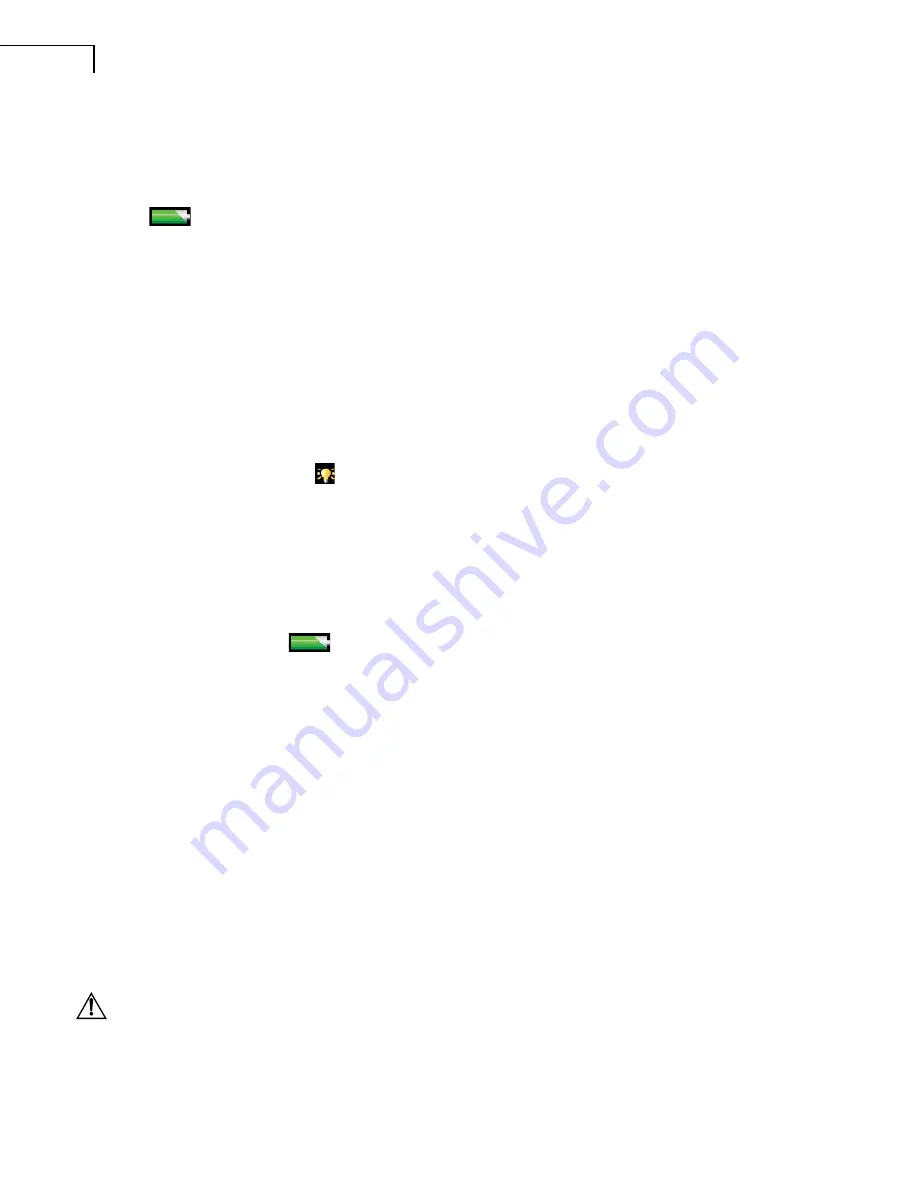
84
2250 Light – User Manual
9.3.3
Battery Pack and Recalibration of Battery Charge Indicator
The software keeps the capacity of the battery pack updated. Over time the total capacity of the
battery pack decreases. If you find that the ‘Time Remaining’ estimate (tap on the battery icon
to get this information) does not match the real time remaining (for example, the
instrument switches off automatically because of lack of power while the Time Remaining
estimate indicates at least ½ hour), then you should manually re-calibrate the capacity of the
battery pack. This is done using the following method:
•
Drain all the power from the battery:
–
Switch the instrument on
–
Disconnect external power
–
Disconnect the instrument from the PC
–
In the
Preferences
menu, under
Power Settings
, set
Standby After
to
Never
–
You may want to set
Backlight On
to
Always
(in the same menu) and select the
maximum level of display backlight in order to drain the battery faster (use the
Backlight icon
at the bottom of the screen)
–
Leave the instrument until the battery voltage becomes so low that the instrument
switches itself off
•
Charge the battery fully (at least 10 hours):
–
Connect the Mains Power Supply ZG-0426 (or ZG-0429) to the instrument
–
Switch the instrument on (and leave it on) and remember to reset the
Standby After
and
Backlight On
to your preferred settings
Tap the battery icon
and a pop-up appears, giving details of the battery condition. This
will indicate ‘Calibrating Battery’ initially. Let the battery charge until the battery charge
indicator just below the power socket starts flashing and the ‘Calibrating Battery’ indication
has disappeared from the pop-up window
9.3.4
Touch Screen
If tapping with the stylus on the screen seems to be getting more inaccurate, you can adjust the
touch sensitive screen, as follows:
•
In the
Preferences
menu, under
Display Settings
activate the link
Adjust Touch Screen
.
This displays a full screen with guidance on how to tap on a cross five times at different
places on the screen. The adjustment procedure ends with saving the values or canceling
the adjustment
9.3.5
Reset Options
Reset Button
WARNING:
Unsaved data or setups will be lost when you reset the instrument.
If your 2250 Light stops responding to pushbutton presses, or stylus taps, then you can do the
following:
Содержание 2250 Light
Страница 2: ......
Страница 10: ......
Страница 48: ...38 2250 Light User Manual...
Страница 58: ...48 2250 Light User Manual...
Страница 116: ...106 2250 Light User Manual...
Страница 126: ...116 2250 Light User Manual...
Страница 136: ...126 2250 Light User Manual...
Страница 168: ...2250 Light User Manual 158...
Страница 205: ......
Страница 206: ......
Страница 207: ......






























