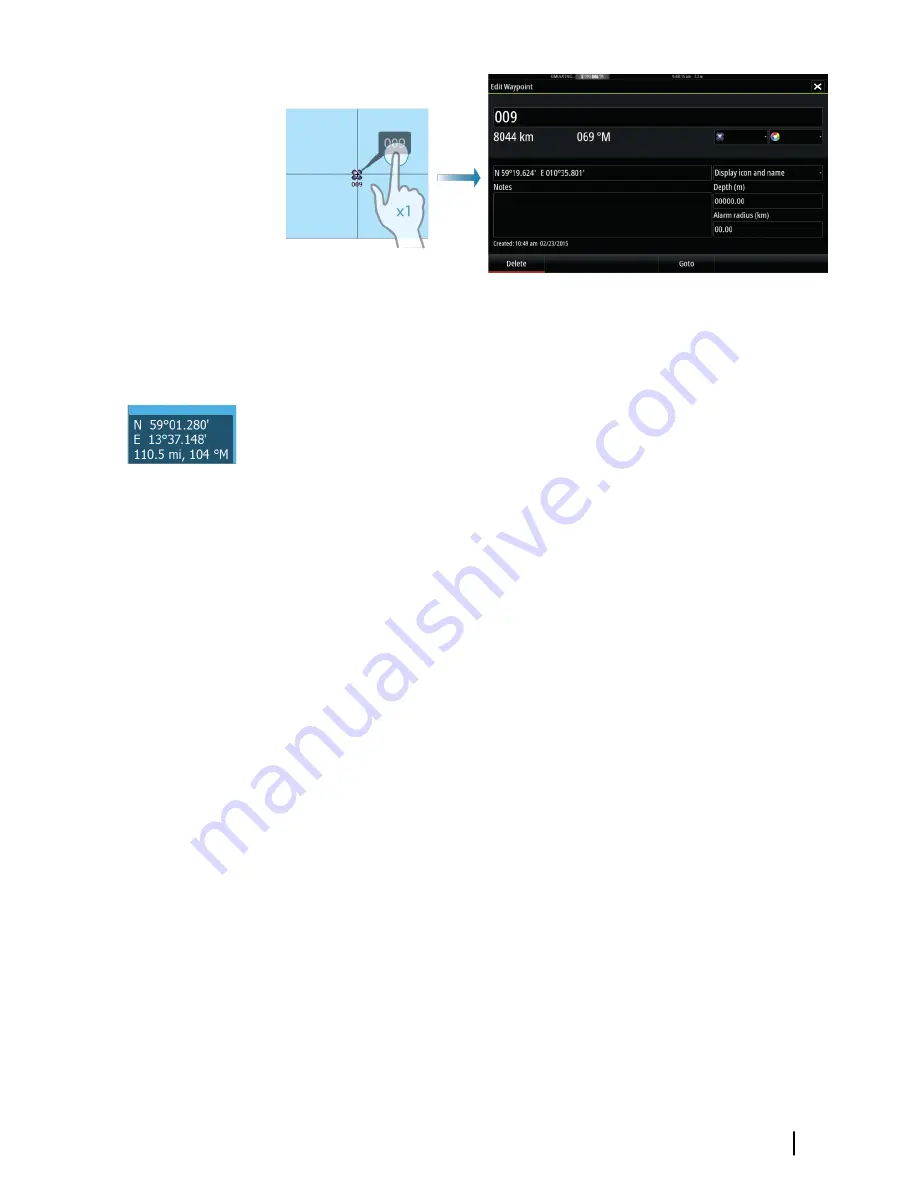
Using the cursor on the chart panel
By default, the cursor is not shown on the chart panel.
When you activate the cursor, the cursor position window is
displayed. When the cursor is active, the chart does not pan or
rotate to follow the vessel.
Select the
Clear cursor
menu option to remove the cursor and the
cursor window from the panel. This also centers the chart to the
vessel position.
Select the
Restore cursor
menu option to display the cursor in its
previous location. The
Clear cursor
and
Restore cursor
options
are useful features for toggling between the vessel's current
location and the cursor position.
Creating routes
You can create routes as follows on the chart panel.
1.
Position the cursor on the chart panel.
2.
Select
New
followed by
New route
in the menu.
3.
Tap the chart panel to position the first routepoint.
4.
Continue positioning the remaining routepoints.
5.
Save the route by selecting the save option in the menu.
Ú
Note:
For more information, refer to
"Waypoints, Routes, and
Tracks"
on page 52.
Find objects on chart panels
You can search for other vessels or various chart items from a chart
panel.
Charts
| Vulcan Operator Manual
31
Содержание Vulcan
Страница 1: ...ENGLISH Vulcan Operator Manual bandg com...
Страница 2: ......
Страница 8: ...8 Preface Vulcan Operator Manual...
Страница 108: ...108 Alarms Vulcan Operator Manual...
Страница 113: ...Sailing Opens dialog for selecting sail specific simulator data Simulator Vulcan Operator Manual 113...
Страница 124: ......
Страница 125: ......
Страница 126: ...988 10859 001 0980...






























