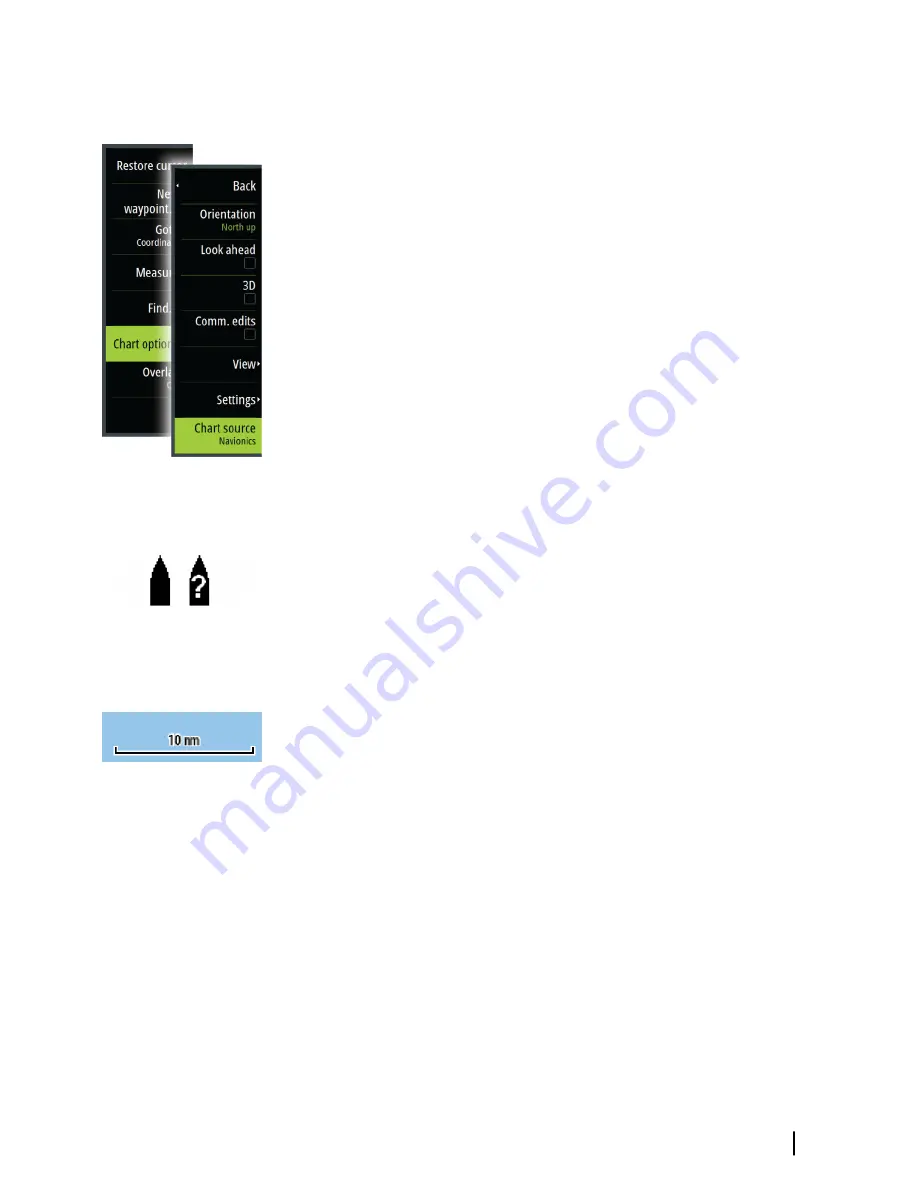
Selecting chart type
You specify the chart type in the Chart panel by selecting one of the
available chart types in the chart source menu option. If you have a
multiple Chart panel, the chart type is set individually for each chart
panel. Activate one of the chart panels, and then select one of the
available chart types in the chart source menu option. Repeat the
process for the second chart panel, and select an alternative chart
type for this panel.
Ú
Note:
To show charts other than Navionics, Insight chart
type must be selected.
If you have identical charts available - built in or in the card slot - the
system automatically selects the chart with most chart details for
your displayed region.
Vessel symbol
When the Vulcan has a valid GPS position lock, the vessel symbol
indicates vessel position. If no GPS position is available, the vessel
symbol includes a question mark.
Chart scale
Chart range scale and range rings interval (when turned on) are
shown in the lower right corner of the chart panel.
Panning the chart
You can move the chart in any direction by dragging your finger on
the screen.
Select the
Clear cursor
menu option to remove the cursor and
cursor window from the panel. This also centers the chart to the
vessel position.
Charts
| Vulcan Operator Manual
29
Содержание Vulcan
Страница 1: ...ENGLISH Vulcan Operator Manual bandg com...
Страница 2: ......
Страница 8: ...8 Preface Vulcan Operator Manual...
Страница 108: ...108 Alarms Vulcan Operator Manual...
Страница 113: ...Sailing Opens dialog for selecting sail specific simulator data Simulator Vulcan Operator Manual 113...
Страница 124: ......
Страница 125: ......
Страница 126: ...988 10859 001 0980...






























