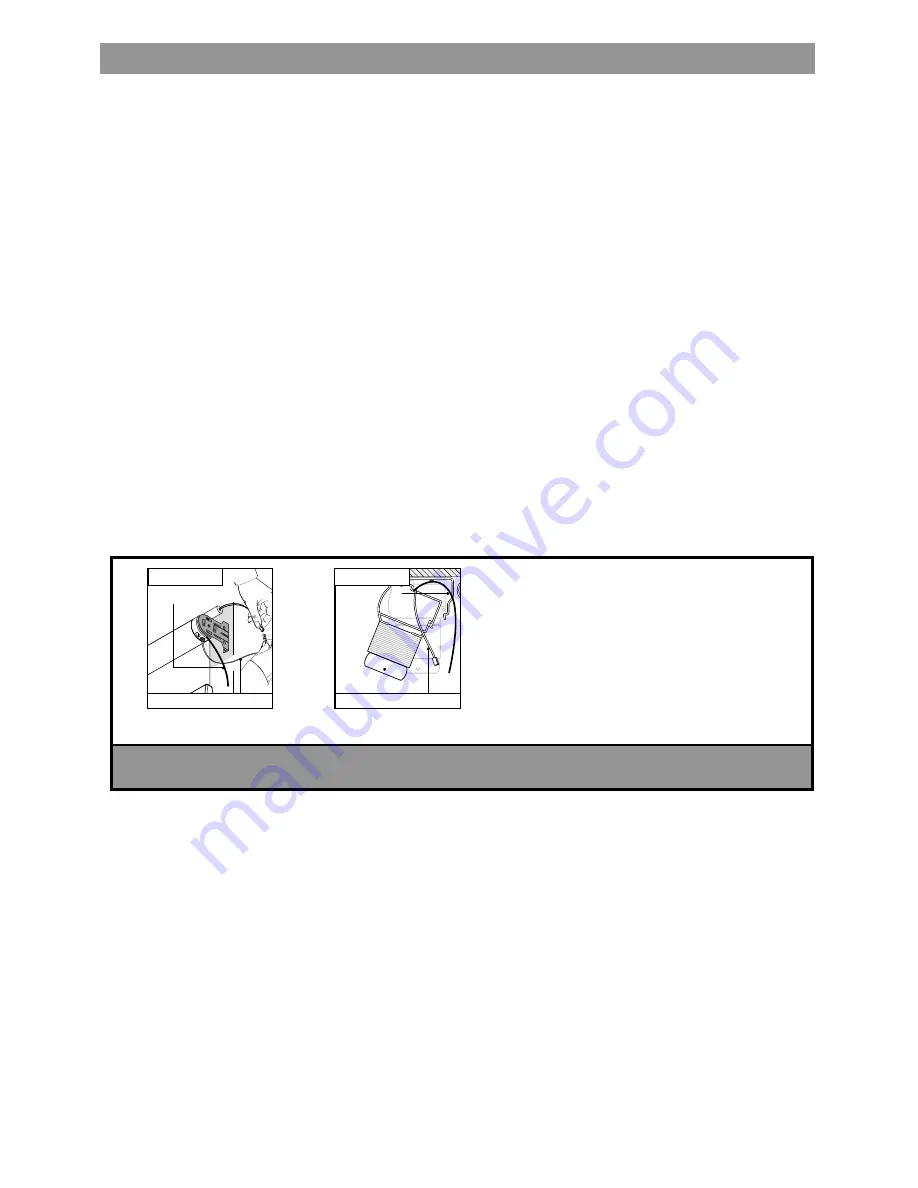
2
Please be sure to read and remove the securing tape and label before operating your motorized shade.
About Your Motorized Shade
Motorized shades offer a convenient solution to everyday challenges. They provide instant privacy,
glare reduction, and eliminate the need to manually adjust shades. Motorized shades also eliminate
dangerous cords and create a comfortable and energy efficient environment. Your shades feature
Z-Wave Radio technology, Z-Wave is an advanced radio platform which operates up to 65 ft and
eliminates the need to aim the remote at the shade.
About your Motorized Shade .............................................................................................................................................. 2
Basic Shade Control ............................................................................................................................................................ 3
Control Features .................................................................................................................................................................. 3
Home Button — Single-Channel Remote ........................................................................................................................... 3
LED (Light) Locations and Battery Status ........................................................................................................................... 4
Program Buttons ................................................................................................................................................................. 5
Adjusting Your Shade’s Default Lower Limit (optional) ........................................................................................................ 6
Adjusting Your Shade’s Default Upper Limit (optional) ....................................................................................................... 6
Adjusting Your Shade’s Home Position (optional) ............................................................................................................... 7
Adjusting the Home Position on a Group of Shades (optional) ............................................................................................ 8
Reversing Motor Direction .................................................................................................................................................... 9
Adding Remotes and Creating Groups .............................................................................................................................. 10
Adding a New Remote When the Only Remote Controlling the Shade is Lost .................................................................. 10
Adding a New Single-Channel Remote as a Group Control .............................................................................................. 11
Adding Secondary Remotes for Individual Shade Control Using a Single-Channel Remote as Primary ........................... 12
Reasigning a Two-Button Remote as a Group Control ...................................................................................................... 13
Adding Secondary Remotes to a Group of Shades for Individual Control Using a Two-Button Remote as Primary ........ 14
Adding Z-Wave
®
Shades to a Home Automation Hub .........................................................................................................15
Associating Secondary Remotes to Shades ........................................................................................................................16
Network Reset .................................................................................................................................................................... 17
Local Reset — Motor ......................................................................................................................................................... 17
Local Reset — Remotes ..................................................................................................................................................... 17
Z-Wave Information ............................................................................................................................................................ 18
FCC Class B Notice ........................................................................................................................................................... 18
Battery Information for Shades ............................................................................................................................................18
Notes ....................................................................................................................................................................................19
Table of Contents
Remove securing tape and position motor
RF antenna wire and power cable away
from roller tube (see A) or outside of headrail
(see B) depending upon product type.
Avoid crimping or damaging the antenna
and power lead during installation process.
NOTE:
RF antenna should be visible
(exposed outside headrail) for greatest
RF range. In some cases, RF antenna
wire may need to be repositioned for
optimal performance.
RF Antenna Wire
Power cable
B. Cellular, Pleated,
Classic Roman
Power cable
RF Antenna Wire
ATTENTION! IMPORTANT INSTALLATION INFORMATION
¡ATENCIÓN! INFORMACIÓN IMPORTANTE SOBRE LA INSTALACIÓN
A. Solar, Roller,
Soft Shade, Natural Shade
A. Solar, Roller,
Soft Shade, Natural Shade
Содержание AutoView
Страница 1: ...Owner s Manual AutoView Motorized Shades...



































