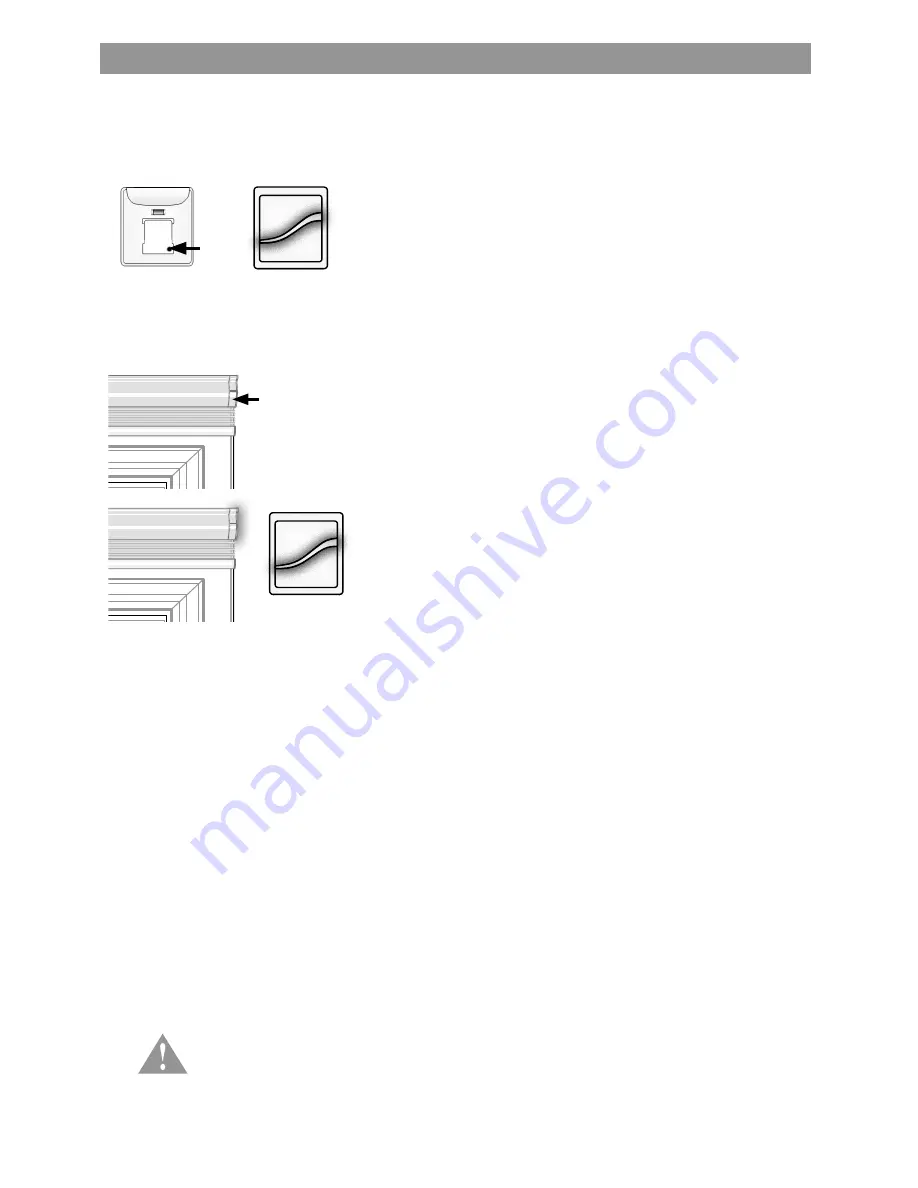
16
Associating Secondary Remotes to Shades
Association is the setting up of a secondary remote in the network to operate specific shade(s). A secondary remote can
be associated to any number of shades.
NOTE:
The shade and remote must be included in the home automation hub’s network for this association step.
Fig. 31
Fig. 32
1. Join a secondary remote to shade(s).
A. Press and release the program button on the back of
the remote once (one tap). The LED will flash green
to identify association mode. (Fig. 31)
B. Press and hold the button on the headrail/motor
end until the LED begins to flash green (about three
seconds) and release. The LED on both the motor
and the remote will turn solid green, then turn off and
the shade will jog, confirming association. (Fig. 32)
Repeat this process on all shades you want to
individually control.
NOTE:
A primary remote can be identified by double
tapping the program button on the remote.
If allowed to include or exclude, it is a primary
remote. If not, it is a secondary remote.
Identification is as follows:
Double tap (inclusion mode):
Alternating amber/green = primary remote
Solid red LED = secondary remote
1x
A time-out can occur during programming the remote or motor. When no buttons are pressed within
a predetermined amount of time (about 20 seconds), the remote or motor will revert back to a user
state. Simply repeat programming steps if the remote or motor has timed-out.
Hold
Содержание AutoView
Страница 1: ...Owner s Manual AutoView Motorized Shades...





































