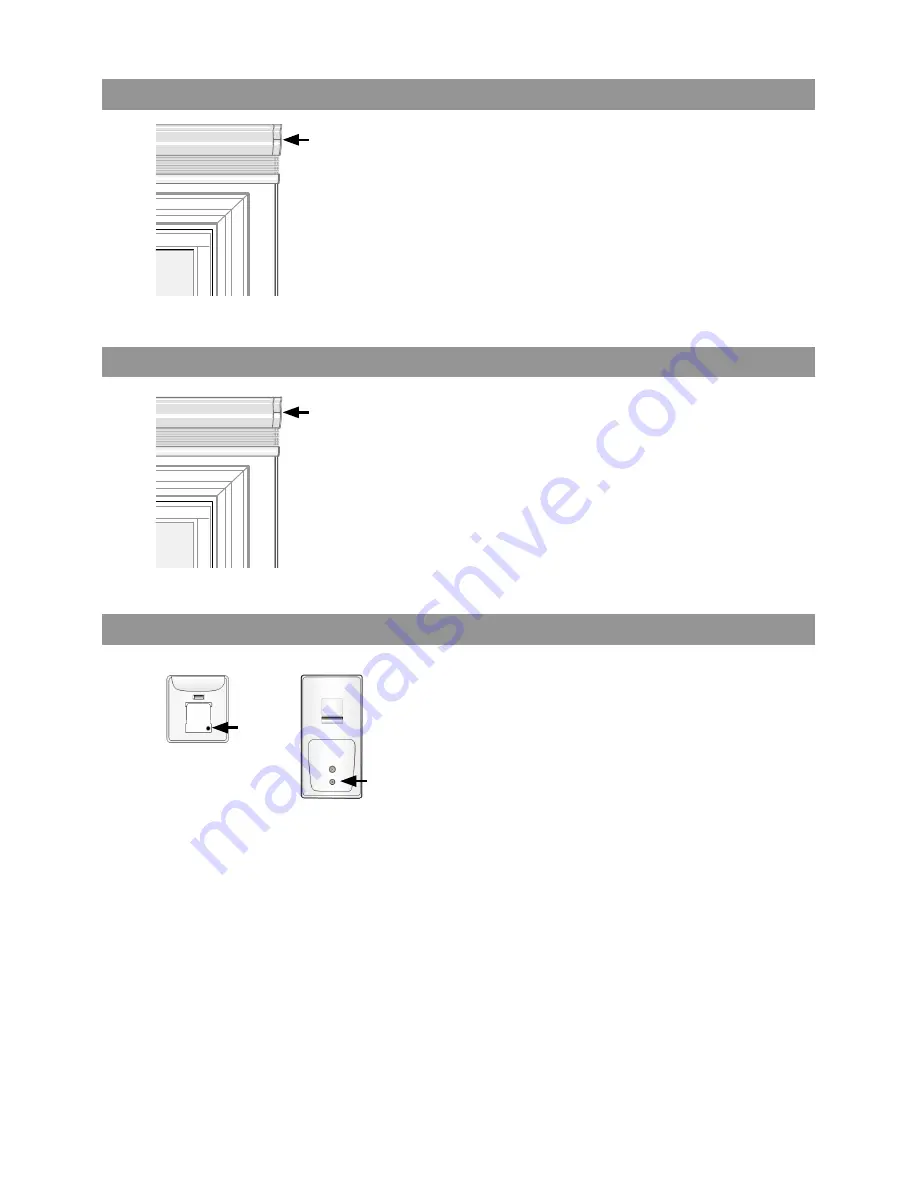
17
Network Reset
Local Reset — Motor
Local Reset — Remotes
1. Press and hold the button on the headrail/
motor end until the shade jogs once (about
seven seconds), then release the button. The
LED will go from solid green to flashing green,
and then to flashing amber.
NOTE:
Shade limits are not lost. All controllers will
be removed from the motor’s memory.
1. Press and hold the button on the headrail/
motor end until the shade jogs twice (about
15 seconds), then release the button. The LED
will go from solid green to flashing green to
flashing amber, and then to rapid flashing red.
NOTE:
Factory limits are set in the motor at about
2" to 4" apart. All controllers will be
removed from the motor’s memory.
1. Press and hold the programming button until
the LED stops flashing. LED will flash green,
amber, red, and then finally turn off (about
15 seconds).
NOTE:
Local reset must be performed on both the
controllers and motors. All motors will be
removed from the remote’s memory.
Use these procedures only if a complete network reset is required.
Contact customer service to understand if you need to perform these steps.
Hold
Hold
Hold
Hold
Содержание AutoView
Страница 1: ...Owner s Manual AutoView Motorized Shades...




































