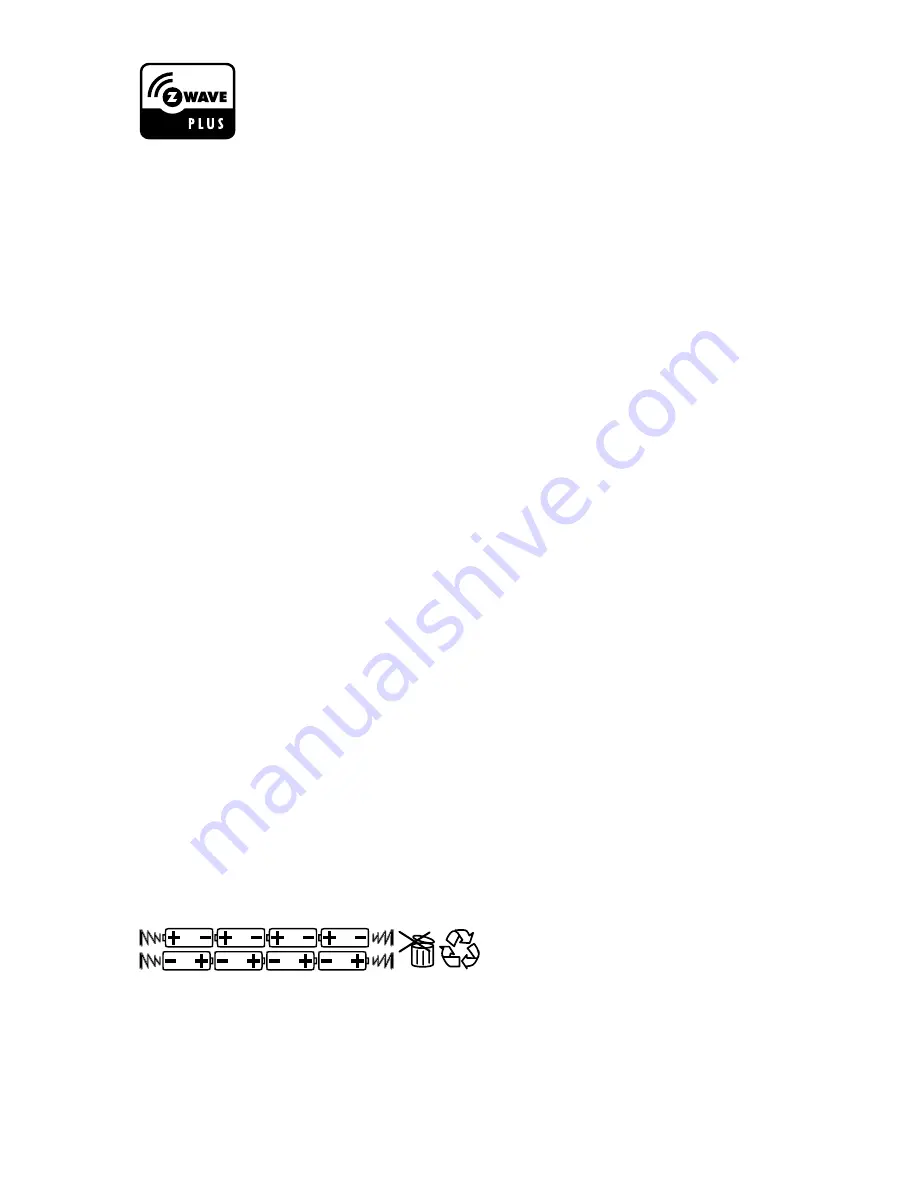
18
Z-Wave is a wireless mesh-networking protocol for reliable, intelligent home control
of all Z-Wave compatible devices. Z-Wave devices can act as repeaters to create a
mesh-network to ensure reliable communication regardless of the manufacturer or
type of device. This product can be included and operated in any Z-Wave network
with other Z-Wave certified devices from any other manufacturer. Z-Wave devices
such as lamp modules, fan controllers, thermostats, dimmer switches, and many
other types of home control devices are available from a wide range of
manufacturers. The Z-Wave Alliance (www.z-wavealliance.com) provides a list of
manufacturers of Z-Wave compliant devices. Z-Wave was created by Sigma
Designs and more details on the technology can be found at www.z-wave.com.
This product can be included and operated in any Z-Wave network with other
Z-Wave certified devices from other manufacturers and/or other applications. All
nonbattery-operated nodes within the network will act as repeaters regardless of
vendor to increase reliability of the network.
The current product controls may establish two Association Groups. Association
Group #1 is a dedicated lifeline for secondary controls, primarily used for battery
status reports, central scene cc, local reset cc. Association Group #2 is dedicated
to slave shades nodes, with a maximum of 12 slave nodes. Normal shade control
command will use Association Group #2.
FCC Class B Notice
This device complies with Part 15 of the FCC Rules. Operation is subject to the following two conditions:
1. This device may not cause harmful interference.
2. This device must accept any interference received, including interference that may cause undesired operation.
NOTE:
This equipment has been tested and found to comply with the limits for a Class B digital device, pursuant to Part 15 of
the FCC Rules. These limits are designed to provide reasonable protection against harmful interference in a residential
installation. This equipment generates, uses, and can radiate radio frequency energy and, if not installed and used in
accordance with the instructions, may cause harmful interference to radio communications. However, there is no guarantee
that interference will not occur in a particular installation. If this equipment does cause harmful interference to radio or
television reception, which can be determined by turning the equipment off and on, the user is encouraged to try to correct the
interference by one or more of the following measures:
•
Reorient or relocate the receiving antenna.
•
Increase the separation between the equipment and receiver.
•
Connect the equipment into an outlet on a circuit different from that to which the receiver is connected.
•
Consult the dealer or an experienced radio/television technician for help.
Modifications:
Any modifications made to this device that are not approved by Oracle may void the authority granted to the
user by the FCC to operate this equipment.
Advance technical information available by contacting customer service.
Battery Information for Shades
Use only eight AA Lithium batteries, which are available through most hardware stores, pharmacies, and home centers.
CAUTION:
Batteries must be installed as shown below. Failure to do so could result in injury and will invalidate your warranty.
Do not mix type, brand, or old with new. Do not recharge, disassemble, heat (above manufacturer’s specified temperature), or
incinerate. Keep batteries out of reach of children and in original packaging until ready to use. Dispose of batteries properly.
Correct battery orientation and proper battery disposal must be followed.
Содержание AutoView
Страница 1: ...Owner s Manual AutoView Motorized Shades...



































