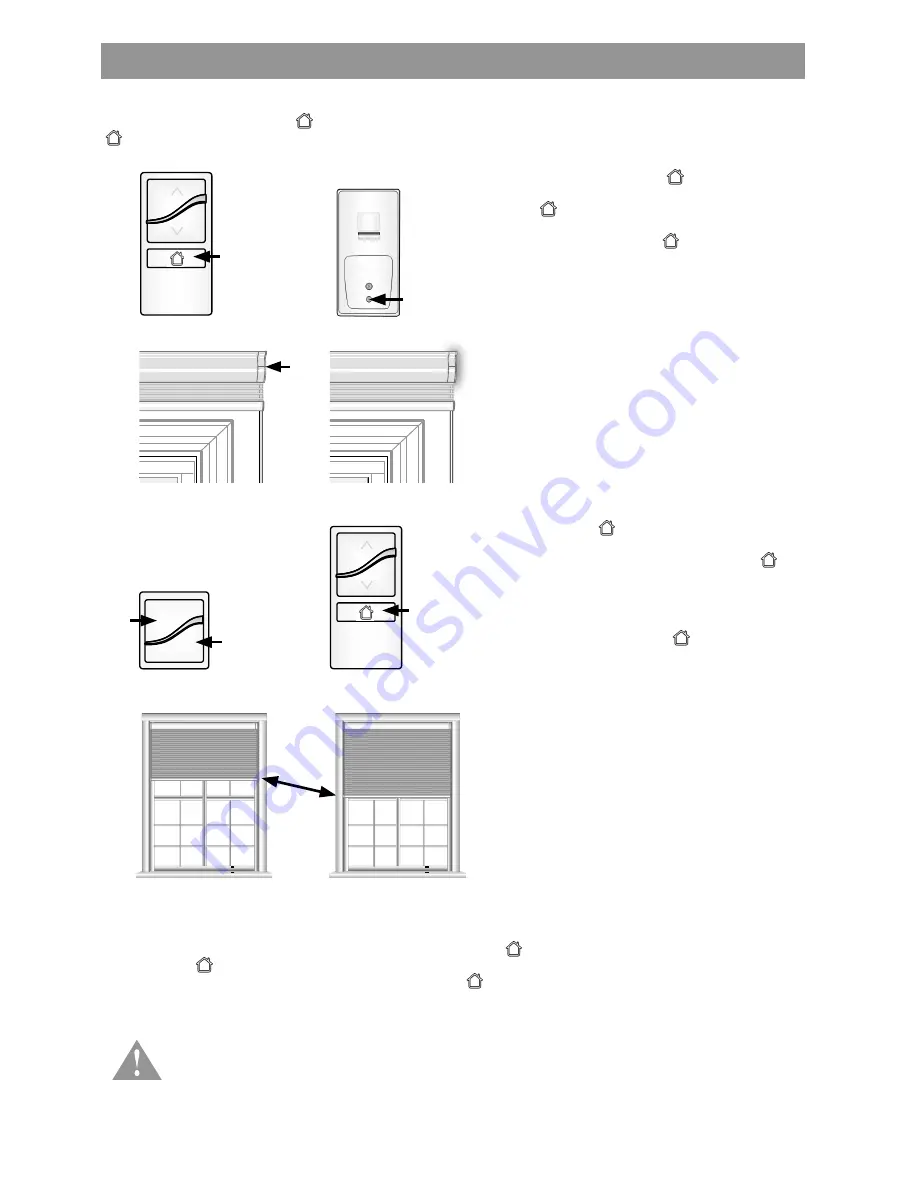
8
Adjusting the Home Position on a Group of Shades (optional)
If your shade system includes an optional single-channel remote as a group control, it has been preprogrammed to
control your shades. The default position (intermediate position) of all shades is preset to mid-length. To change the
position on multiple shades, follow these steps.
NOTES:
• Always adjust the upper and lower limits before adjusting your position. After adjusting the upper or lower
limits, the position will reset to the new mid-length position.
• You are required to access the motor head to adjust the position.
1. Press and release the button to bring the
group of shades to their preprogrammed
position. (Fig. 1)
2. In order to adjust the position of each
shade, you must first target the individual
shade you want to adjust. To do this, press
and release the program button on the back
of the single-channel remote (one tap). The
LED on the remote will flash green. (Fig. 2)
3. Then on the shade that you want to adjust,
press and hold the program button on the
headrail/motor end until the LED begins to
flash green (about three seconds) and
release. The shade will jog. (Fig. 3)
4. Using the two-button remote that controls the
shade, adjust the shade to the new desired
position. (Fig. 4)
5. Using the single-channel remote, press and
HOLD the button until the LED turns
amber (about three seconds), then release
the button. The shade will jog and the
position of the target shade is now reset.
(Fig. 5)
6. Repeat process for additional shades to
adjust the new desired position.
Fig. 1
Fig. 4
Fig. 2
Fig. 5
1x
Fig. 3
Hold
Hold
A time-out can occur during programming the remote or motor. When no buttons are pressed within
a predetermined amount of time (about 20 seconds), the remote or motor will revert back to a user
state. Simply repeat programming steps if the remote or motor has timed-out.
Содержание AutoView
Страница 1: ...Owner s Manual AutoView Motorized Shades...




















