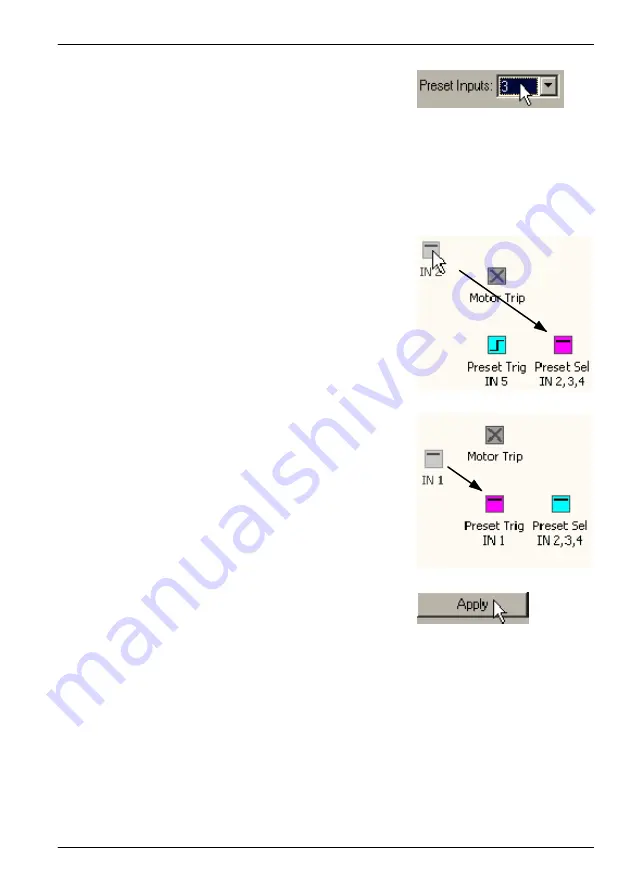
www.baldormotion.com
Preset Moves & PLC Task 6-5
MN1901
2. At the bottom of the Digital I/O window,
click in the Preset Inputs drop down box
and select the number of inputs to be used
for preset selection.
For example, if the application requires only four different preset moves, choose 2. This means
only two digital inputs will be used to select preset moves, allowing 4 different combinations
(moves) to be selected. Similarly, to allow selection of up to 8 different preset moves choose
3; for up to 16 different moves choose 4. Selecting fewer digital inputs will leave more free for
other purposes.
3. If the default inputs shown by the Preset
Sel icon are not suitable, drag a different
IN icon onto the Preset Sel icon. This will
set the lowest numbered input used for
preset selection, with the other required
inputs selected automatically. It is not
possible to select a discontinuous range
of inputs for preset selection, although the
trigger input may be any input.
4. If the default input shown by the Preset
Trig icon (the trigger input) is not suitable,
drag a different IN icon onto the Preset
Trig icon.
5. Click
Apply
to send the changes to the
MintDrive
II
.
When you return to the Presets tool, the presets table (and the Addressable Presets box) will
show the number of presets that can be selected by the chosen number of inputs.
Presets will now be selected and triggered when the appropriate digital inputs are active.
Artisan Technology Group - Quality Instrumentation ... Guaranteed | (888) 88-SOURCE | www.artisantg.com






























