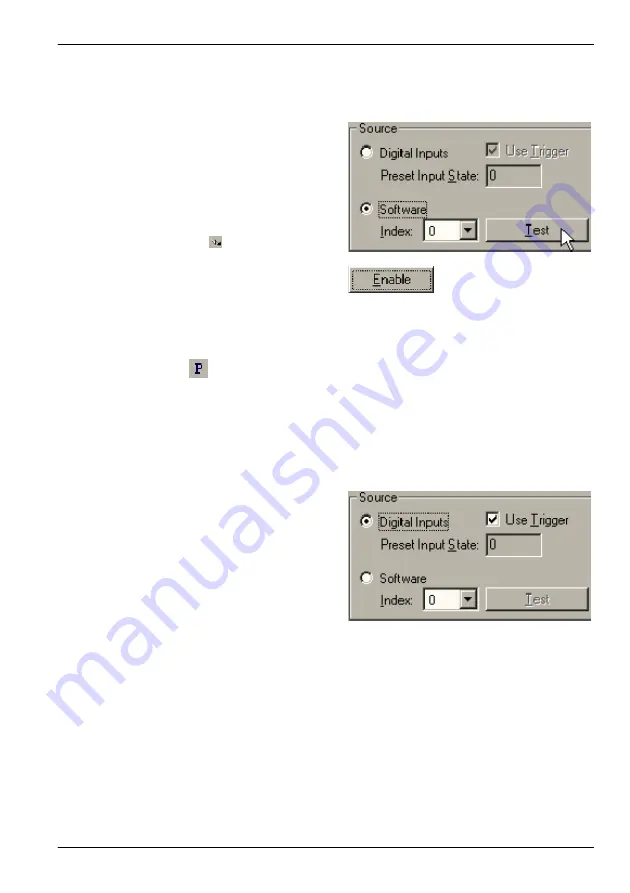
www.baldormotion.com
Preset Moves & PLC Task 6-3
MN1901
6.2.2 Testing a preset move
For testing, Mint WorkBench can be used to trigger the preset moves.
1. At the bottom of the Presets window,
ensure that the Software option is
checked.
This
means
that
Mint
WorkBench will be used to control the
preset moves.
2. If the drive is not already enabled, click
the drive enable
icon on the toolbar.
Just above the Presets table, click
Enable
to allow preset moves.
3. In the Index drop down box, select a preset number to test and click
Test
. The preset move
will now be performed.
Note:
The
button on the mode toolbar can also be used to enable or disable preset
moves, even if the Presets tool is not currently selected.
6.2.3 Using digital inputs to trigger a preset move
In normal operation preset moves can be selected and triggered by external equipment, using
a combination of the digital inputs.
1. At the bottom of the Presets window,
ensure that the Digital Inputs option is
checked. This means the digital inputs will
be used to control the preset index. Click
Apply
to send the changes to the
MintDrive
II
.
The Use Trigger option should also be
checked. This means that a digital input
will be used to trigger the preset move.
Note:
If the Use Trigger input is not checked, preset moves will be triggered instantly on
changing to the selected preset index. This mode should be used with care, as the
change of state of digital inputs may not be synchronized. The Trigger pulse must
have a duration of at least 2ms to ensure that it is recognized by the drive.
Artisan Technology Group - Quality Instrumentation ... Guaranteed | (888) 88-SOURCE | www.artisantg.com






























