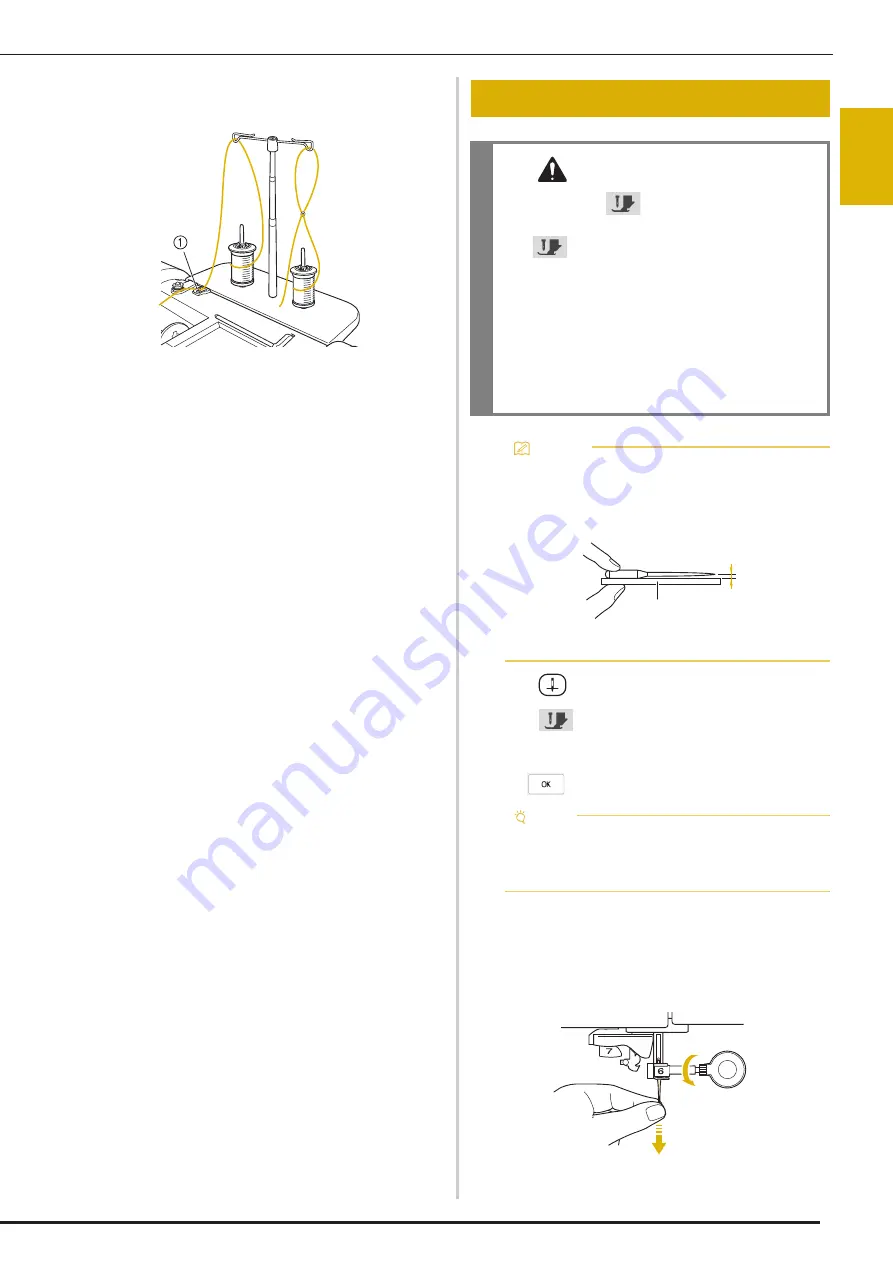
CHANGING THE NEEDLE
G
etting
Re
ad
y
47
1
d
Pass the thread through the machine’s thread guide
from the right to the left.
1
Thread guide
e
Thread the machine according to the steps
f
to
o
of
“Upper Threading” on page 42.
a
Press
(Needle position button) to raise the needle.
b
Press
to lock all keys and buttons.
*
If the message [OK to automatically lower the
presser foot?] appears on the LCD screen, press
to continue.
c
Remove the presser foot. (page 50)
d
Use the disc-shaped screwdriver to turn the needle
clamp screw toward you (counterclockwise) to loosen
the screw. Remove the needle.
CHANGING THE NEEDLE
CAUTION
• Always press
on the screen to lock all
keys and buttons before changing the needle.
If
is not pressed and the “Start/Stop”
button or another operation button is pressed
accidentally, the machine will start and injury
may result.
• Use only home sewing machine needles. Other
needles may bend or break and may cause
injury.
• Never use a bent needle. A bent needle will
easily break and may cause injury.
Memo
• To check the needle correctly, place the flat side of
the needle on a flat surface. Check the needle from
the top and the sides. Throw away any bent
needles.
1
Parallel space
2
Flat surface (bobbin cover, glass, etc.)
Note
• Before replacing the needle, cover the hole in the
needle plate with fabric or paper to prevent the
needle from falling into the machine.
a
b
Содержание BLTA
Страница 1: ......
Страница 2: ......
Страница 12: ...CONTENTS 10...
Страница 56: ...CHANGING THE PRESSER FOOT 54...
Страница 57: ...Chapter 2 Sewing Basics...
Страница 73: ...Chapter 3 Various Stitches...
Страница 102: ...USING THE MEMORY FUNCTION 100...
Страница 103: ...Chapter 4 Basic Embroidery...
Страница 137: ...Chapter 5 Advanced Embroidery...
Страница 152: ...EMBROIDERY APPLICATIONS 150...
Страница 153: ...Chapter 6 IQ Designer...
Страница 172: ...STIPPLING 170...
Страница 173: ...Chapter 7 Appendix...
Страница 189: ...ERROR MESSAGES 187 Appendix 7...
Страница 201: ......
Страница 202: ......
Страница 203: ......
Страница 204: ...XH3853 001 English 882 W71...






























