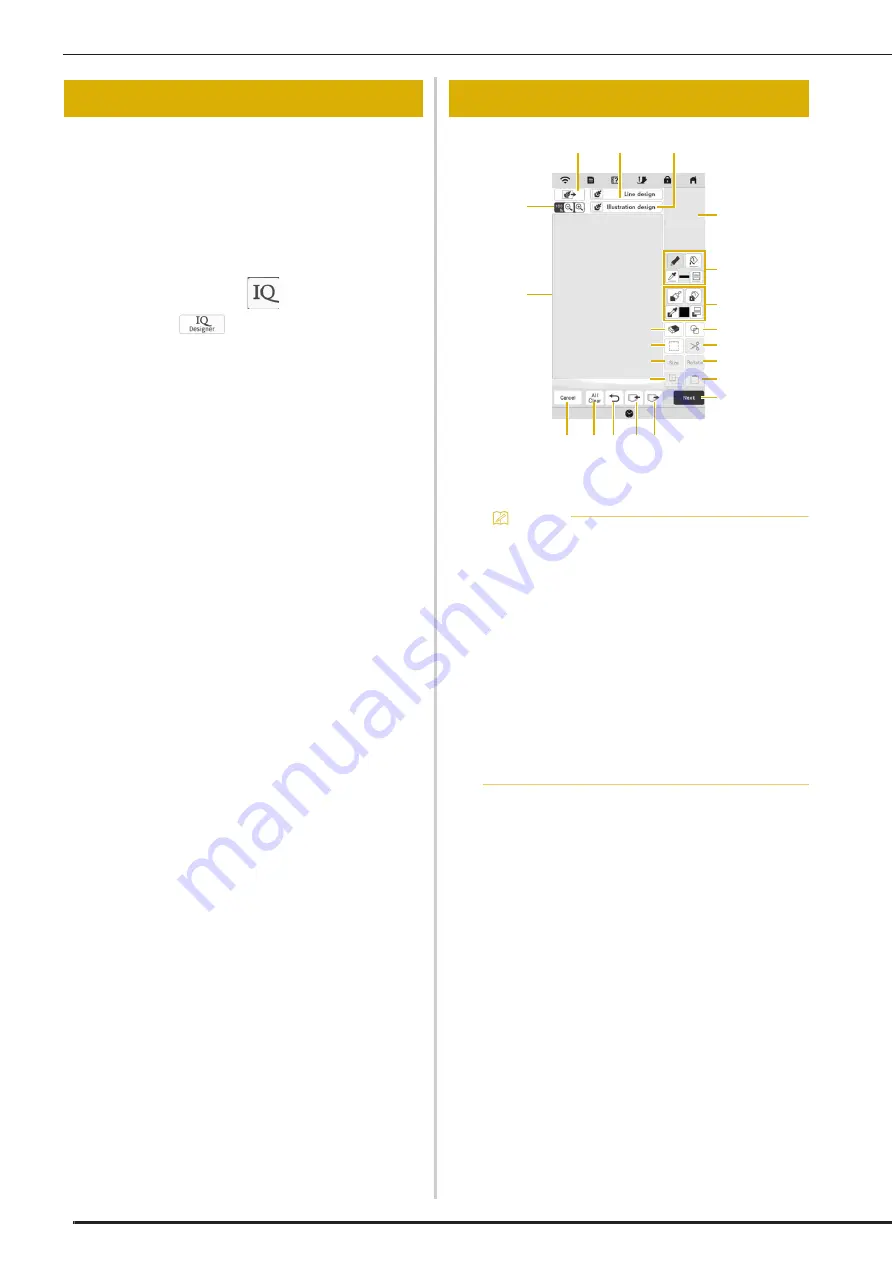
ABOUT IQ DESIGNER
152
With IQ Designer, you can use the functions listed below:
• Hand-drawn functions - creating embroidery patterns
by drawing on the LCD screen
• Loading functions - creating embroidery patterns by
transferring data from the application or USB media.
You can also combine patterns that you have created with
the machine’s built-in patterns.
Start IQ Designer by pressing
in the home page
screen or pressing
in the embroidery pattern
selection screen.
1
Pattern drawing area
2
Pattern preview area
ABOUT IQ DESIGNER
PATTERN DRAWING SCREEN
Memo
• The actual dimension of the pattern area is the size
of the embroidery frame, which is shown in the
pattern preview area. The pattern you drew may be
bigger than you expected. Please resize the pattern
after converting the design to the embroidery
pattern.
• When the pattern is enlarged so that only a part of
it appears in the pattern drawing area, the entire
pattern is displayed in the pattern preview area.
The red frame in the pattern preview area indicates
the part of the pattern displayed in the pattern
drawing area. Move the red frame in the pattern
preview area with the touch pen (stylus) or your
finger to display the corresponding area in the
pattern drawing area.
3
L
5
6
G
8
0
B
D
K J I H
F
1
4
2
7
9
A
C
E
Содержание BLTA
Страница 1: ......
Страница 2: ......
Страница 12: ...CONTENTS 10...
Страница 56: ...CHANGING THE PRESSER FOOT 54...
Страница 57: ...Chapter 2 Sewing Basics...
Страница 73: ...Chapter 3 Various Stitches...
Страница 102: ...USING THE MEMORY FUNCTION 100...
Страница 103: ...Chapter 4 Basic Embroidery...
Страница 137: ...Chapter 5 Advanced Embroidery...
Страница 152: ...EMBROIDERY APPLICATIONS 150...
Страница 153: ...Chapter 6 IQ Designer...
Страница 172: ...STIPPLING 170...
Страница 173: ...Chapter 7 Appendix...
Страница 189: ...ERROR MESSAGES 187 Appendix 7...
Страница 201: ......
Страница 202: ......
Страница 203: ......
Страница 204: ...XH3853 001 English 882 W71...






























