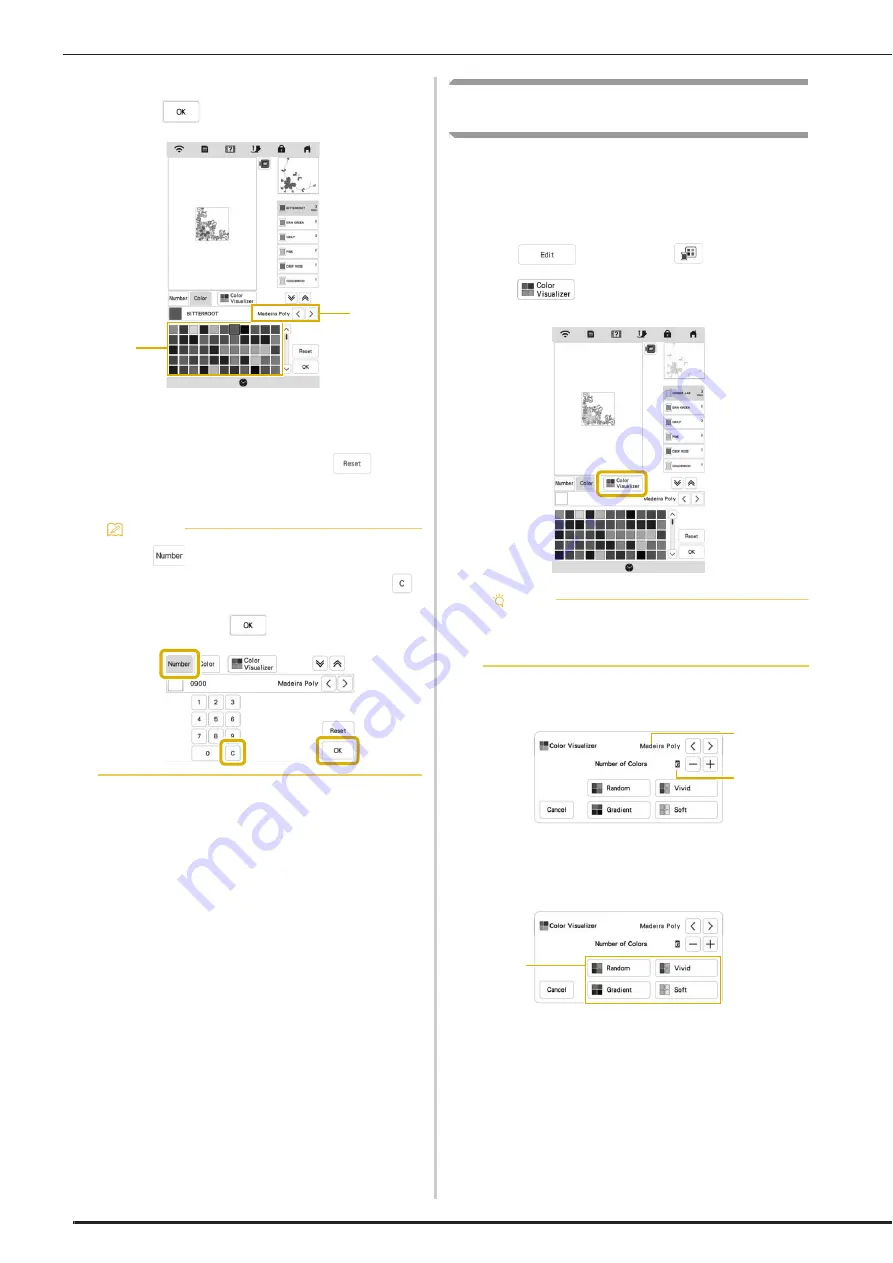
EDITING COLORS
118
c
Select a new color from the thread color palette, and
then press
.
1
Thread brand for colors
2
Thread color palette
The display shows the changed colors.
*
To return to the original color, press
. If
multiple colors have been changed, this command
will return all colors to their original colors.
Finding New Color Schemes with the Color
Visualizer Function
With the color visualizer function, the machine
suggests new color schemes for the embroidery pattern
that you have selected. After you select the effect
([Random], [Vivid], [Gradient] or [Soft]), sample color
schemes for the selected effect are displayed.
a
Press
, and then press
.
b
Press .
c
Select the thread brand for colors and the number of
colors you want to create the pattern with.
1
Thread brand for colors
2
Number of colors to be used
d
Select the desired effect.
1
Effects for schemes
If you select [Random] or [Gradient], the color
specifying screen will appear.
If you select [Vivid] or [Soft], proceed to step
g
.
Memo
• Press
to specify a thread color by entering its
number. If you enter the wrong number, press
,
and then enter the correct number. After entering
the number, press
.
2
1
Note
• This function may not be available depending on
the pattern you select (ex. a repeated pattern,
licensed pattern).
2
1
1
Содержание BLTA
Страница 1: ......
Страница 2: ......
Страница 12: ...CONTENTS 10...
Страница 56: ...CHANGING THE PRESSER FOOT 54...
Страница 57: ...Chapter 2 Sewing Basics...
Страница 73: ...Chapter 3 Various Stitches...
Страница 102: ...USING THE MEMORY FUNCTION 100...
Страница 103: ...Chapter 4 Basic Embroidery...
Страница 137: ...Chapter 5 Advanced Embroidery...
Страница 152: ...EMBROIDERY APPLICATIONS 150...
Страница 153: ...Chapter 6 IQ Designer...
Страница 172: ...STIPPLING 170...
Страница 173: ...Chapter 7 Appendix...
Страница 189: ...ERROR MESSAGES 187 Appendix 7...
Страница 201: ......
Страница 202: ......
Страница 203: ......
Страница 204: ...XH3853 001 English 882 W71...






























