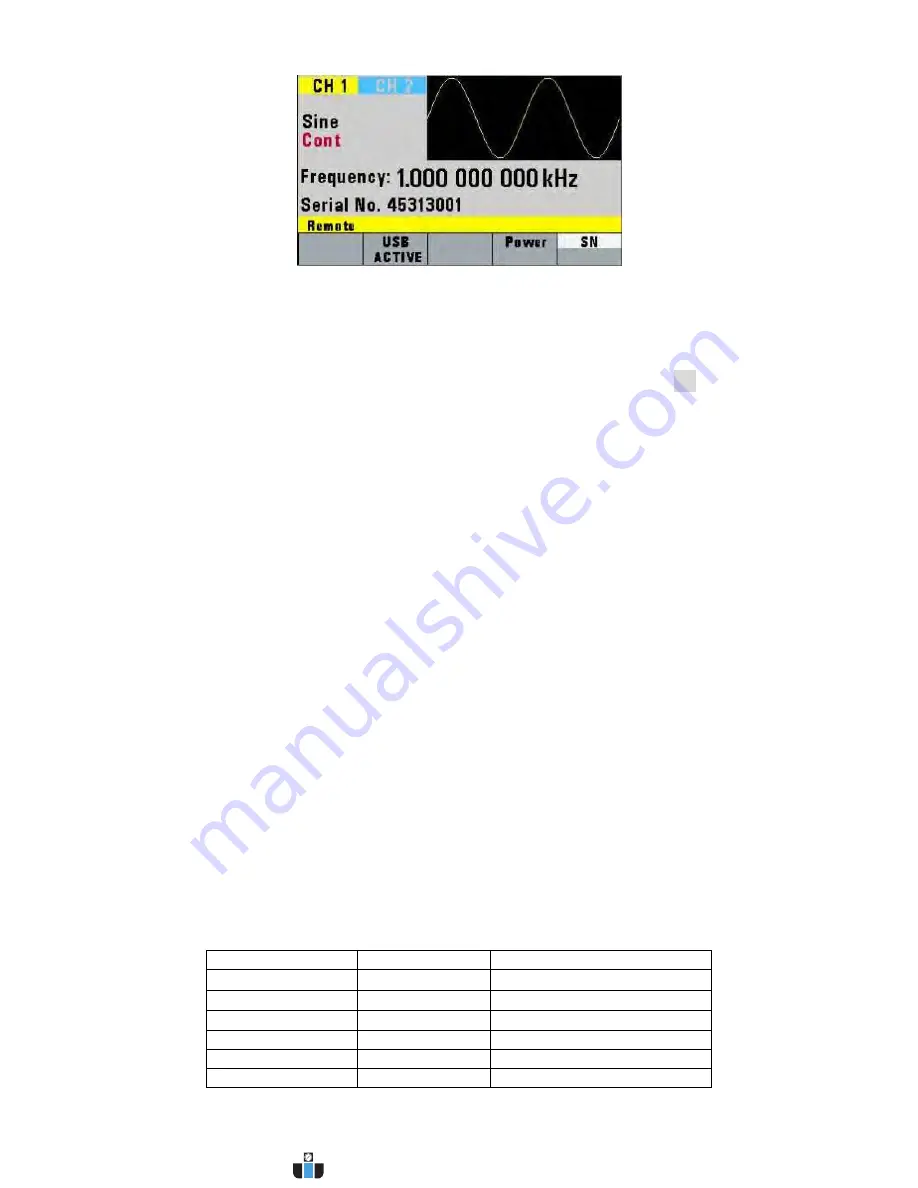
26
Figure 3.23 - Serial Number Information
3.2
ON Key
Use this key to control the main output signal. When the output is active, the
On
button is illuminated
by the built-in LED.
3.3
Cursor Movement Keys
Use these keys to move the cursor (when visible) either left or right. They are used in conjunction with
the rotary input knob to set the step size of the rotary input knob.
3.4
Rotary Input Knob
Use this knob to increase and decrease numeric values or to scroll through a list. The cursor indicates
the low-order position of the displayed value which changes when you rotate the knob (for straight
numeric entries only). For other types of data, the whole value changes when you rotate the knob.
3.5
Power-On Settings
At power-on, the waveform generator performs a diagnostic self-test procedure to check itself for
errors. If it finds an error, an error code and text will appear in the display window. Other error codes
appear when you enter an invalid front-panel setting. For more information on error codes, see the
Displaying Errors section 3.7.
When the waveform generator finishes the diagnostic self-test routine, it enters the local state and
assumes power-on default settings. Table 3.4 below lists the factory default settings. You can also
program the waveform generator for any settings you want at power-on.
Table 3.4 - Power-On Default Settings
Key Functions
Values
Description
FREQUENCY
1.000000000 Hz
Wave frequency
RATE(ARB)
1 µs
Sample time per point
AMPLITUDE
5.00 V
Peak to peak output amplitude
FUNCTION
SINE
Output waveform
OFFSET
0.00 V
Zero offset
REPETITION
10 ms
Internal trigger rate
www.calcert.com
1.800.544.2843
0
5
10
15
20
25
30






























