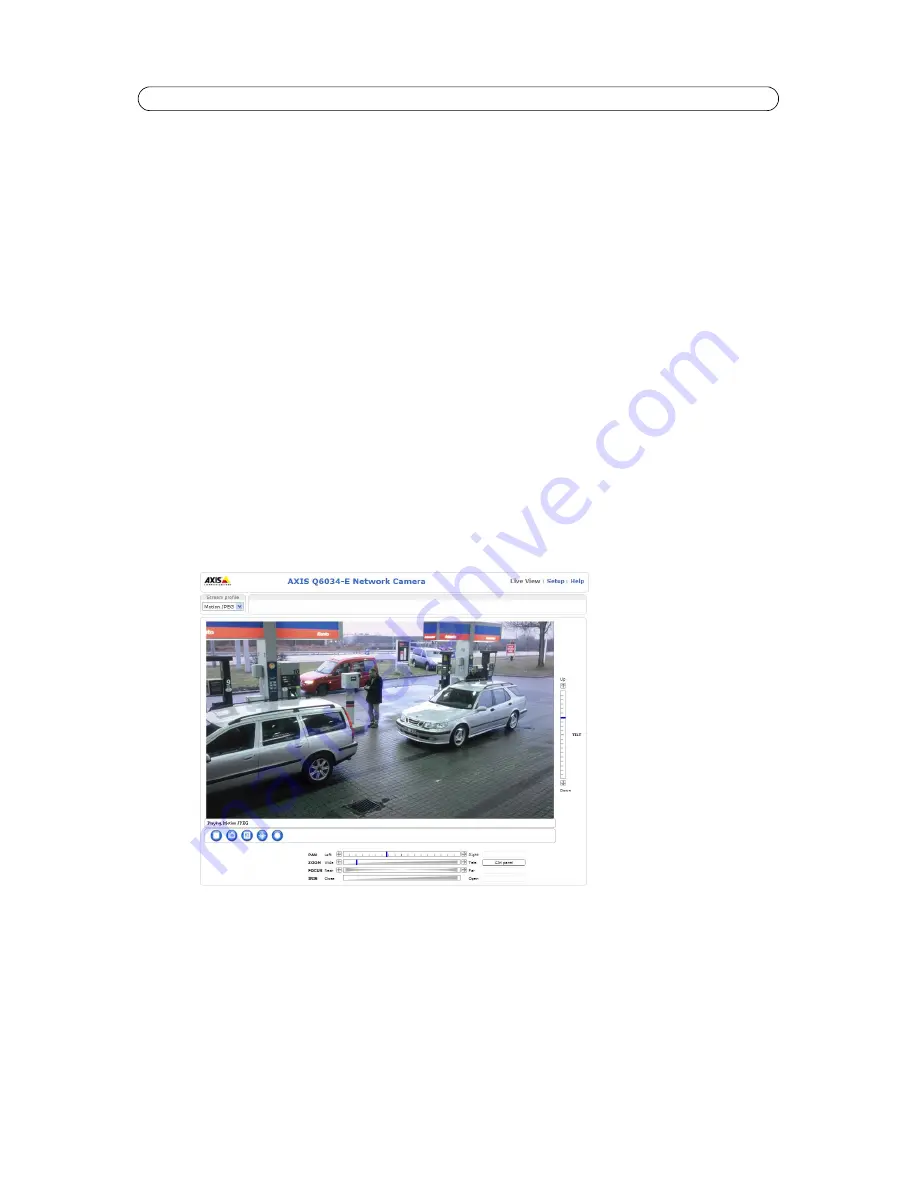
7
AXIS Q6034-E - Accessing the Camera
Accessing the Camera
To install the network camera, refer to the Installation Guide supplied with your product.
The network camera can be used with most operating systems and browsers. The recommended browsers are Internet Explorer
with Windows, Safari with Macintosh and Firefox with other operating systems. See
Technical Specifications,
on page 46.
Notes:
• To view streaming video in Microsoft Internet Explorer, set your browser to allow ActiveX controls and install AXIS
Media Control (AMC) on your workstation.
• QuickTime
TM
is also supported for viewing streaming H.264 video.
• If your workstation restricts the use of additional software components, the camera can be configured to use a Java
applet for viewing Motion JPEG.
• The network camera includes one (1) decoder license for viewing H.264 video streams. This is automatically installed
with AMC. The administrator can disable the installation of the H.264 decoder, to prevent installation of unlicensed
copies.
Access from a browser
1. Start a browser (Internet Explorer, Firefox).
2. Enter the IP address or host name of the camera in the
Location/Address
field of your browser.
To access the camera from a Macintosh computer (Mac OS X), click on the Bonjour tab and select the network camera
from the drop-down list.
3. If this is the first time you are accessing the camera, see
Access from the Internet,
on page 8. Otherwise enter your
user name and password, set by the administrator.
4. The camera’s Live View page appears in your browser.
Note:
The layout of the Live View page may have been customized to specific requirements. Consequently, some of the
examples and functions featured here may differ from those displayed on your own Live View page.






















