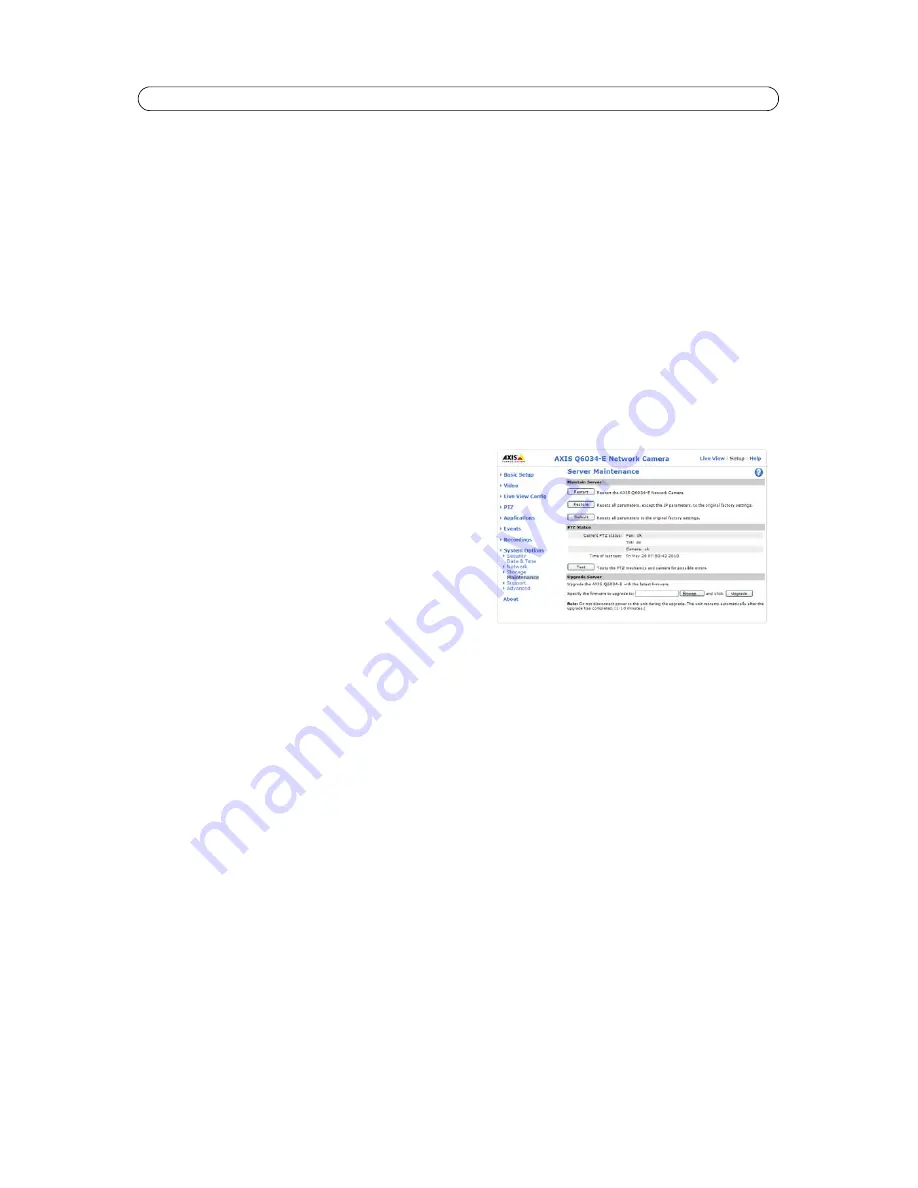
41
AXIS Q6034-E - Troubleshooting
Troubleshooting
Checking the Firmware
Firmware is software that determines the functinality of network cameras. One of your first actions when troubleshooting a
problem should be to check the current firmware version. The latest version may contain a correction that fixes your particular
problem. The current firmware in your camera is displayed on the page
Setup > Basic Setup
or under
About
.
Upgrading the Firmware
When you upgrade your camera with the latest firmware from the Axis web site, your camera receives the latest available
functionality. Always read the upgrade instructions and release notes available with each new release, before updating the
firmware.
Note:
Preconfigured and customized settings are retained for use when the new firmware is running (providing that the fea-
tures are available in the new firmware) although this is not guaranteed by Axis Communications.
1.
S
ave the firmware file to your computer. The latest version
of the firmware is available free of charge from the Axis
web site at http://www.axis.com/techsup
2. Go to
Setup > System Options > Maintenance
in the
camera’s web pages.
3. In the
Upgrade Server
section, click
Browse
to locate the
desired firmware file on your computer. Click
Upgrade
.
Note:
• After starting the upgrade process, you should always wait
at least 5-10 minutes before restarting the camera, even if
you suspect the upgrade has failed.
• Your dealer reserves the right to charge for any repair attributable to faulty upgrading by the user.
• AXIS Camera Management can be used for multiple upgrades. Please see the Axis website at www.axis.com for more
information.
Emergency Recovery Procedure
If power or the network connection to the camera is lost during the upgrade, the process will fail and the unit becomes
unresponsive. A flashing red status indicator indicates a failed upgrade. To recover the unit, follow the steps below. The serial
number is found on the label on the product casing and is included on an extra label included in the package.
1.
Unix/Linux
- From the command line, type the following:
arp -s <IP address of camera> <Serial number> temp
ping -s 408 <IP address of camera>
Windows
- From a command/DOS prompt, type the following:
arp -s <IP address of camera> <Serial number>
ping -l 408 -t <IP address of camera>
2. If the unit does not reply within a few seconds, restart it and wait for a reply. Press CTRL+C to stop Ping.
3. Open a browser and type in the camera’s IP address. In the page that appears, use the
Browse
button to select the
upgrade file to use, for example, axisq6034_e.bin. Then click the
Load
button to restart the upgrade process.
4. After the upgrade is complete (1-10 minutes), the unit automatically restarts and shows a steady green (for about 10
seconds) on the status indicator before returning to its normal unlit status.
5. Reinstall the camera, for more information, see the Installation Guide provided with the product.
If the emergency recovery procedure does not get the camera up and running again, contact Axis support at
www.axis.com/techsup






























