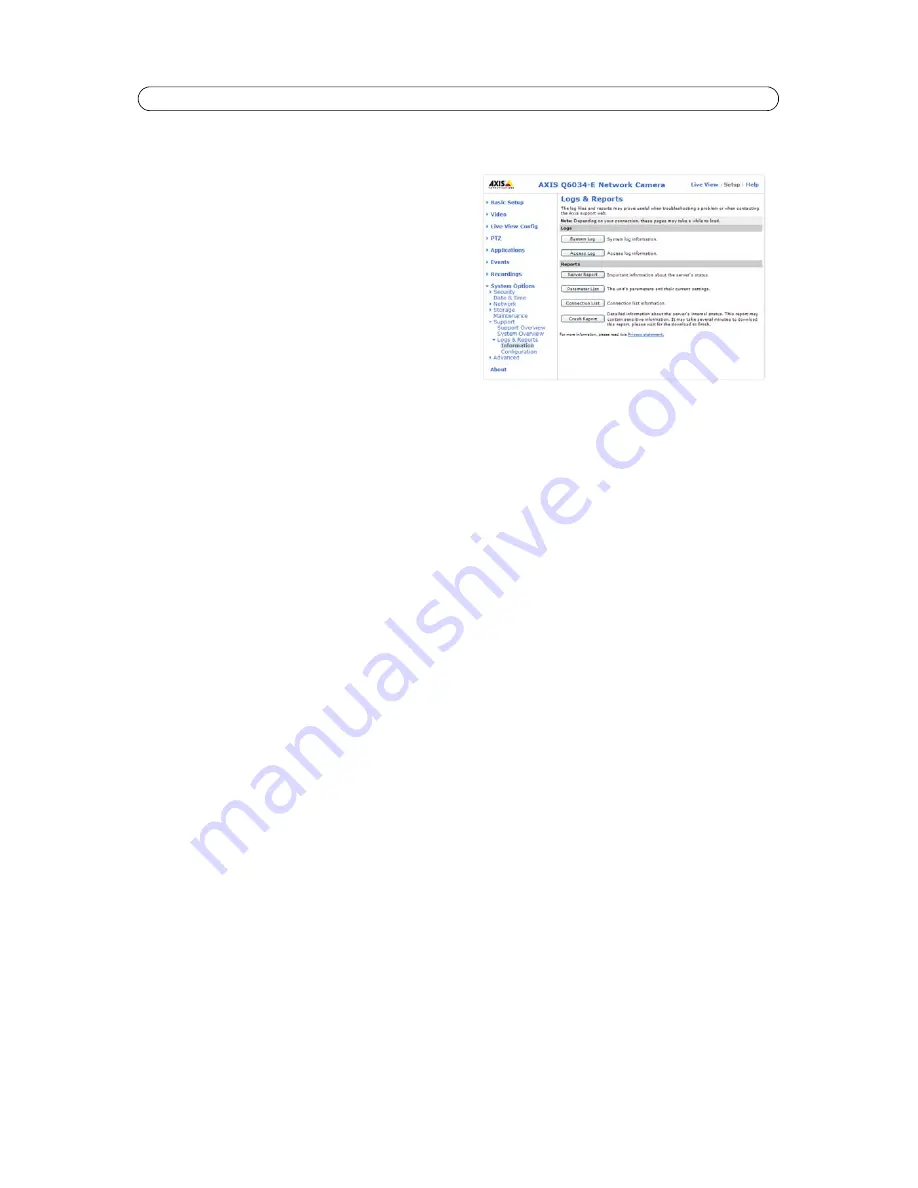
39
AXIS Q6034-E - System Options
Logs & Reports
When contacting Axis support, please be sure to provide a valid
Server Report with your query. The Access Log is automatically
included in the server report.
Information
the
Server Report
and
Parameter List
may prove useful when
troubleshooting a problem or when contacting the Axis support.
•
System Log
- Provides information about system events.
•
Access Log
- By default, the Access Log lists all failed
attempts to access the camera but can be configured to
list all connections to the camera, whether successful or
not. Go to
Support > Logs & Reports > Configuration
and select the desired level of information from the list.
See
Configuration,
on page 39 for more information.
The Access Log is useful for various purposes such as tracking all access to the camera, simple web attraction tracking,
system analysis and troubleshooting.
•
Server Report
- Provides information about the server status and should always be included when requesting support.
•
Parameter List
- Shows the unit's parameters and their current settings.
•
Connection List
- Lists all clients that are currently accessing video. It is also used for system analysis and trouble-
shooting.
•
Crash Report
- Generates an archive with debugging information. Note that the report takes several minutes to gen-
erate.
Configuration
From the drop-down lists, select the level of information to be added to the
System Log
and
Access Log
files.
The default information level for the Access Log is set to Critical & Warnings, i.e. failed connections. However, in an error
situation and when requesting support, set it to the highest information level - Critical & Warnings & Info.
For the
Log Level for Email
, select from the drop-down list the level of information to send as email and enter the destination
email address.
Advanced
Scripting
Scripting is an advanced function that enables you to customize and use scripts.
Caution!
Incorrect scripting may cause unexpected behavior or even cause loss of contact with the unit. If a script does cause problems,
reset the unit to its factory default settings. A backup file may be of use to return the unit to its latest configuration.
Axis strongly recommends that you do not use this function unless you understand the consequences.
Note that Axis
support does not provide assistance for problems with customized scripts.
For more information, please visit the Developer pages at www.axis.com/developer
File upload
Files (e.g. web pages and images) can be uploaded to the network camera and used as custom settings. Uploaded files are
accessed through http://<ip address>/local/<user>/<filename> where <user> is the selected user access group (viewer,
operator or administrator) for the uploaded file.






























