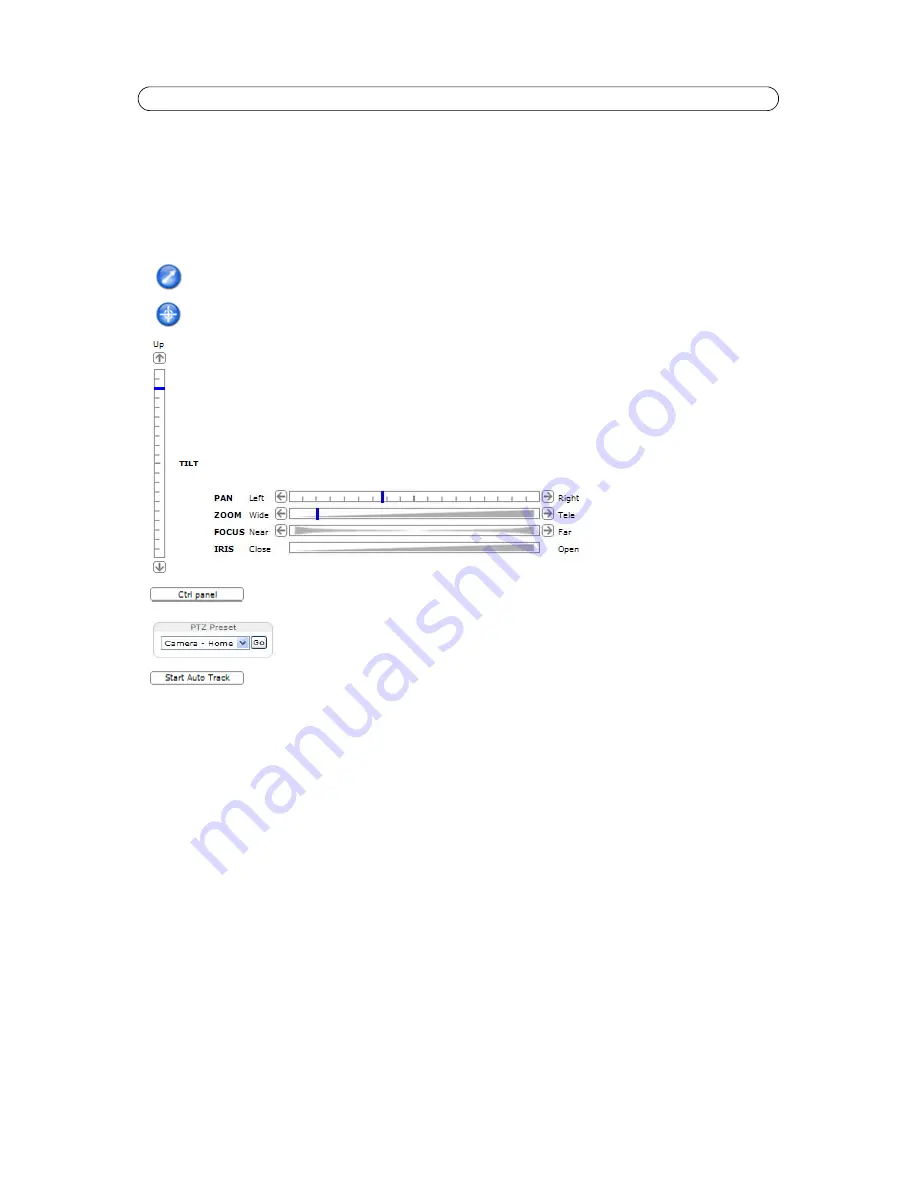
10
AXIS Q6034-E - Accessing the Camera
Pan/Tilt/Zoom Controls
The Live View page also displays the Pan/Tilt/Zoom (PTZ) controls. The administrator can enable/disable controls for specified
users under
System Options > Security > Users
.
With the
PTZ Control Queue
enabled the time each user is in control of the PTZ settings is limited. Click the buttons to
request or release control of the PTZ controls. The PTZ Control Queue is set up under
PTZ
>
Control Queue
.
Click the
Emulate joystick mode
button and click in the image to move the camera view in the direction of the
mouse pointer.
Click the
Center mode
button and click on a position in the image to center the camera view on that position.
Pan and Tilt bars
– Click a position directly on the bar to steer the camera view directly to the new position in
one smooth movement or click on the arrows at the ends of the bars to steer the camera in steps.
Zoom bar
– Click a position directly on the zoom bar to zoom all the way to the new position in one movement
or click the arrows at the ends of the bar to zoom in steps.
Focus bar
– Click a position directly on the focus bar to set focus at a new position in one movement or click the
arrows at the ends of the bar to change focus in steps.
Iris bar
– Click a position directly on the iris bar to change the degree the iris opens to in one movement or click
the arrows at the ends of the bar to change the iris in steps.
Click the
Ctrl panel
button to open the PTZ control panel which provides additional PTZ controls.
User-defined buttons can also appear in the Control panel, see
Controls,
on page 22.
Select a
PTZ preset
position to steer the camera view to the saved position, see
Preset Positions,
on page 20.
Click the
Start/Stop Auto Track
button to manually start and stop the auto tracking feature.

























