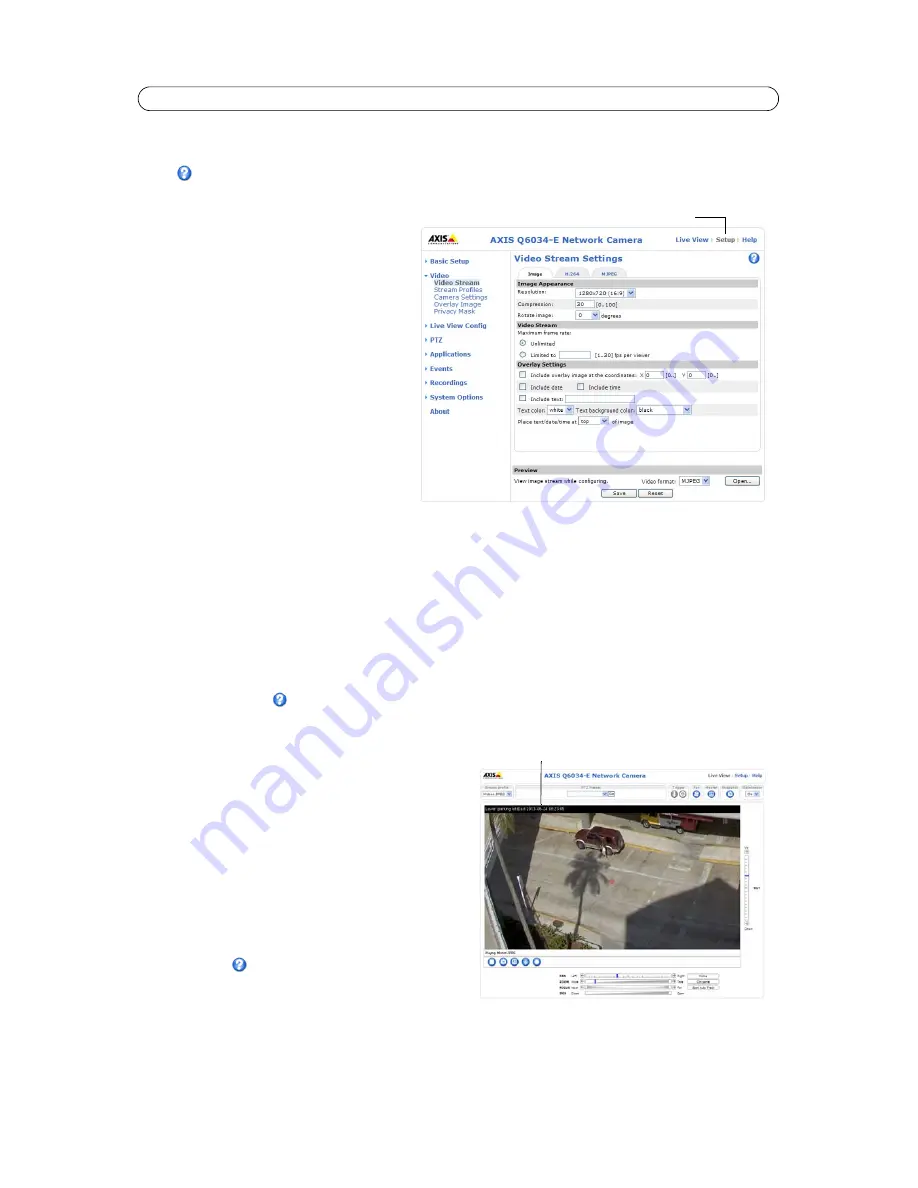
14
AXIS Q6034-E - Video
Video
Click
to access the online help that explains the Setup tools.
Video Stream
The video stream settings appear under three
different tabs:
• Image
• H.264
• MJPEG
Preview
For a preview of the image before saving, select the
Video format
and click
Open
.
The
pixel counter
shows the number of pixels in an
area of the image and can be used to ensure that
the size of the image fulfills certain requirements,
for example for face recognition. Use the mouse to
move and resize the rectangle, or enter the number
of pixels in the Width and Height fields and click
Apply
.
When satisfied with the settings, click
Save
.
Image
Image Appearance
Use these settings to modify the image resolution and compression. Setting the compression level affects the image quality
and the amount of bandwidth required, the lower the compression, the higher the image quality with higher bandwidth
requirements. The image can also be rotated.
See the online help files
for more information.
Video Stream
To avoid bandwidth problems on the network, the
frame rate
allowed to each viewer can be limited. Select the
Unlimited
radio button option to allow the highest available frame rate; or
select the
Limited to
radio button and enter a value (1-30) fps
in the field.
Overlay Settings
To place an overlay image at specific coordinates, check the
Include overlay image at coordinates
and enter the X and Y
coordinates. The overlay image must first be uploaded to the
network camera, see
Overlay Image,
on page 17.
Text, date and time can also be used as an overlay. See the
online help files
for information on available options.
Setup link
Text, date & time overlay





























