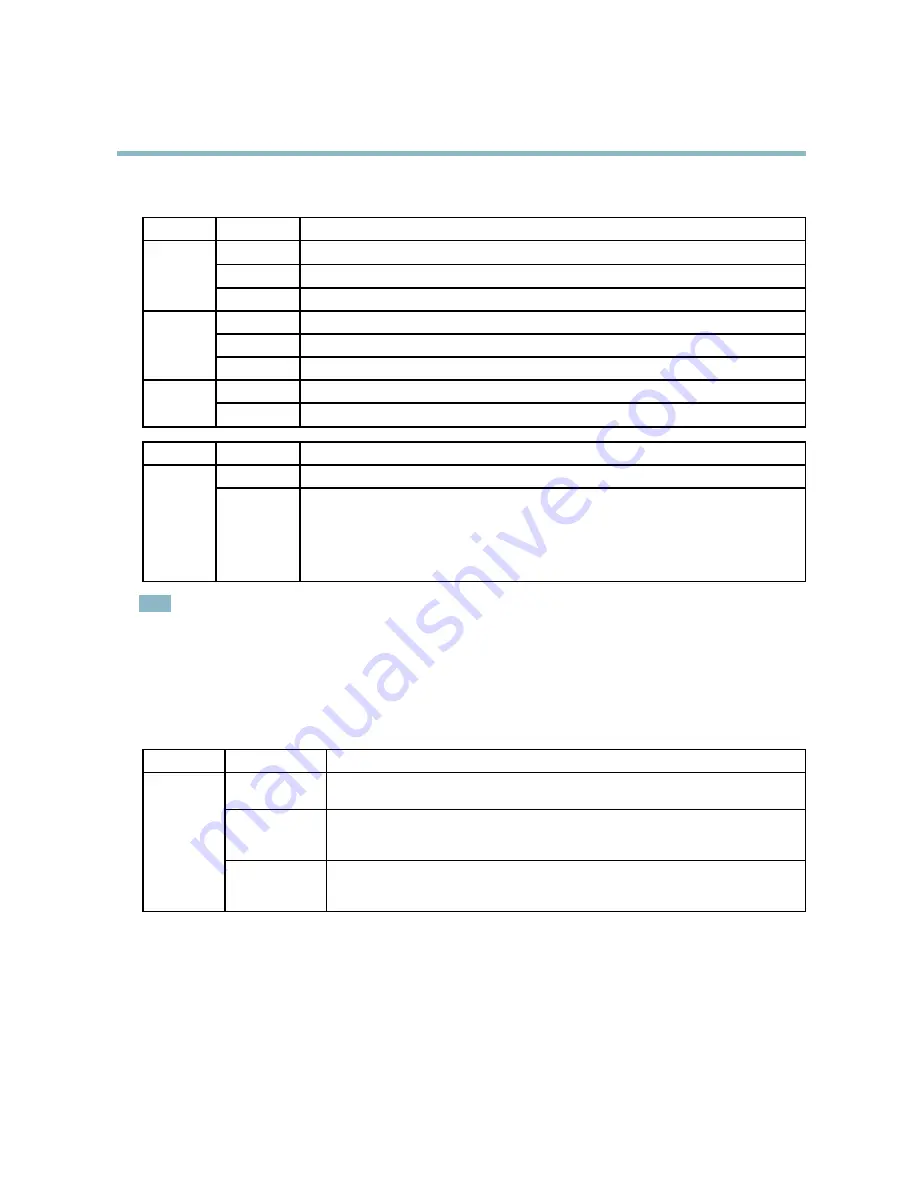
AXIS P1343-E Network Camera
Hardware overview
LED indicators
LED
Color
Indication
Green
Steady for connection to a 100 MBit/s network. Flashes for network activity.
Amber
Steady for connection to a 10 MBit/s network. Flashes for network activity.
Network
Unlit
No network connection.
Green
Steady green for normal operation.
Amber
Steady during startup and when restoring settings.
Status
Red
Slow
fl
ash for failed upgrade.
Green
Normal operation.
Power
Amber
Flashes green/amber during
fi
rmware upgrade.
LED
Color
Indication
Green
Normal operation.
Housing
(fan and
heater)
Flashing
green
Single
fl
ash: Heater error
Double
fl
ash: Fan error
Triple
fl
ash: General error
Alarm events will be triggered through the camera’s input port.
See the User Manual, available on the CD provided with this product, or from www.axis.com
Contact your Axis reseller for information about spare parts and troubleshooting.
Note
• The Status LED can be con
fi
gured to be unlit during normal operation. To con
fi
gure, go to
Setup > System Options >
Ports & Devices > LED
. See the online help for more information.
• The Status LED can be con
fi
gured to
fl
ash while an event is active.
• The Status LED can be con
fi
gured to
fl
ash for identifying the unit. This can be done under
Setup
>
System Options
>
Maintenance.
Status LED when using Focus Assistant
Status
Color
Indication
Green
Focus Assistant is enabled
The lens is optimally adjusted
Amber
The camera has been moved, or an object has been inserted in front of the lens. Exit and
restart the Focus Assistant.
The lens is less optimally adjusted
Red
The camera has been moved, or an object has been inserted in front of the lens. Exit and
restart the Focus Assistant.
The lens is poorly adjusted
Replacing the lens
It is possible to use optional lenses for the Axis product.
To replace the lens:
1. Disconnect the iris cable.
2. Unscrew the standard lens.
9










































