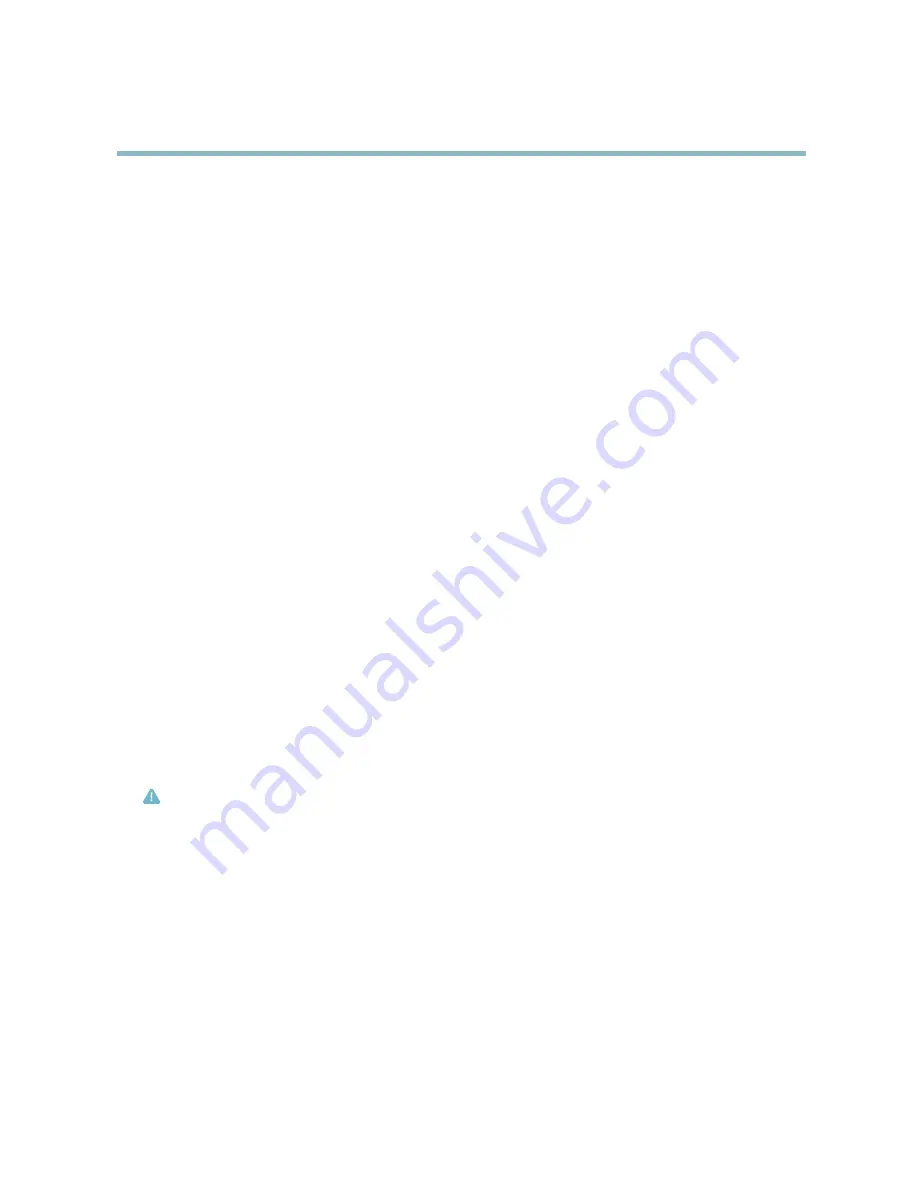
AXIS P1343-E Network Camera
Events
Events
The Axis product can be con
fi
gured to perform actions when different events occur, for example, start a recording when motion is
detected. The set of conditions that de
fi
nes how and when the action is triggered is called an
Action Rule
. The action rule will apply
at speci
fi
c periods called
Schedules
. It is possible to specify how often the action rule will recur. This is called
Recurrences
.
Available Action Rule
triggers
include:
• Detectors, for example audio detection and motion detection, see
Detectors, on page 31
• Input Signal — when the product’s I/O port receives a signal from an external device, such as a smoke detector or switch
• PTZ — when the product’s pan/tilt/zoom controls are activated or when the view stops at a preset position
• Storage — when a storage device is available, locked or full
• System — when the product is started
• Time, see
Recurrences, on page 36
Possible
actions
include:
• Day/Night Vision Mode
• Output Port — activate an output to, for example, sound an alarm or lock a door
• Play Audio Clip
• Record Video — record video and save to a selected storage
• Send Images and Noti
fi
cations — once recipients have been set up, a noti
fi
cation can be sent that an event has occurred
• Status LED
Convert Event Types to Action Rules
The internal Event Management system has been redesigned from
fi
rmware version
5.40
. The legacy user
Event Types
in the
camera will continue to work but will not be visible in the user interface of the camera. The
Event Types
need to be converted to
Action rules
to become visible in the user interface.
To convert
Event Types
to
Action Rules
go to
Events
>
Action Rules
and click
Convert
.
Caution
This is not recommended when using a VMS based on the old Event Management System.
Setting Up an Action Rule
An action rule de
fi
nes the conditions that must be met for the product to perform an action, for example record video or send email
noti
fi
cations. If multiple conditions are de
fi
ned, all must be met to trigger the action.
The following example describes how to set up an action rule to send an email if there is movement in the product’s
fi
eld of view:
1. Go to
Events
>
Action Rules
and click
Add
.
2. Select the
Enable rule
option and enter a descriptive name for the rule.
3. Select
Detectors
from the
Trigger
drop-down list.
4. Select
Motion Detection
from the drop-down list. This option is only available if a motion detection window has been
con
fi
gured, see
page 32
.
35
















































