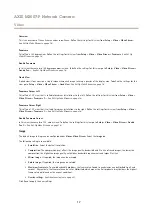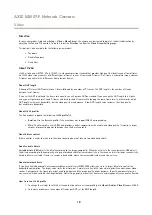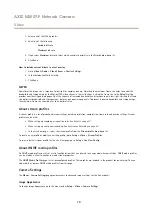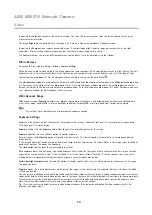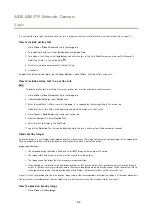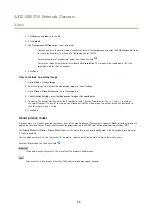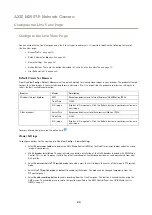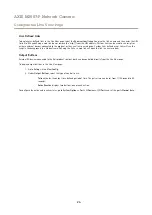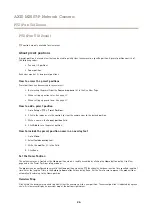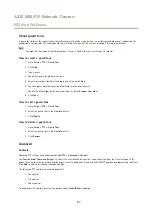AXIS M3007-P Network Camera
Video
Video
It is possible to configure the following video features in your Axis product:
•
Video stream. See
.
•
Stream profiles. See
•
ONVIF Media Profiles. See
•
Camera settings. See
.
•
View areas. See
•
Overlay image. See
.
•
Privacy mask. See
.
Set Up Video Streams
To set up the product’s video streams, go to
Video
>
Video Stream
.
The video stream settings are divided into the following tabs:
•
Image. See
.
•
Direction. See
•
H.264. See
.
•
MJPEG. See
Pixel Counter
The pixel counter shows the number of pixels in an area of the image. The pixel counter is useful in situations where there is
a specific size requirement, for example in face recognition.
The pixel counter can be used:
•
When setting up a video stream, see
Set Up Video Streams on page 16
. Under
Preview
, click
Open
and select the
Show
pixel counter
option to enable the rectangle in the image. Use the mouse to move and resize the rectangle, or enter the
number of pixels in the
Width
and
Height
fields and click
Apply
.
•
When accessing the Live View page in Internet Explorer with AXIS Media Control (AMC) in Windows. Right-click in the
image and select
Pixel counter
. Use the mouse to move and resize the rectangle.
View modes
A view mode is one of the possible views for this Axis product and can be accessed from the
Source
drop-down list in the product’s
Live View
page.
There are five types of view modes:
•
Overview. See
.
•
Panorama. See
.
•
Double Panorama. See
•
Quad View. See
.
16
Содержание M3007-P
Страница 1: ...AXIS M3007 P Network Camera User Manual ...