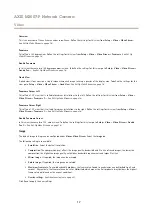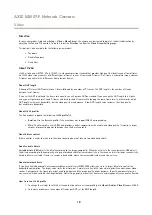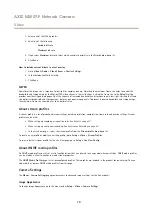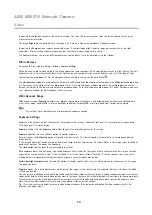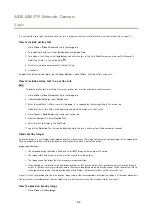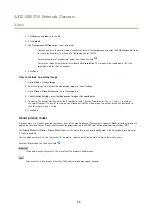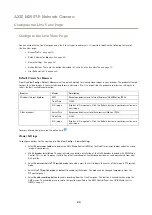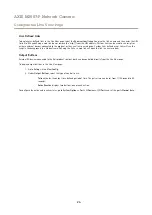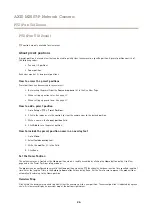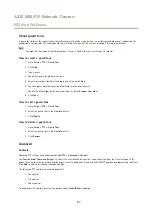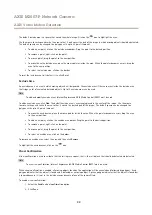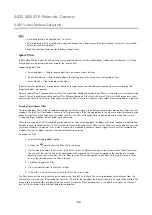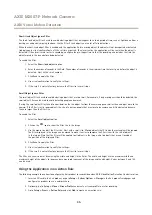AXIS M3007-P Network Camera
Video
Increasing the
Color level
increases the color saturation. The value 100 gives maximum color saturation and the value 0 gives
minimum color saturation.
The image
Brightness
can be adjusted in the range 0–100, where a higher value produces a brighter image.
Increasing the
Sharpness
can increase bandwidth usage. A sharper image might increase image noise especially in low light
conditions. A lower setting reduces image noise, but the whole image will appear less sharp.
The
Contrast
changes the relative difference between light and dark. It can be adjusted using the slidebar.
White Balance
To change this setting go to
Setup > Video > Camera Settings
White balance is used to make colors in the image appear the same regardless of the color temperature of the light source. The Axis
product can be set to automatically identify the light source and compensate for its color. Alternatively, select the type of light
source from the drop-down list. For a description of each available setting, see the online help
.
The
white balance window
is enabled for the Automatic and Automatic outdoor options that appear in the
White balance
drop-down
list. Select one of the options from the drop-down list to set the white balance window properties. Select
Automatic
to use the
default settings for the Automatic and Automatic outdoor options (in the White balance drop-down list). Select
Custom
to manually
set a reference window for white balance in the view area.
Wide Dynamic Range
Wide dynamic range (
Dynamic Contrast
) can improve the exposure when there is a considerable contrast between light and dark
areas in the image. Enable WDR in intense backlight conditions. Disable WDR in low light conditions for optimal exposure.
Note
This setting is only possible when using automatic exposure control.
Exposure Settings
Exposure is the amount of light the camera’s sensor captures for a scene. Too much light results in a washed out image and too
little light results in a dark image.
Exposure value -
Use the
Exposure value
slider to adjust the overall brightness of the image.
Exposure control -
Select a suitable option to control exposure.
For most scenes the
Automatic
option will provide the best results. The shutter speed is automatically set to produce optimum
image quality.
If the image flickers that can be caused by fluorescent lamps or other light sources. To reduce flicker in the image, select the
Flicker
option that matches the power line frequency.
The
Hold current
option locks the current exposure settings.
Max exposure time -
Shutter speed, also called ‘exposure time’, stands for the length of time the camera shutter is open, thereby
exposing the camera sensor to light. If shutter speed is fast it can freeze action effectively. If shutter speed is slow, it can cause
moving objects to appear blurred. Decreasing the exposure time will reduce motion blur.
Enable Backlight compensation -
Enable this option if a bright spot of light, such as a light bulb, causes other areas in the image
to appear too dark.
Exposure zones -
This setting determines which part of the image is used to calculate the exposure. For most situations, the
Auto
setting can be used.
You can select a predefined area by defining Include and Exclude windows within the image. Exclude windows exclude areas that are
too bright or dark, and Include windows include areas in the scene that have better lighting which will contribute to the exposure data.
There must be at least one Include window. There can be a total of ten Include and Exclude windows to tailor the exposure zone.
Note that an Exclude window is effective only when placed inside an include window.
Tip: If an area is extremely bright draw an Include window to cover the whole area and define Exclude windows within it to
block out the bright areas.
20
Содержание M3007-P
Страница 1: ...AXIS M3007 P Network Camera User Manual ...