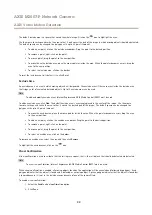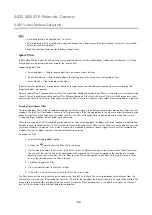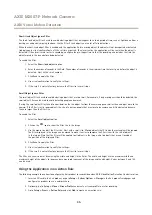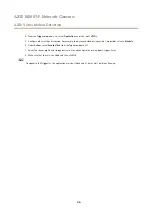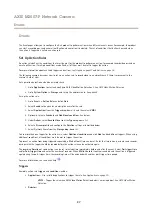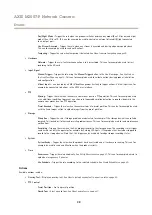AXIS M3007-P Network Camera
Recordings
Recordings
The Axis product can be configured to record video continuously or according to an action rule:
•
To start a continuous recording, see
•
To set up action rules, see
•
To access recordings, see
•
To play recordings, see
•
To export a recording as a video clip, see
•
To configure camera controlled storage, see
.
Find Recordings
Recordings stored on the SD card or network share can be accessed from the
Recordings > List
page. The page lists all recordings on
the storage device and shows each recording’s start date and time, duration and the event that triggered the recording.
Note
The recording’s start date and time is set according to the Axis product’s date and time settings. If the Axis product is
configured to use a time zone different from the local time zone, make sure to configure the
Recording time
filters according
to the product’s time zone. Date and time settings are configured under
System Options > Date & Time
, see
.
To find a recording, follow these steps:
1. Go to
Recordings > List
.
2. To reduce the number of recordings displayed, select the desired options under
Filter
:
Recording time
– List recordings that started between the
From
and
To
times.
Event
– List recordings that were triggered by a specific event. Select
continuous
to list continuous recordings.
Storage
– List recordings from a specific storage device.
Sort
– Specify how recordings should be sorted in the list.
Results
– Specify the maximum number of recordings to display.
3. To apply the filters, click the
Filter
button. Some filters may take a long time to complete.
4. The recordings are displayed in the
Recording
list.
To play a recording, select the recording and click
Play
. See also
.
To view detailed information about a recording, select the recording and click
Properties
.
To export a recording or a part of a recording as a video clip, select the recording and click
Export
. See also
.
To remove a recording from the storage device, select the recording and click
Remove
.
Play Recording
Recordings on the SD card or network share can be played directly from the Axis product’s webpages.
42
Содержание M3007-P
Страница 1: ...AXIS M3007 P Network Camera User Manual ...