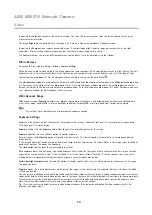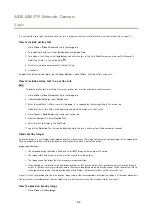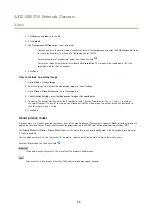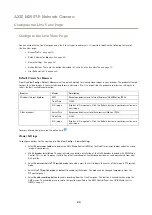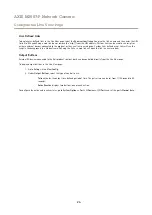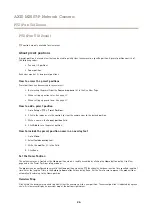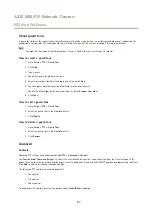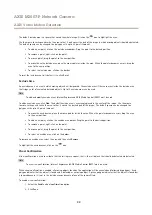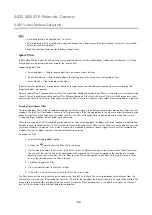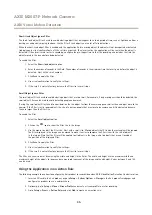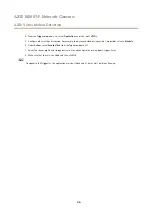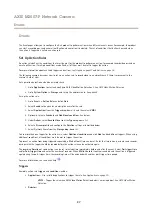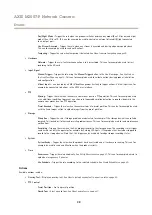AXIS M3007-P Network Camera
AXIS Video Motion Detection
Note
• Visual confirmation is disabled after 15 minutes.
• After modifying a setting, click
Save
to apply the change. The video stream will be restarted and it may take a few seconds
before the change is applied.
• Enabling visual confirmation may introduce video latency.
Ignore Filters
If AXIS Video Motion Detection 3 detects too many unwanted objects, start by modifying the include and exclude areas. If still too
many objects are detected, use one or more of the ignore filters.
Supported ignore filters:
•
Swaying objects — Used to ignore objects that only move a short distance
•
Short-lived objects — Used to ignore objects that only appear in the image for a short period of time
•
Small objects — Used to ignore small objects
Ignore filters are applied to all moving objects found by the application and should be configured with care to ensure that no
important objects are ignored.
Only use ignore filters if needed and use as few filters as possible. Enable and configure one filter at a time and use visual confirmation
to verify the settings before enabling another filter. When configuring a filter, start with a small filter size, click
Save
and use visual
confirmation to verify the settings. If required, increase the filter size in small steps until the number of unwanted objects is reduced.
Swaying Object Ignore Filter
The swaying object filter is used to avoid detecting objects that only move a short distance, for example moving trees, flags and their
shadows. Use the filter if such objects cause a lot of false detections. If the swaying objects in the scene are large, for example large
ponds or large trees, use exclude areas instead of the filter. The filter will be applied to all moving objects in scene and, if set to
a value too large, important objects might not be detected.
When the swaying object filter is enabled and the application finds a moving object, the object will not be reported as detected (red
polygon in visual confirmation) until it has travelled a distance larger than the set filter size. The alarm sent by the application will be
sent when the object is detected. If the alarm is used to start a recording, configure the pre-trigger time so that the recording also
includes the time the object moved in the scene before being detected.
To enable the filter:
1. Select the
Swaying objects
option.
2. Click on the
icon to show the filter size in the image.
3. Use the mouse to adjust the filter size. Start with a small size. Objects moving a distance shorter than the distance from
the center of the cross to one of the arrowheads will be ignored. The filter can be moved to the location of a swaying
object to make it easier to adjust the size. Note that the filter will be applied to all objects in the image, not only to the
ones at the location where the filter is placed.
4. Click
Save
to apply the filter.
5. Use visual confirmation to verify the settings.
6. If the result is not satisfactory, increase the filter size in small steps.
The filter size can also be set by entering a value between 10 and 50 in the field. The value corresponds to the distance from the
center of the cross to one of the arrowheads. The value 100 implies that an object must travel from its initial point to one third of the
image width or height before being detected. The value 50 implies half that distance, that is, the object must travel a distance of
one sixth of the image width or height before being detected.
34
Содержание M3007-P
Страница 1: ...AXIS M3007 P Network Camera User Manual ...