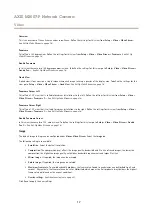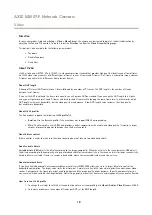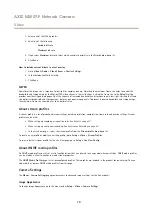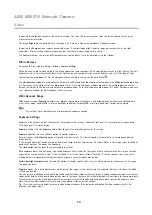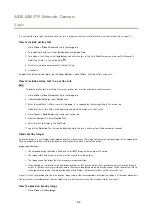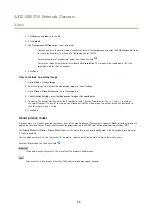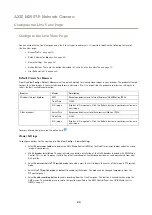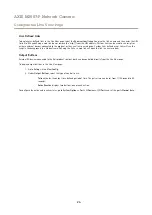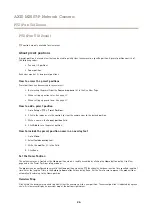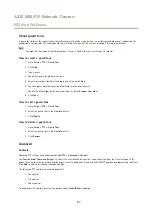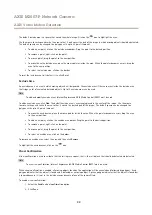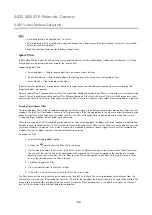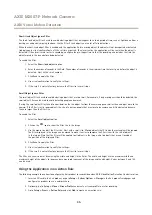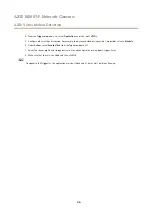AXIS M3007-P Network Camera
Video
Shutter & Gain
The shutter and gain settings affect the amount of motion blur and noise in the image. To adapt to different lighting, available
storage space and bandwidth, it is often necessary to prioritize either low motion blur or low noise. The Axis product allows different
prioritization in normal light and in low light.
Shutter speed
is related to the amount of time the shutter is opened and is measured in seconds (s). A slow shutter speed allows
more light to reach the sensor and can help produce a brighter image in low light situations. On the other hand, a slow shutter
speed can cause moving objects to appear blurry.
Set
Wide Dynamic Range
to
WDR Off
and set
Shutter
to
•
Auto
to set the shutter speed automatically. If required, use
Max shutter
to limit the shutter speed to prevent the frame
rate from being reduced.
•
Fixed
to use a fixed shutter speed.
Gain
, measured in decibel (dB), is the amount of amplification applied to the image. A high gain may provide a better image in low
light situations but will increase the amount of image noise.
Set
Gain
to
•
Auto
to set the gain automatically. If required, use
Max gain
to limit the applied gain.
•
Fixed
to use a fixed gain.
Example
If storage space or bandwidth is limited, try using a lower gain. This will reduce image noise and produce smaller image files.
View areas
A view area is a cropped part of the full view. It is treated as a video source in Live View and has its own video stream and PTZ
settings. See
PTZ (Pan Tilt Zoom) on page 26
. To set up a view area go to
Video
>
View Areas
. Here you can define the name and
resolution for a view area, set up a Home position and lock to this position if desired.
To define the video stream settings for each view area click on the respective view area from
Setup
>
Video
>
Video Stream
.
See
You can select a view area that you have set up from the
Source
drop-down list in the
Live View
page. Use the
Pan
,
Tilt
,
Zoom
sliders, or click on the overview map at the bottom right to zero in on an area. The current position is indicated in the overview
map by a green circle.
About overlays
Overlays are superimposed over the video stream. They are used to provide extra information during recordings, such as a timestamp,
or during product installation and configuration.
About overlay text
An overlay text can include the current date and time, or a text string. When using a text string, so-called modifiers can be used to
display, for example, the current bit rate or the current frame rate.
You can choose between the following text overlay sizes:
Size
Text height
Background height
Small
10 pixels
20 pixels
Medium
16 pixels
28 pixels
Large
21 pixels
36 pixels
21
Содержание M3007-P
Страница 1: ...AXIS M3007 P Network Camera User Manual ...