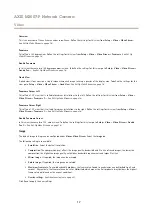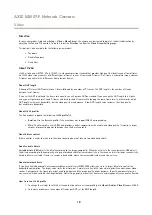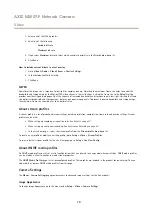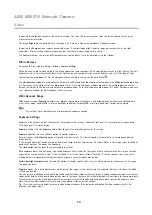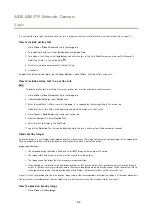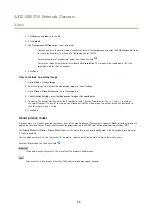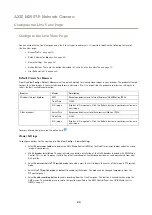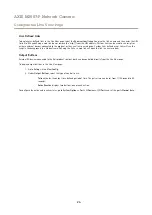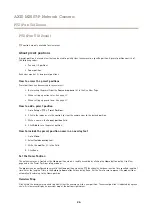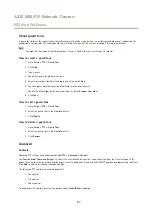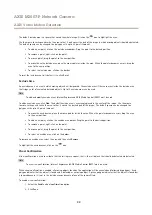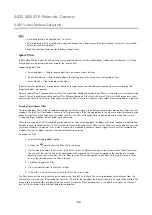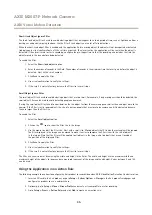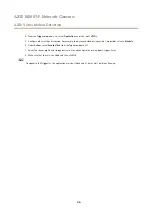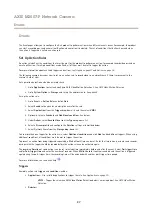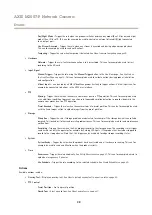AXIS M3007-P Network Camera
PTZ (Pan Tilt Zoom)
PTZ (Pan Tilt Zoom)
PTZ controls are only available for view areas.
About preset positions
A preset position is a saved view that can be used to quickly steer the camera to a specific position. A preset position consists of
the following values:
•
Pan and tilt positions
•
Zoom position
Each view area has its own preset positions.
How to access the preset positions
Preset positions can be accessed in several ways:
•
By selecting the preset from the
Source
drop-down list in the Live View Page.
•
When setting up action rules. See
•
When setting up guard tours. See
How to add a preset position
1. Go to
Setup > PTZ > Preset Positions
.
2. Click in the image or use the controls to steer the camera view to the desired position.
3. Write a name in the
Current position
field.
4. Click
Add
to save the preset position.
How to include the preset position name in an overlay text
1. Go to
Video
.
2. Select
Include overlay text
.
3. Write the modifier
#P
in the field.
4. Click
Save
.
Set the Home Position
The entire view area is treated as the
Home
position which is readily accessible by clicking the
Home
button on the Live View
page and in the Preset Positions setup window.
The product can be configured to return to the Home position when the PTZ functionality has been inactive for a specified length of
time. Enter the length of time in the
Return to home after
field and click
Save
. Set the time to zero to prevent the product from
automatically returning to the Home position.
Overview Map
Click within the overview map circle to quickly steer the camera view to a new position. The current position is indicated by a green
circle. All view areas display an overview map at the bottom right corner.
26
Содержание M3007-P
Страница 1: ...AXIS M3007 P Network Camera User Manual ...