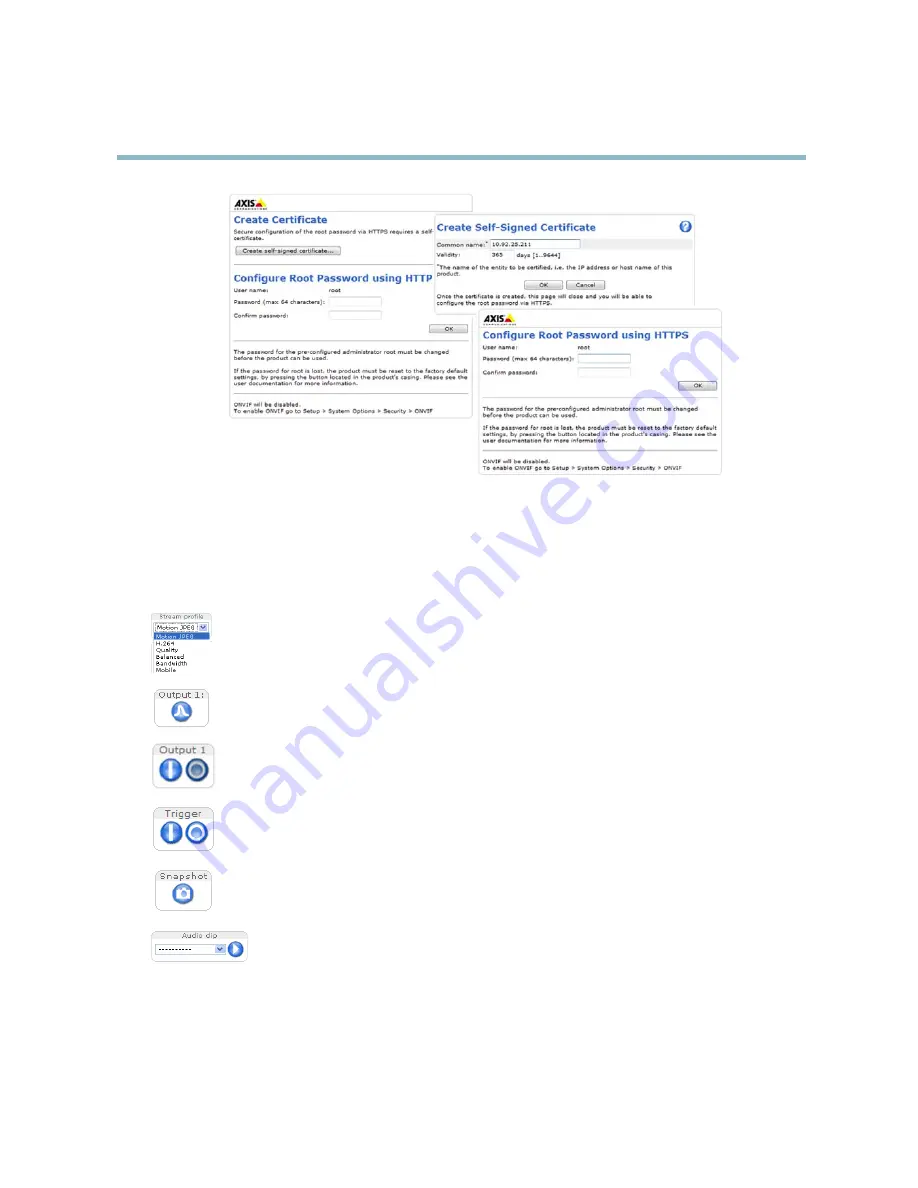
AXIS P3301-V Fixed Dome Network Camera
Accessing the product
The Live View page
If the Axis product has been customized to meet speci
fi
c requirements, not all the items described below will appear in the Live View
page. The following provides an overview of each available button.
Controls on the Live View page
The
Stream Pro
fi
le
drop-down list allows you to select a customized or pre-programmed stream pro
fi
le. Stream
pro
fi
les are con
fi
gured under
Video & Audio > Stream Pro
fi
les
. See
Stream Pro
fi
les, on page 16
.
Click
Pulse
to activate the output for a de
fi
ned period of time, such as switching on an external light for 20 seconds.
Click the
Active/Inactive
buttons to manually start and stop a connected device — e.g. switch an external light
on and off.
The
Manual Trigger
button can trigger an event directly from the Live View page. The button is con
fi
gured under
Live View Con
fi
g > Action Buttons
.
Click
Snapshot
to save a snapshot of the video image. Right-click the video image to save it in JPEG format on your
computer. This button is primarily intended for use when the AXIS Media Control viewer toolbar is not available.
Enable this button from
Live View Con
fi
g > Action Buttons.
The
Audio clip
drop-down list allows you to play an audio clip from the Live View page. Select the audio
clip and click the
Play
button.
AXIS Media Control viewer toolbar
The AXIS Media Control viewer toolbar is available in Internet Explorer only. See
AXIS Media Control (AMC), on page 11
for more
information. The toolbar displays the following buttons:
9
























