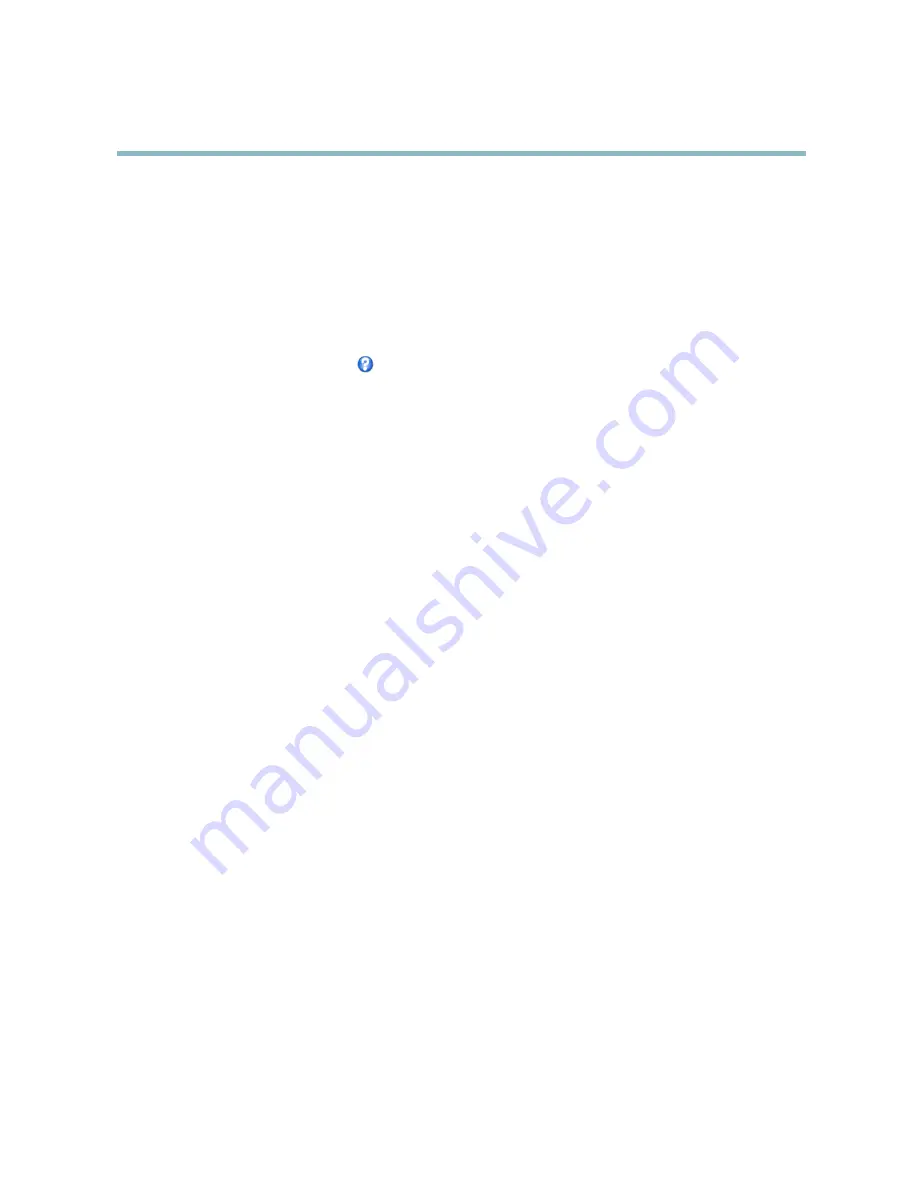
AXIS P3301-V Fixed Dome Network Camera
Events
7. Select where to send the noti
fi
cation from the
Recipient
drop-down list.
To add additional criteria, select the
Additional conditions
option. Add and select the desired options as described above. To prevent
an action from being triggered repeatedly, a
Wait at least
time can be set. Enter the time in hours, minutes and seconds, during
which the trigger should be ignored before the action rule can be activated again.
To copy, modify or remove an action rule, select the action rule in the
Action Rule List
and click
Copy
,
Modify
or
Remove
.
The recording
Duration
of some actions can be set to include time immediately before and after the event. Select
Pre-trigger time
and/or
Post-trigger time
and enter the number of seconds. When
While the rule is active
is enabled and the action is triggered
again during the post-trigger time, the recording time will be extended with another post-trigger time period.
For more information, see the online help
.
Recipients
Recipients receive image
fi
les and noti
fi
cation messages. A recipient can be an FTP, HTTP or TCP server, a network share or an email
address. TCP servers are used for noti
fi
cation messages only.
To add a recipient:
1. Go to
Events > Recipients
and click
Add
.
2. Enter a descriptive name
3. Select a recipient
Type
.
4. Enter the information needed for the recipient type.
5. Click
Test
to test the connection to the recipient.
6. Click
OK
.
Schedules
An action can be set up to occur on a schedule. Included in the list are prede
fi
ned schedules for after and during of
fi
ce hours,
weekdays or weekends.
To create a new schedule:
1. Go to
Events > Schedules
and click
Add
.
2. Enter a descriptive name and the information needed for a daily, weekly, monthly or yearly schedule.
3. Click
OK
.
To use the schedule in an Action Rule, select the schedule from the
Schedule
drop-down list in the Action Rule Setup page.
Recurrences
An action can be set up to recur a speci
fi
c number of times in a period, for example every 2 minutes or every hour.
To set up a recurrence:
1. Go to
Events > Recurrences
and click
Add
.
2. Enter a descriptive name and recurrence pattern.
3. Click
OK
.
27
















































