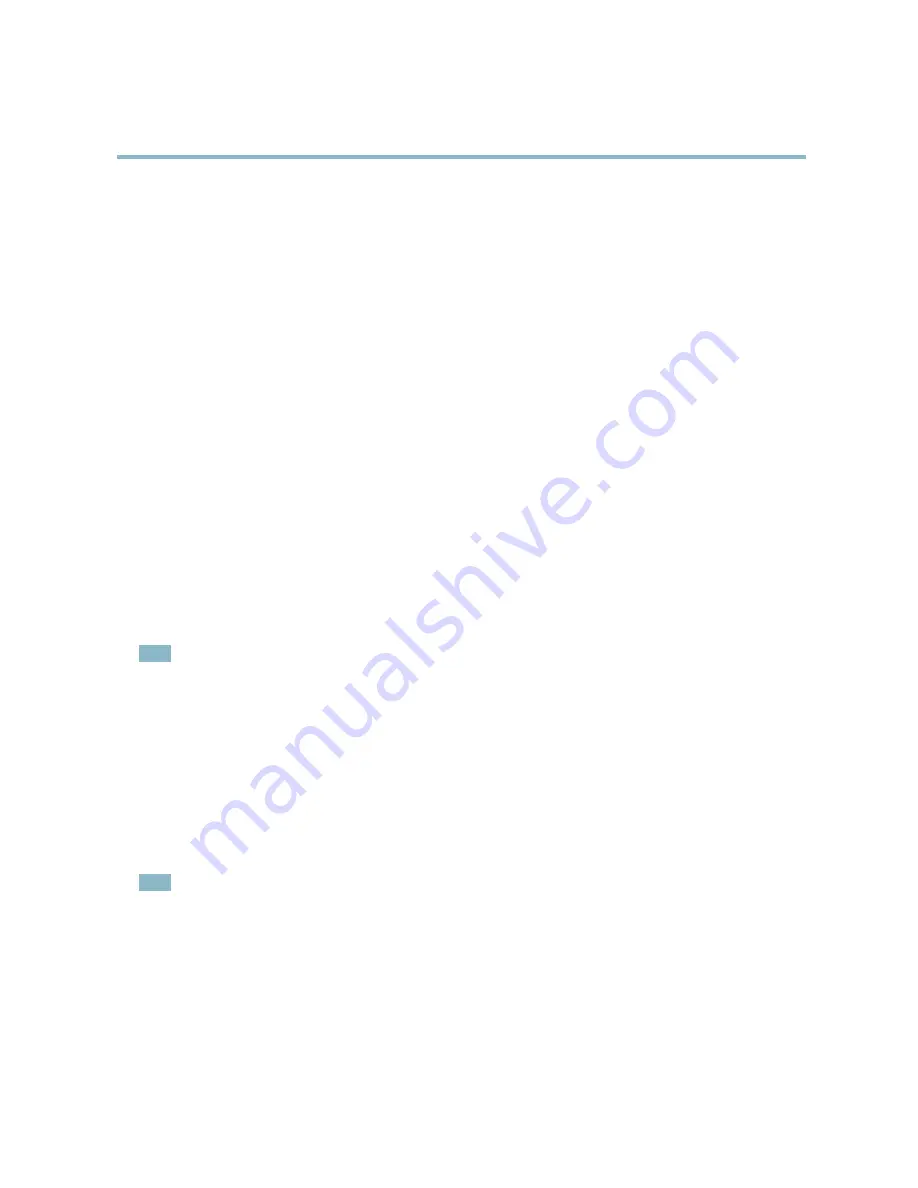
AXIS P3301-V Fixed Dome Network Camera
System Options
Link-Local IPv4 Address
Link-Local Address
is enabled by default and assigns the Axis product an additional IP address which can be used to access
the product from other hosts on the same segment on the local network. The product can have a Link-Local IP and a static
or DHCP-supplied IP address at the same time.
This function can be disabled under
System Options > Network > TCP/IP > Advanced
.
HTTP
The HTTP port used by the Axis product can be changed under
System Options > Network > TCP/IP > Advanced
. In addition to the
default setting, which is 80, any port in the range 1024–65535 can be used.
HTTPS
The HTTPS port used by the Axis product can be changed under
System Options > Network > TCP/IP > Advanced
. In addition to
the default setting, which is 443, any port in the range 1024–65535 can be used.
To enable HTTPS, go to
System Options > Security > HTTPS
. For more information, see
page 31
.
NAT traversal (port mapping) for IPv4
A network router allows devices on a private network (LAN) to share a single connection to the Internet. This is done by forwarding
network traf
fi
c from the private network to the “outside”, that is, the Internet. Security on the private network (LAN) is increased
since most routers are pre-con
fi
gured to stop attempts to access the private network (LAN) from the public network (Internet).
Use
NAT traversal
when the Axis product is located on an intranet (LAN) and you wish to make it available from the other
(WAN) side of a NAT router. With NAT traversal properly con
fi
gured, all HTTP traf
fi
c to an external HTTP port in the NAT router
is forwarded to the product.
NAT traversal is con
fi
gured under
System Options > Network > TCP/IP > Advanced
.
Note
• For NAT traversal to work, this must be supported by the router. The router must also support UPnP
TM
.
• The router has many different names: “NAT router”, “Network router”, “Internet Gateway”, ”Broadband router”, “Broadband
sharing device” or “Home
fi
rewall” but the essential purpose of the device is the same.
Enable/Disable -
When enabled, the Axis product attempts to con
fi
gure port mapping in a NAT router on your network, using UPnP
TM
.
Note that UPnP
TM
must be enabled in the product (see
System Options > Network > UPnP
).
Use manually selected NAT router -
Select this option to manually select a NAT router and enter the IP address for the router in
the
fi
eld. If no router is speci
fi
ed, the product automatically searches for NAT routers on your network. If more than one router is
found, the default router is selected.
Alternative HTTP port -
Select this option to manually de
fi
ne an external HTTP port. Enter the port number in the
fi
eld. If no port is
entered here, a port number is automatically selected when NAT traversal is enabled.
Note
• An alternative HTTP port can be used or be active even if NAT traversal is disabled. This is useful if your NAT router does
not support UPnP and you need to manually con
fi
gure port forwarding in the NAT router.
• If you attempt to manually enter a port that is already in use, another available port is automatically selected.
• When the port is selected automatically it is displayed in this
fi
eld. To change this, enter a new port number and click
Save
.
FTP
The FTP server running in the Axis product enables upload of new
fi
rmware, user applications, etc. The FTP server can be disabled
under
System Options > Network > TCP/IP > Advanced
.
35













































