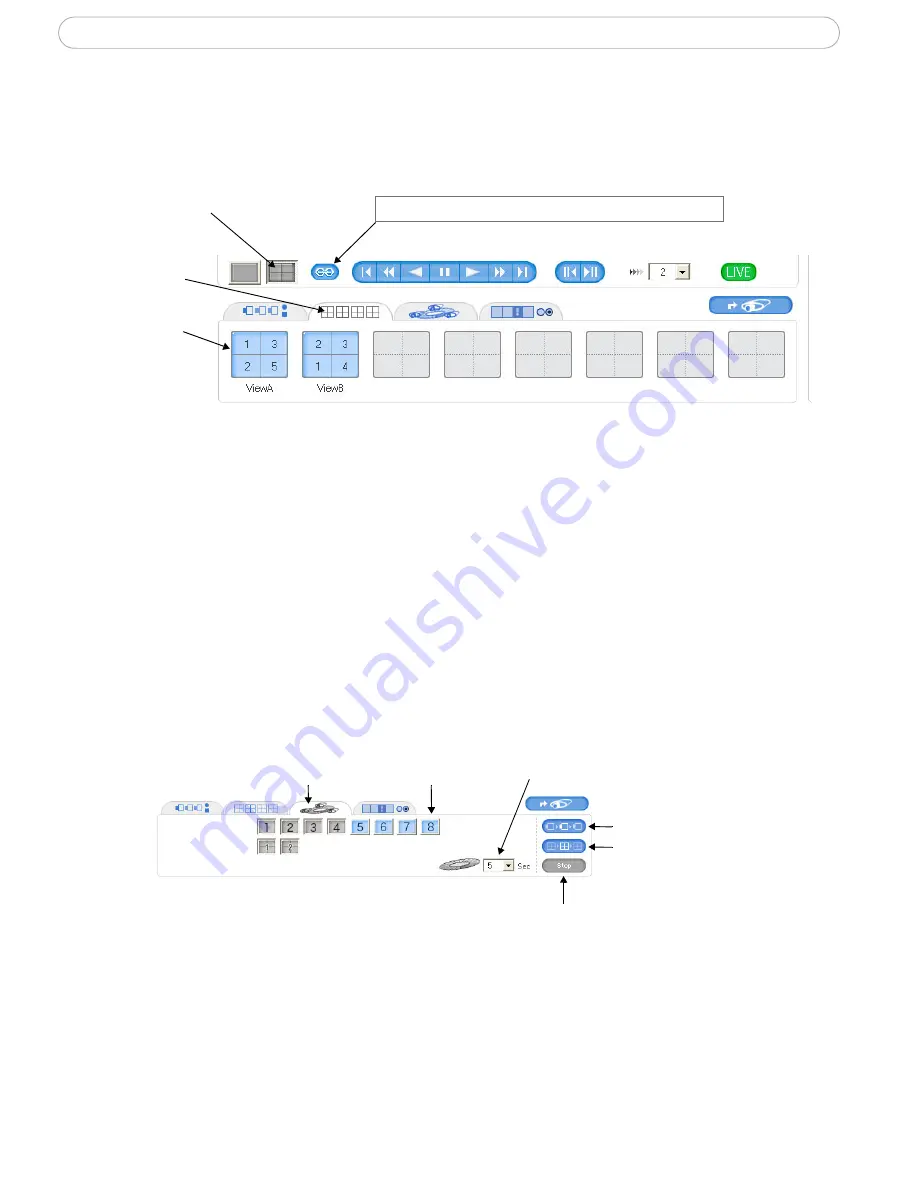
15
AXIS 262 - Configure Main View
View quad patterns
Once a quad pattern has been created, it can then be viewed in the Main View page. You
can also select which quad pattern you want to view. Select the quad pattern view and
then select the pattern you want to view from the quad pattern tab.
Note:
You can select to watch video from the four cameras at the same point in time by selecting the
Synchronize button.
Automatic sequence
A sequence will automatically switch between cameras or between quad patterns in the
Main View.
1. Open the automatic sequence tab.
2. Select the cameras or quad patterns to include in the sequence.
3. Click to start the camera or quad view sequence.
4. Click the stop button to stop the sequence.
Note:
You must select at least two cameras/quad patterns to start a sequence.
a. Click quad pattern view
b. Open the quad
c. Select the quad
pattern tab
pattern to view
Click to synchronize playback from the four cameras
a. Open the automatic
sequence tab
c. Edit the interval between views
quad patterns to include
in the sequence
b. Select the cameras or
d. Click to start single
camera sequence
e. Click to start quad
pattern sequence
f. Click to stop sequence
















































