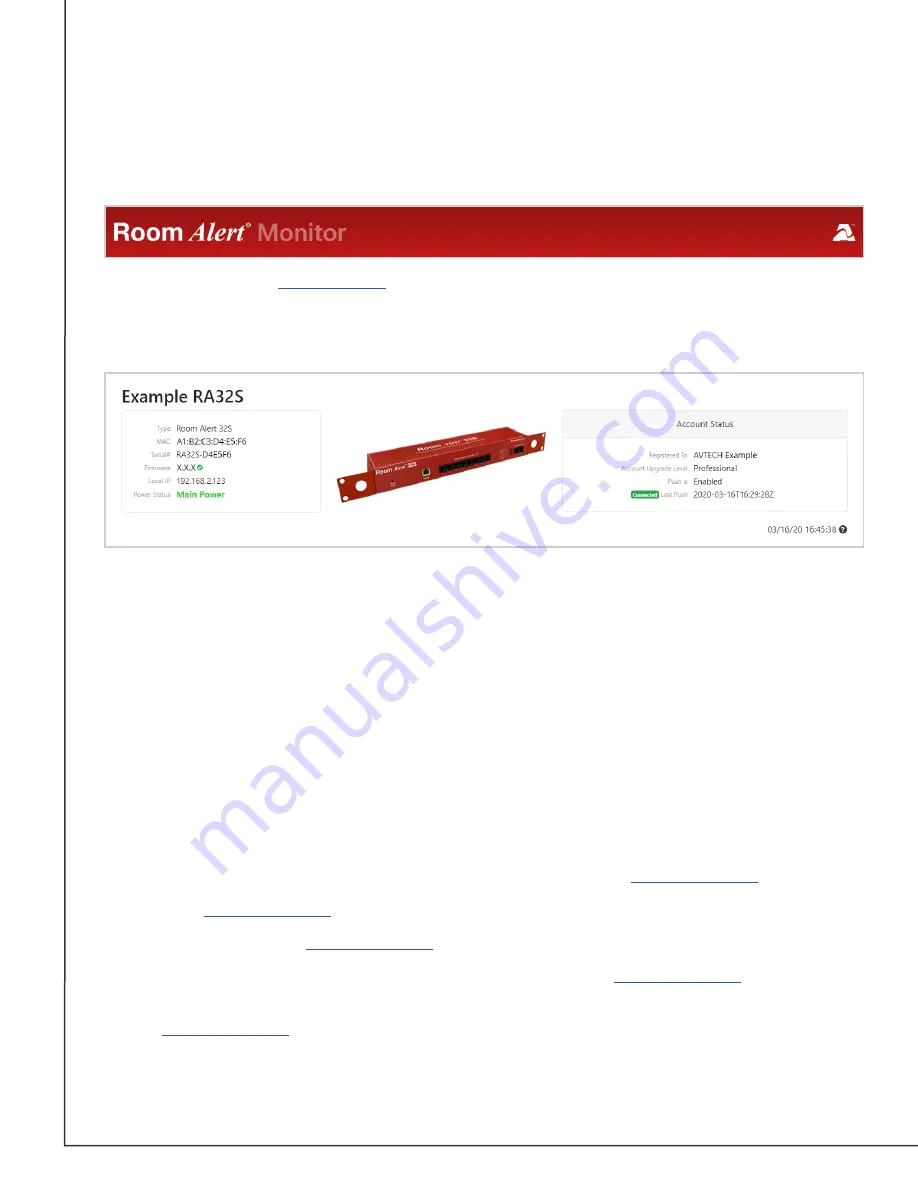
AVTECH Software, Inc.
Page 8
AVTECH.com
Room Alert 32S (RA32S-DAP-RAS)
Banner & Header
Banner
At the top of the page runs the red Room Alert banner.
• You may visit
by selecting the AVTECH logo in the banner.
Header
Below the banner is the header, where you may view basic information about your device.
On the left side of the header, you may find the following information:
• Device Name
• Model
• MAC Address
• Serial Number
• Firmware Version
• Local IP Address
• Power Status
On the right side of the header, you may find the following information under
Account Status
:
• The account your Room Alert monitor is registered to in
.
• Your
account level.
is enabled.
• Whether the Room Alert monitor is connected to your
• The time & date the Room Alert monitor last pushed sensor data to your










































