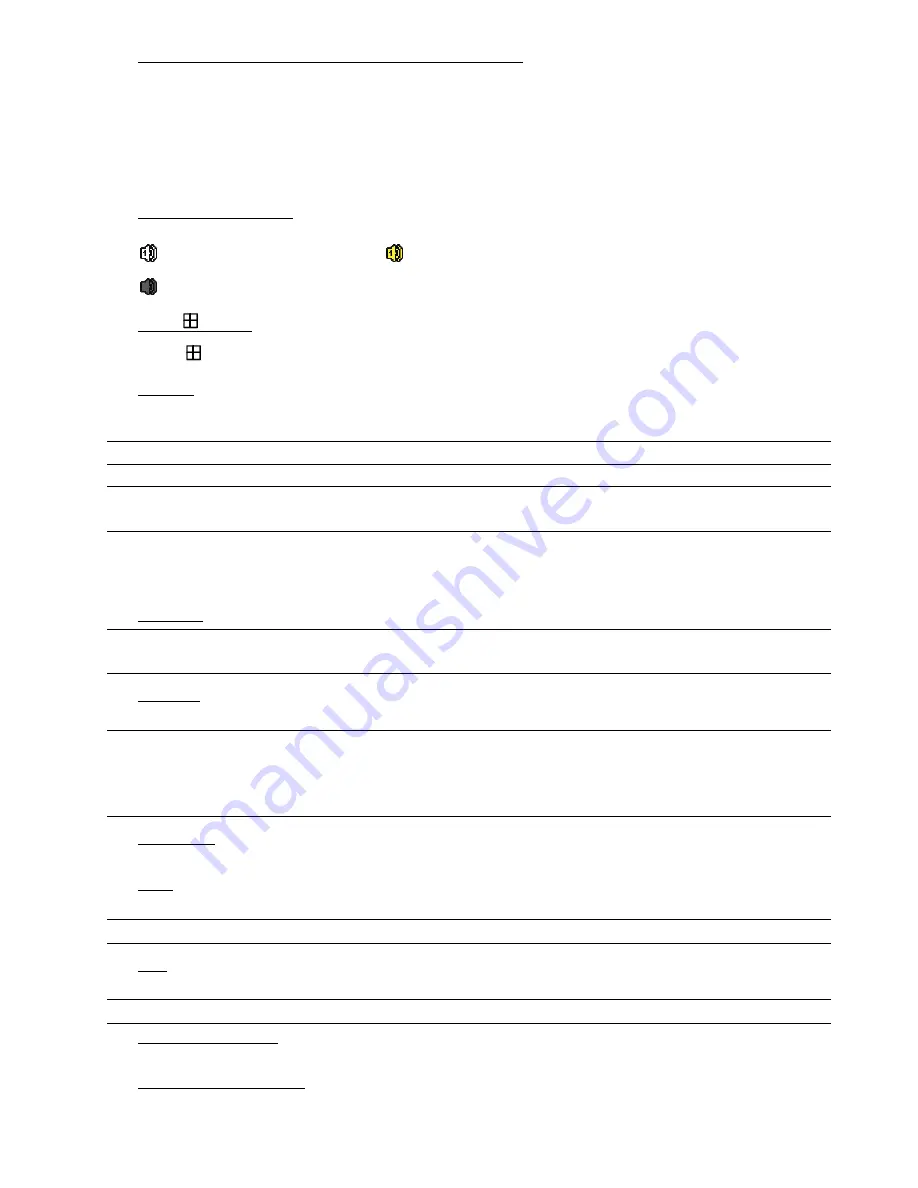
HARDWARE OVERVIEW
2
11)
▲
(
/ PAUSE) /
▼
(
/ STOP) /
◄
(
/ REW) /
►
(
/ FF)
Press
▲
/
▼
/
◄
/
►
to move up / down / left / right.
In the playback mode:
Press “
▲
” to pause playback.
Press “
▼
” to stop playback.
Press “
►
“ to fast forward.
Press “
◄
“ to fast rewind.
12) AUDIO (SLOW + ZOOM)
Press “SLOW” + “ZOOM” to select live or playback audio from audio channel 1~4.
Live audio from audio channel 1~4
(indicated in white).
Playback audio from audio channel 1~4
(indicated in yellow).
Audio channel unselected
13) P.T.Z. (
+ SEQ)
Press “
” + “SEQ” at the same time to enter / exit the PTZ control mode.
14) USB port
There are two USB ports on the front panel, one for connecting your USB mouse for mouse control, and the other
one for connecting your USB flash drive for video backup.
Note:
It’s not allowed to have two USB mice or two USB flash drives connected on the front panel.
Note:
For the compatible USB flash drive list, please refer to “APPENDIX 4 COMPATIBLE USB FLASH
DRIVE LIST” at page 66.
1.3 Rear Panel
1) VIDEO
IN: Connect to the video connector of a camera.
Note:
The DVR will automatically detect the video system of the camera, please make sure that the
cameras are properly connected to the DVR and power-supplied before the DVR is turned on.
2) AUDIO
IN
Connect to the audio connector of a camera if the camera supports audio recording.
Note:
To make a video backup with audio, make sure the camera which supports the audio function is
connected to the video-in channel and audio-in channel. For example, the audio data from audio
CH1 will be recorded with the video data from video CH1.
For 16CH models, the audio CH1 ~ CH4 are corresponding to video CH1 ~ CH4 respectively.
3) AUDIO
OUT
Connect to a speaker with 1 mono audio output.
4) HDMI
Connect to the HDMI port of the monitor which supports HDMI video output.
Note:
Dual video outputs via both VGA and HDMI ports are supported.
5) VGA
Connect to the VGA port of the monitor which supports VGA video output.
Note:
Dual video outputs via both VGA and HDMI ports are supported.
6) IR
(For selected models only)
Connect the IR receiver extension line for remote control.
7) eSATA
(For selected models only)
This port is used to connect a storage device supporting eSATA interface; for instance, an external hard disk or a
disk array.








































