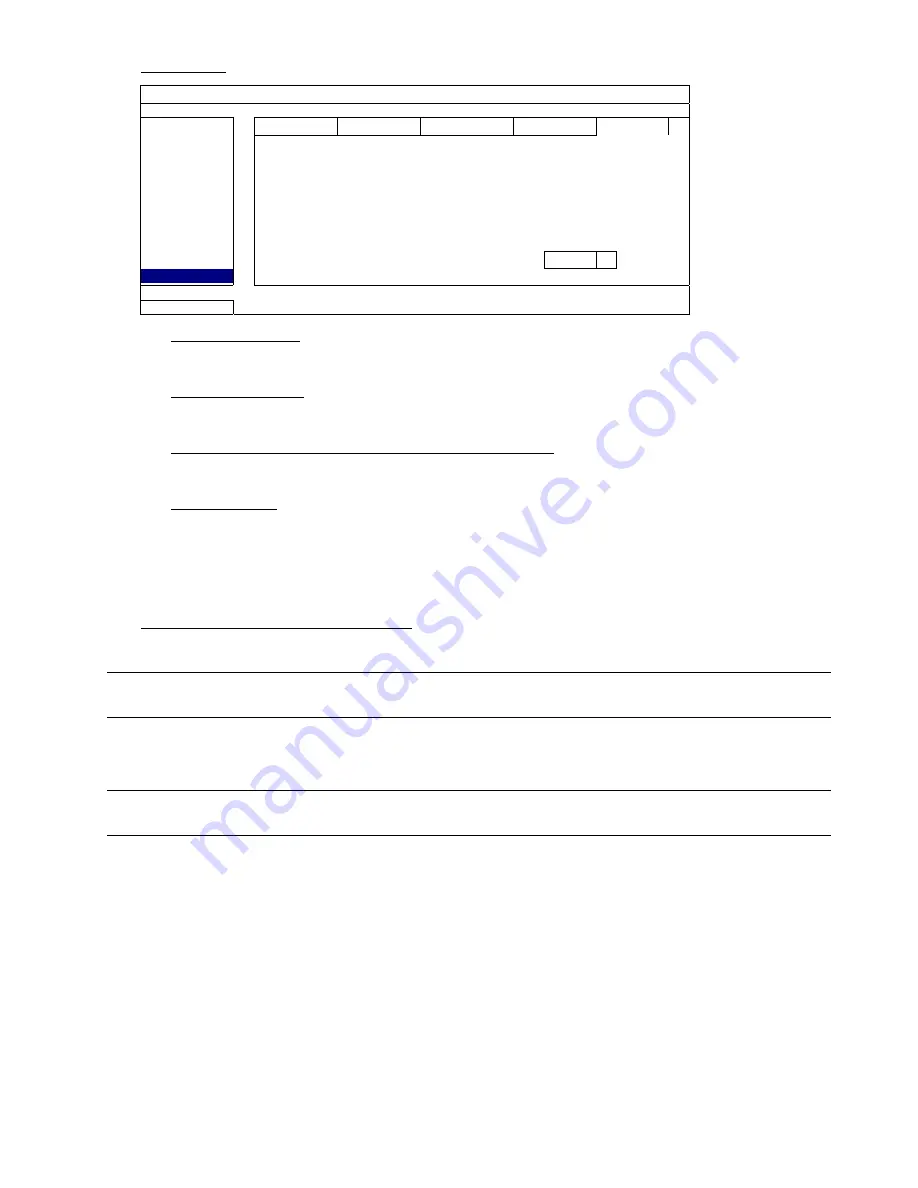
MAIN MENU
47
VIDEO FTP
ADVANCED CONFIG
CANERA
PUSH VIDEO PUSH STATUS MESSAGE MAIL VIDEO MAIL
VIDEO FTP
DETECTION
UPLOAD BY EVENT
ON
ALERT
UPLOAD BY GUARD
ON
NETWORK
USER NAME
office
DISPLAY
PASSWORD
RECORD
SERVER 211.75.33.2144
DEVICES
PORT 25
DCCS
DIRECTORY video
IVS
CONTENT TYPE
AVI
NOTIFY
EXIT
1) UPLOAD BY EVENT
Select to get event notifications uploaded when any event occurs.
2) UPLOAD BY GUARD
Select to get event notifications uploaded only when Push Video and Push Status events occur.
3) USER NAME / PASSWORD / SERVER / PORT / DIRECTORY
Enter the information needed for FTP uploading.
4) CONTENT
TYPE
Select which type of notifications you want to receive: LINK or AVI.
For LINK, you’ll receive an html file. For details, please refer to the next section “How to check video footage by
LINK”.
For AVI, you’ll receive a file of video footage in the “AVI” format.
How to check video footage by “LINK”
Step1: Open the html file received.
Note:
Please accept and install ActiveX control on your computer. It’s recommended to use Internet
Explorer to open the HTML file.
Step2: Enter the user name and password to log into this DVR, and select the channel you want.
Step3: Click “Open” to download the footage to your computer and play.
Note:
The footage download and playback will be failed if either of your DVR and PC is not connected to
Internet.






























