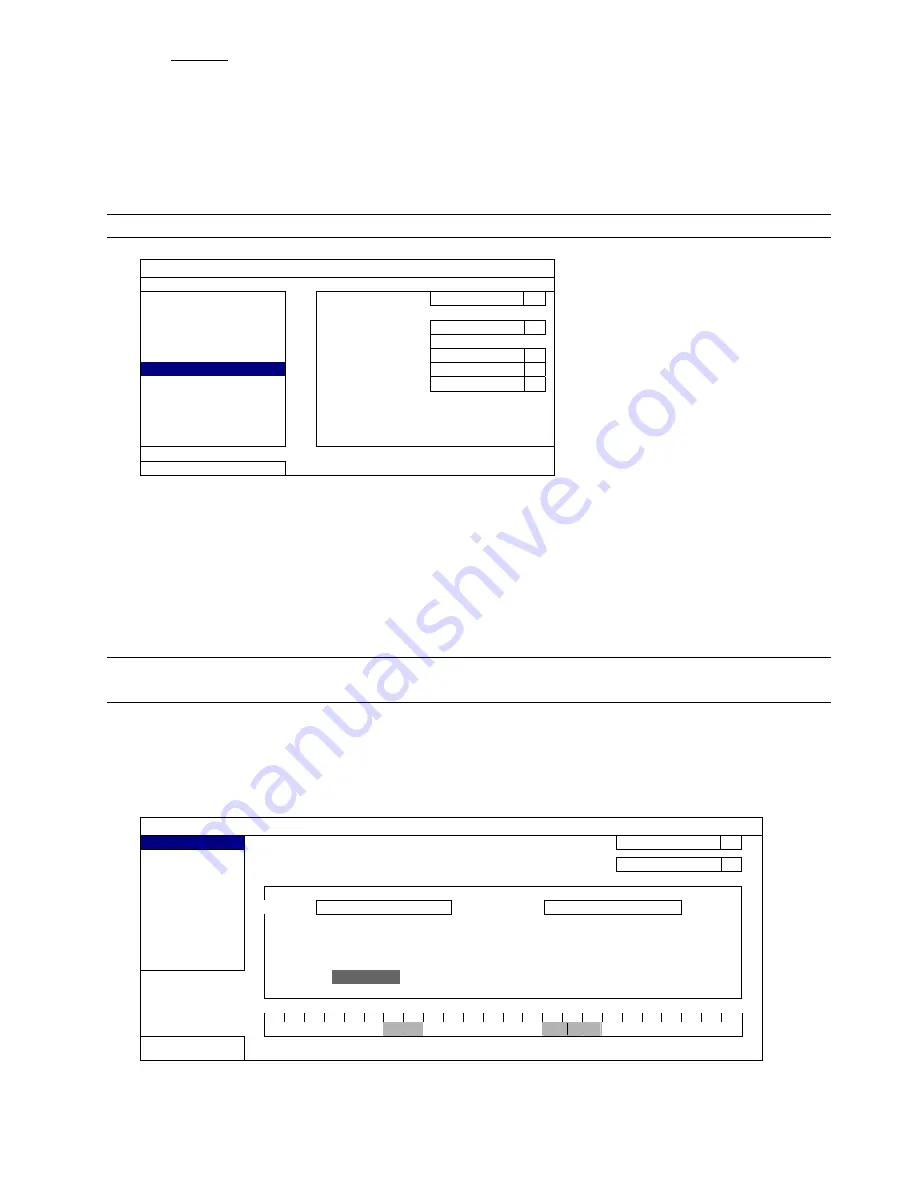
MAIN MENU
29
5) BACKUP
Click “SUBMIT” to start backup. You’ll see a log file (.csv) in the flash drive. You may open it with any txt
editor, such as NotePad.
6.2.6 REGULAR REPORT
This function is used to send event reports to the specified E-mail address. Users could configure up to 5 profiles
to receive different reports about specific channels at different time.
Note:
This function is available only when a hard disk is installed, and the DVR is connected to Internet.
SYSTEM
ACCOUNT
PROFILE
1
TOOLS
ACTIVE
ON
SYSTEM INFO
PERIOD
DAILY
BACKUP DATA
DAY OF MONTH
1
BACKUP LOG
HOUR
1
REGULAR REPORT
CHANNEL
CH1
EVENT
TYPE
MOTION
SETUP
EXIT
Step1: Select the profile you want to configure, and enable it.
Step2: Select the frequency to send reports in “PERIOD”: DAILY / MONTH / WEEK.
Step3: When MONTH or WEEK is selected, select which date or day from “DAY OF MONTH” or “DAY OF WEEK”.
Step4: Then, select which time you want to receive reports, which channel(s) you want to see, and which event
type(s) you want to see (ALARM / MANUAL / MOTION / SYSTEM / TIMER / INFLOW / OUTFLOW /
VIRTUAL FENCE / ONEWAY / SCENE CHANGE).
Step5: Configure the email address to receive reports.
Note:
The sender E-mail should be configured in “ADVANCED CONFIG”
“NETWORK”
“E-MAIL” for
this function to work properly. For details, please refer to “E-MAIL” at page 35.
6.3 EVENT INFORMATION
6.3.1 QUICK SEARCH
EVENT INFORMATION
QUICK SEARCH
HARD
DISK
ALL
HDD
EVENT SEARCH
CHANNEL
2
SELECTED
HDD INFO
EVENT LOG
2009
NOV
SUN
MON
TUE
WED
THU
FRI
SAT
1 2 3 4 5 6 7
8 9 10 11 12 13 14
15 16 17 18 19 20 21
22
23
24 25 26 27 28
29
30
00
06
12
18
24
EXIT
15 : 20
SUBMIT
Step1: Select the hard disk and channel including the video data you want to search.






























