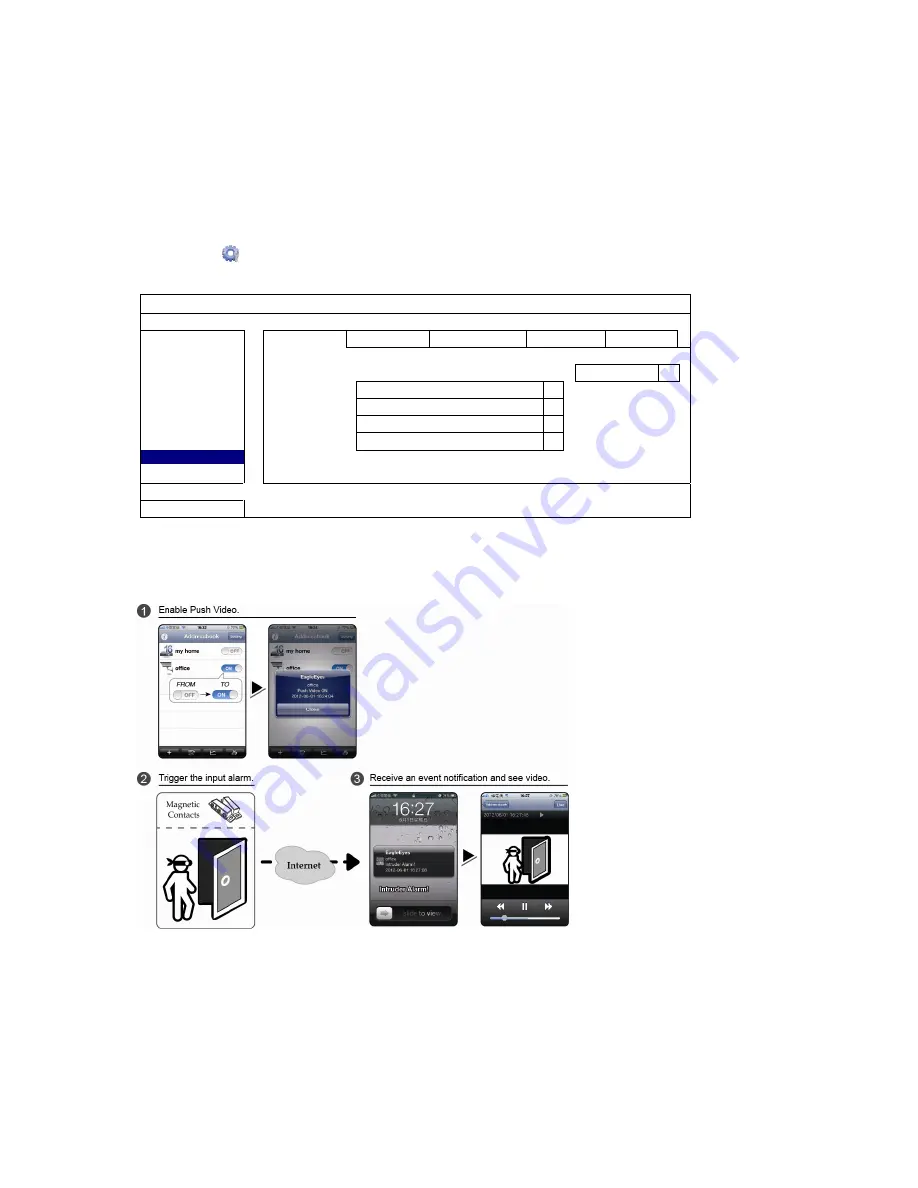
APPENDIX 2 PUSH VIDEO CONFIGURATION
62
A2.2 Configuration
Before configuring Push Video, make sure:
1. The DVR system is set up as described in “2. CONNECTION AND SETUP” at page 4.
2. The DVR is connected to Internet.
3. You’ve installed the app, EagleEyes, on your iOS or Android mobile devices.
For details, please refer to “
7.2 Mobile Devices
” at page 53.
Step1: Right click to show the main menu.
Go to
(ADVANCED CONFIG.)
"NOTIFY”. In PUSH VIDEO, select the alarm device you want, and
configure the alarm type. For details, please refer to “PUSH VIDEO” at page 43.
ADVANCED CONFIG
CANERA
PUSH VIDEO PUSH STATUS MESSAGE MAIL VIDEO MAIL
VIDEO FTP
DETECTION
RESET ALL GUARD CONNECTION
SUBMIT
ALERT
ALARM TRIGGERED DEVICE
ALARM IN 1
NETWORK
CH01
ALARM OFF / INTERNAL ALARM
CH1
DISPLAY
CH02 ALARM
OFF
CH2
RECORD
CH03 ALARM
N.O.
office
DCCS
CH04 ALARM
OFF
CH4
NOTIFY
MULTICASTING
EXIT
Step2: Open EagleEyes, and add this DVR to the EagleEyes address book.
Step3: Enable Push Video as described below, and try to trigger your sensor to see if you can receive Push Video
successfully.






























