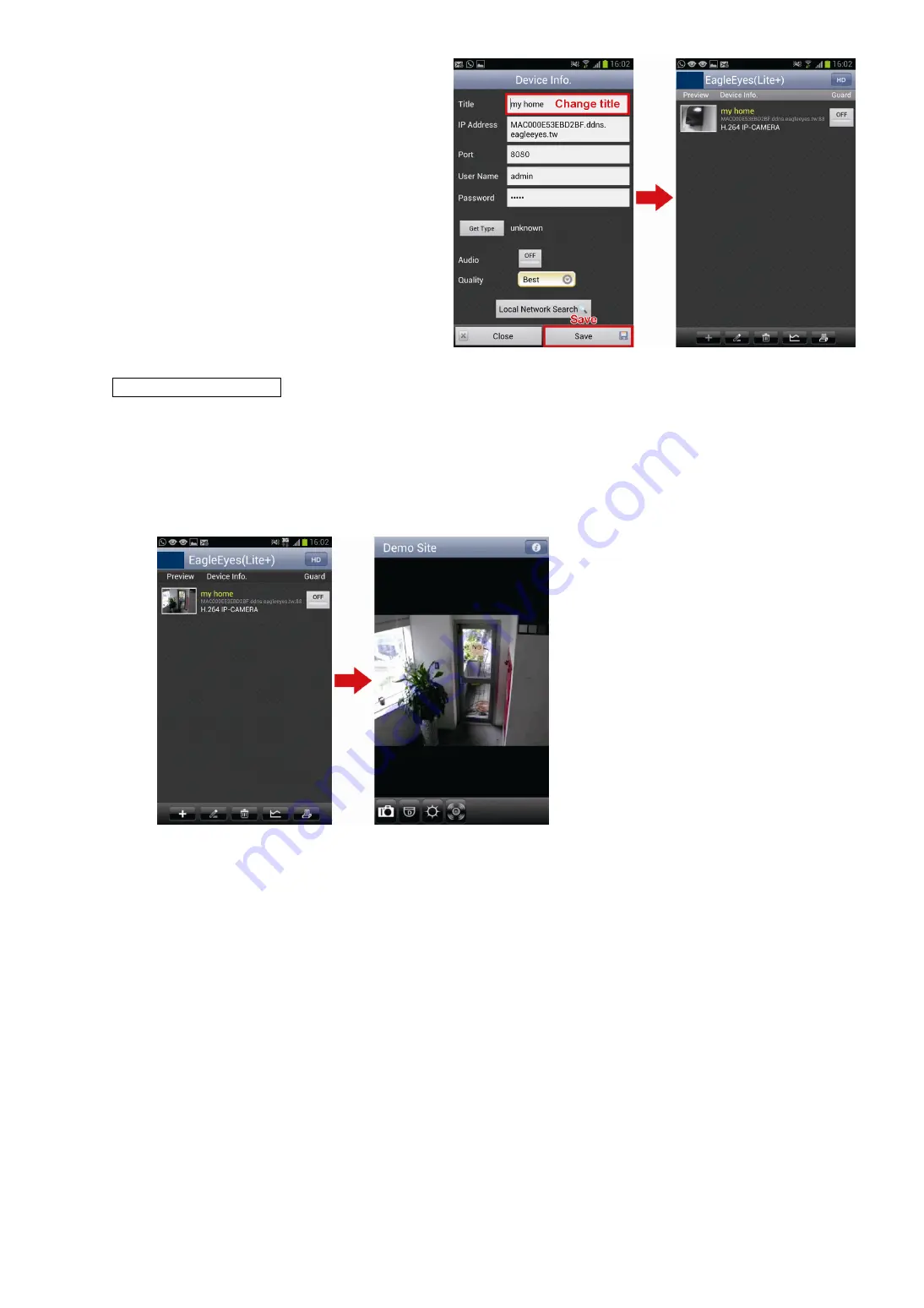
12
Step5: In the new device page, give a meaningful
name for this connection in “Title”, and
click “Save”.
Step6: Go to “Check your connection” below to
examine your connection.
Check your connection
Step1: Switch the network mode to 3G mode on your android device.
Step2: Start EagleEyes, and select the connection you just added to see if you can access the camera
successfully.
If yes, your network setup is successful.
If no, go to Step3.
Step3: Switch your network mode to wireless mode on your Android mobile device.
Step4: Start EagleEyes, and add a new connection with the IP address (e.g. 192.168.1.114) and the port number
(e.g. 8080). Then, try this connection and see if you can access the camera successfully.
If yes, go for port forwarding setting as instructed in “APPENDIX 3 CONFIGURE PORT FORWARDING” at page 23.
If no, return to Step1 in “2.3 Configure with Android mobile devices” and re-configure the network again.























