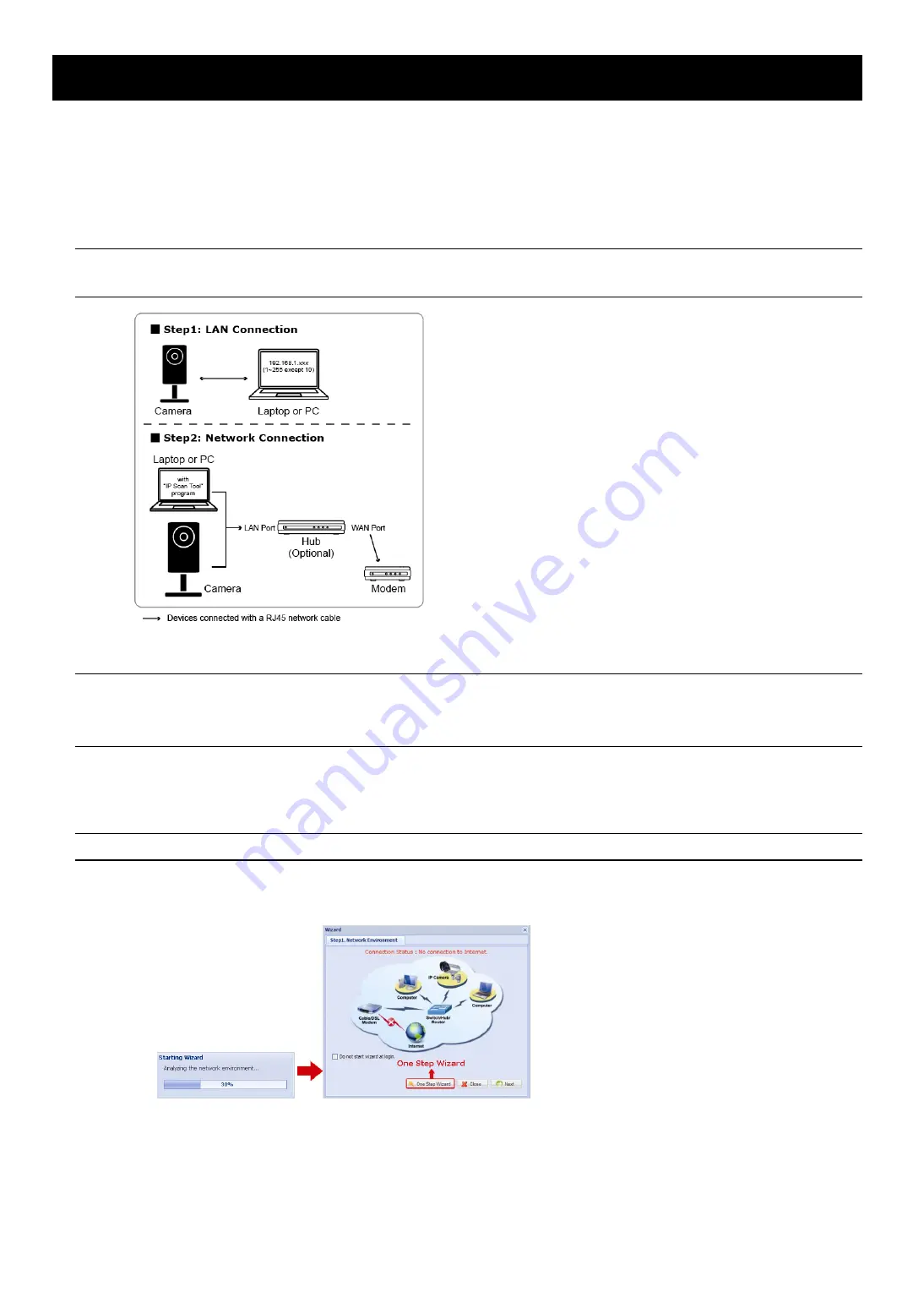
15
4 Modem / Hub + Modem
You may use your laptop / PC to complete the network configuration of the camera.
Before configuring this camera on your laptop / PC, make sure:
Your Windows operating system is Windows 7, Vista or XP.
You have changed the IP address of your laptop / PC to “
192.168.1.
xxx
”, where
xxx
could be 0~255 except
10.
Note:
To know how to change the IP address of your laptop / PC, please refer to “APPENDIX 1 CHANGE
IP ADDRESS OF YOUR LAPTOP / PC” at page 19.
Step1: Disconnect your laptop / PC from the hub or modem, and connect it to this camera with a network cable.
Note:
Make sure the IP address of your laptop / PC is changed to “
192.168.1.
xxx
” (1~255 except 10).
To know how to change, please refer to “APPENDIX 1 CHANGE IP ADDRESS OF YOUR LAPTOP /
PC” at page 19.
Step2: Open the web browser, such as Internet Explorer, on your laptop / PC, and enter “http://192.168.1.10:88”
on the URL column to access this camera.
In the login page, enter the user name, password, and security code to access.
Note:
The default user name and password for remote access are both “
admin
”.
Step3: The wizard starts to analyze your network environment. When it’s completed, select “One Step Wizard” to
enter the quick camera setting page.























