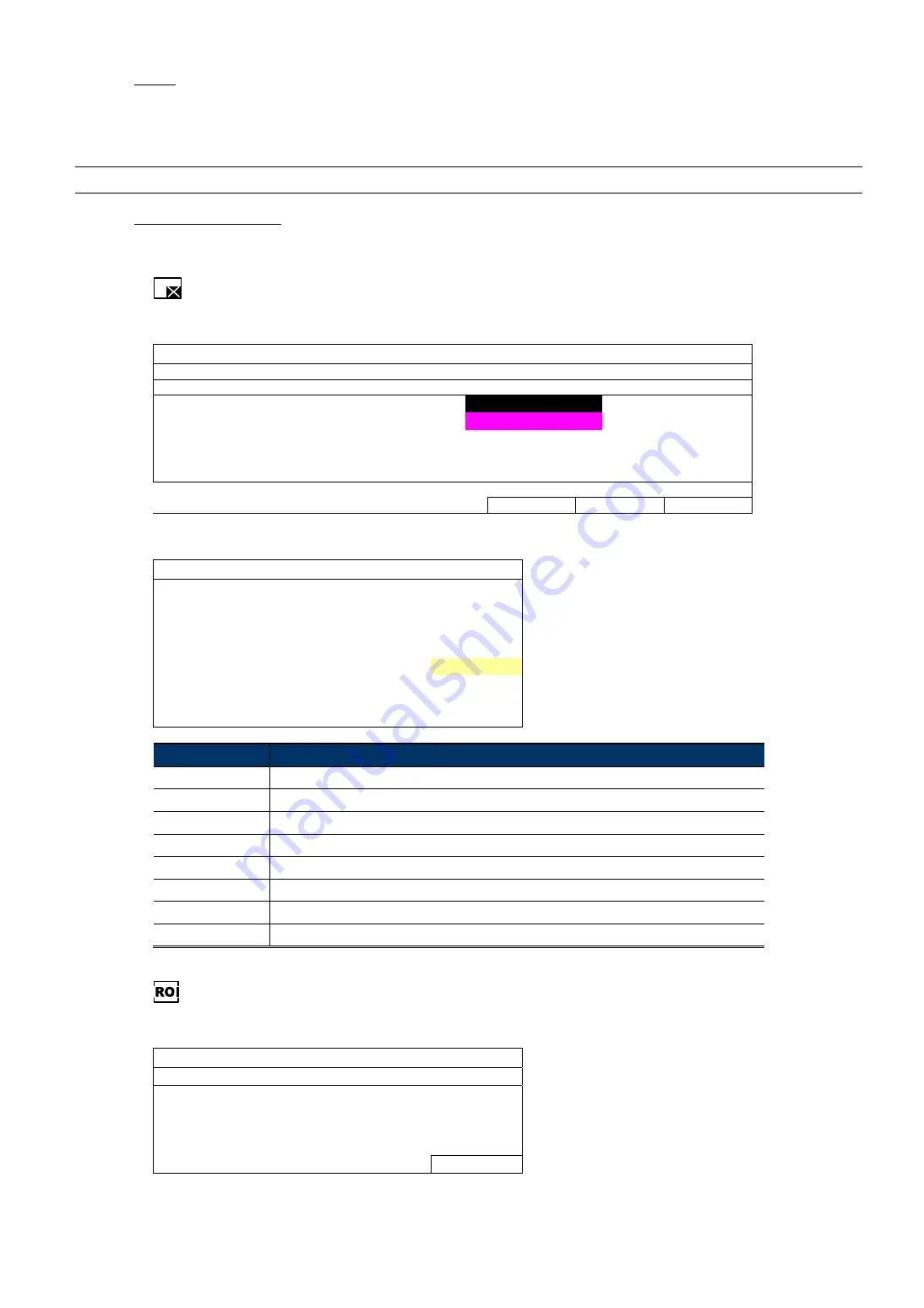
MAIN MENU
23
5) AREA
Click
EDIT
to set the motion detection area.
There are 16 × 12 grids per camera for all channels. Pink blocks represent the area that is not being detected
while the transparent blocks are the area under detection.
Note:
To exit area setting and return to the detection page, right click your mouse.
6) ADVANCED CONFIG
The advanced settings are available only when the connected camera supports.
Privacy mask
You can cover certain areas on the camera image with privacy masks. Up to 20 areas could be added.
PRIVACY MASK
MOSAIC SIZE
8x8
NAME FUNCTION MOSAIC COLOR MOSAIC
COLOR
TRANSPARENCY
MASK1 OFF OFF ON
0%
MASK2
ON ON ON
25%
ADD
EDIT
DEL
Select
ADD
to add a new setting,
EDIT
to modify an existing setting, and
DEL
to remove a setting.
PRIVACY MASK - EDIT
NAME MASK3
FUNCTION ON
MOSAIC
ON
COLOR ON
MOSAIC COLOR
TRANSPARENCY 50%
MASK AREA
SETUP
Item
Description
MOSAIC SIZE
Choose the mosaic size of the privacy mask. The options are: 8
×
8, 32
×
32, and 64
×
64.
NAME
Name your privacy mask.
FUNCTION
Select “On” to enable the privacy mask function.
MOSAIC
Select “ON” to have the mosaic effect.
COLOR
Select “ON” to color the privacy mask. In the meantime, you can’t see the mosaic effect.
MOSAIC COLOR
Select the color for the privacy mask.
TRANSPARENCY
Select the transparency for your privacy mask. The options are: 0%, 25%, 50%, and 100%.
MASK AREA
Select “SETUP” to enter the area selection page. To exit, right click.
ROI (Region of Interest)
ROI is used to reinforce the image quality of the selected area(s). Users could specify two areas in the camera view.
REGION OF INTEREST
REGION
ENABLE
QUALITY
1
ON
7
2
OFF
7
EDIT






























