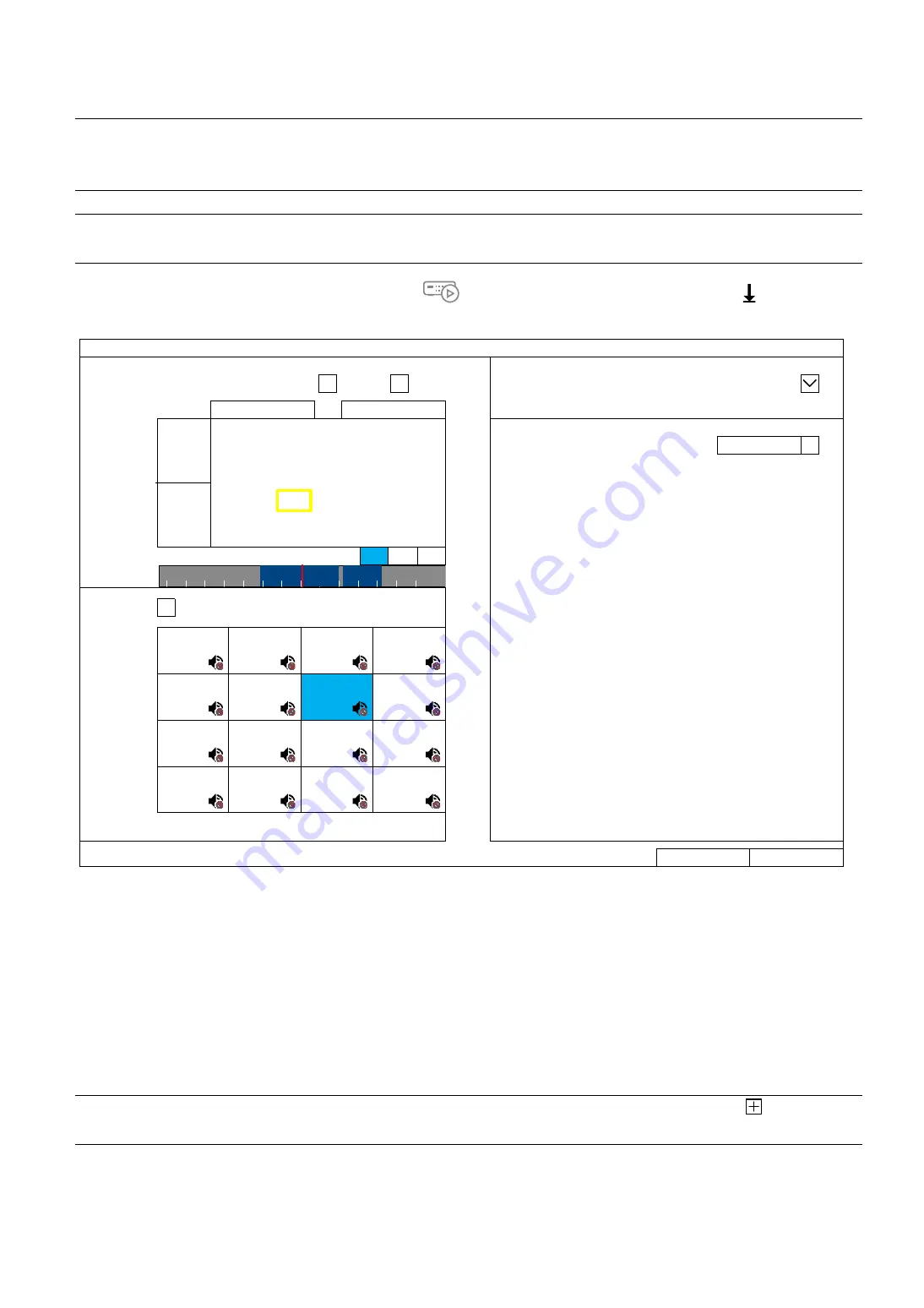
REMOTE OPERATION
19
5.6 Video Backup
Note:
Before using the USB flash drive, please use your PC to format the USB flash drive to FAT32
format first. For the list of compatible USB flash drives, please refer to “APPENDIX 3 COMPATIBLE
USB FLASH DRIVE LIST at page 58.
Note:
For video backup, please use USB flash drive or back your data up over the Internet. It’s
NOT
allowed to connect the hard disk to your PC and get the video data directly.
To copy recorded data for video backup, click
to go to the playback panel, and choose at the bottom
tool bar to open the backup menu:
BACKUP
SOURCE
DESTINATION
DATA TYPE
√
VIDEO
LOG
TARGET
USB DEVICE
RANGE
2017/07/18
23:03:52
~
2017/07/18 23:03:52
AVAILABLE SIZE
3 GB
< 2017 >
< JUL >
SUN
MON TUE WED THU FRI
SAT
STORAGE
1
USB
PATH
/VIDEO …
2 3 4 5 6 7 8
9 10 11 12 13 14 15
16
17 18
19 20 21
22
23
24 25 26 27 28 29
30
31
< 23:03:52 >
HR
MIN SEC
HOURS
CHANNEL
ALL
CH1
CH2
CH3
CH4
CH5
CH6
CH7
CH8
CH9
CH10
CH11
CH12
CH13
CH14
CH15
CH16
CANCEL
BACKUP
Step1: In
SOURCE
, choose the data type (VIDEO or LOG) and the time range you want to copy from the
calendar. The date with video recording will be shown in blue.
Step2: In
CHANNEL
, choose the channel(s) you want.
Step3: In
DESTINATION
, choose where you want to save the data, in a USB flash drive (
USB DEVICE
) or
on FTP (
FTP
).
Step4: (Optional) If
USB DEVICE
is chosen, specify the directory in
STORAGE
if needed.
Step5: Choose
BACKUP
to start. The backup video will be in the AVI format.
Note:
You can also go to
MENU
→
EXPORT
→
BACKUP
to check backup logs or click
to enter the
backup page.






























