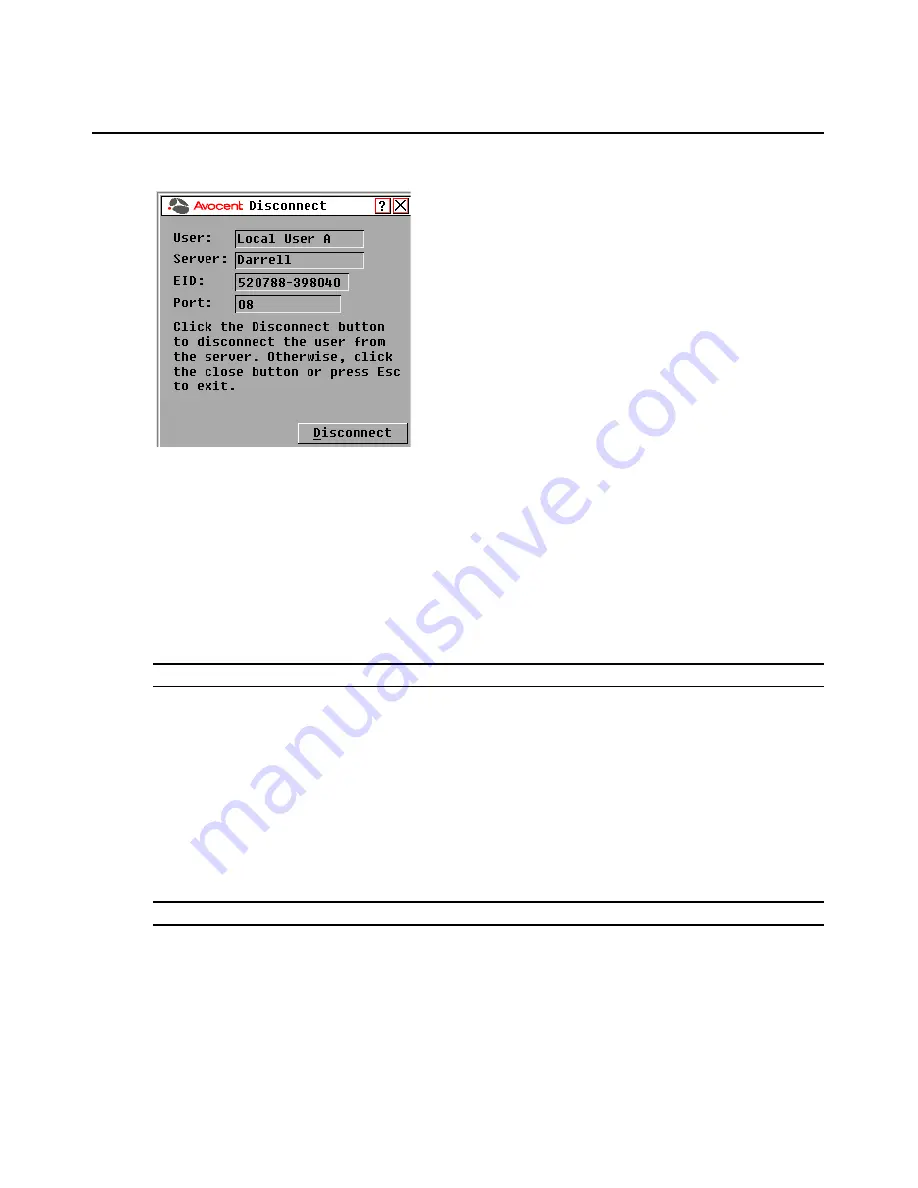
Chapter 3: Local Port Operation
29
Figure 3.15: OSCAR Interface Disconnect Dialog Box
2.
Click
Disconnect
to disconnect the user and return to the User Status dialog box.
-or-
Click
X
or press
Escape
to exit the dialog box without disconnecting a user.
Displaying version information and upgrading firmware
For troubleshooting and support, the OSCAR interface enables you to display the version number
of the switch firmware and any auxiliary devices connected to the switch, as well as upgrade your
firmware.
NOTE:
For optimum performance, keep your firmware current.
To display version information and upgrade firmware:
1.
Activate the OSCAR interface and click
Commands - Display Versions.
The top half of the box
lists the subsystem version in the switch. The lower half displays the current IP address, Mask,
MAC and EID.
2.
If you want to upgrade the firmware, click
Upgrade
and then click
OK
to open the download
box. You will be prompted for an FTP or TFTP server IP address and the related information.
3.
Click
Download.
After the firmware is downloaded, the Upgrade dialog box will appear.
4.
Click the
Upgrade
button.
NOTE:
The switch will reboot when the upgrade is complete.
Содержание AUTOVIEW 3008
Страница 1: ...AUTOVIEW 3008 3016 Installer User Guide...
Страница 12: ...x AutoView 3008 3016 Switch Installer User Guide...
Страница 24: ...12 AutoView 3008 3016 Switch Installer User Guide...
Страница 46: ...34 AutoView 3008 3016 Switch Installer User Guide...
Страница 92: ...80 AutoView 3008 3016 Switch Installer User Guide...
Страница 96: ...84 AutoView 3008 3016 Switch Installer User Guide...
Страница 110: ...98 AutoView 3008 3016 Switch Installer User Guide...
Страница 111: ......
Страница 112: ...590 920 501C For Technical Support www avocent com support...






























