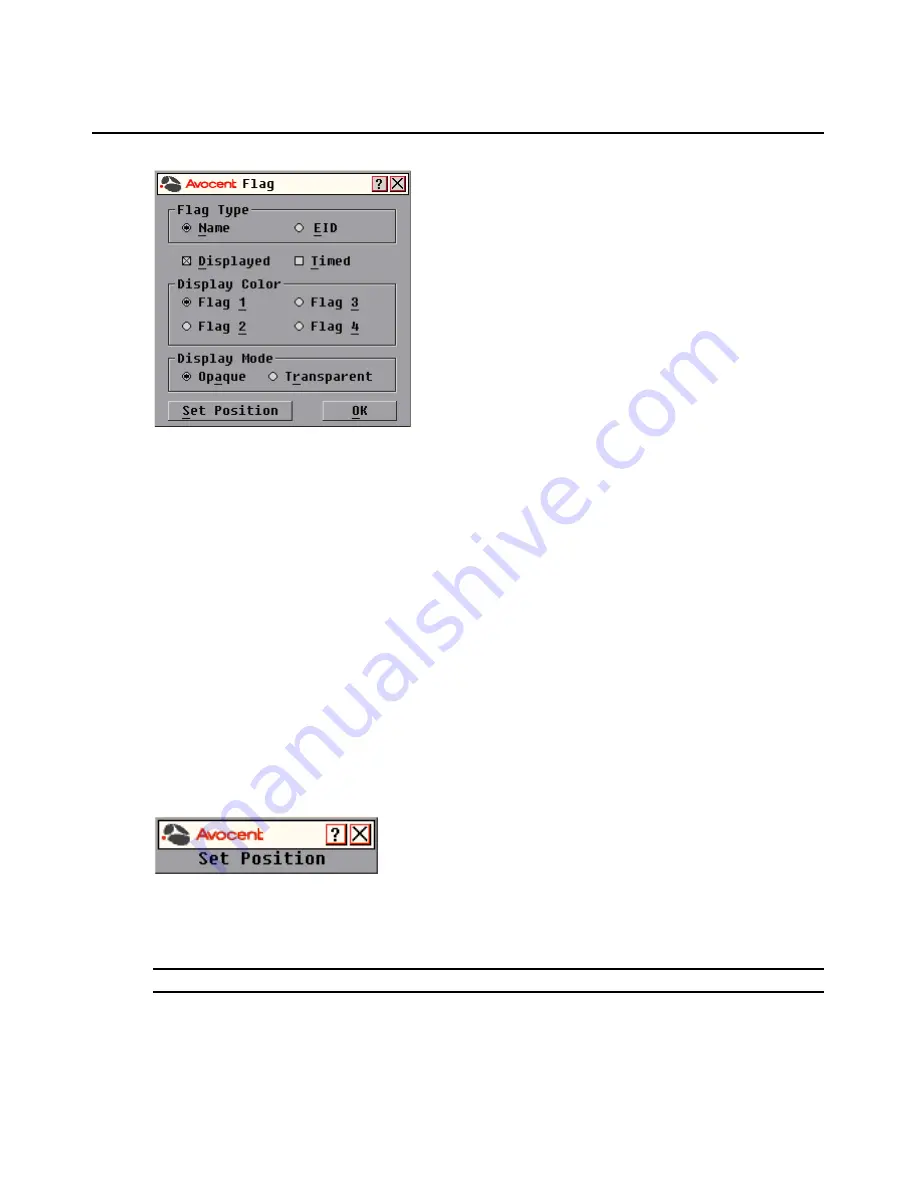
20
AutoView 3008/3016 Switch Installer/User Guide
Figure 3.4: OSCAR Interface Flag Dialog Box
To determine how the status flag is displayed:
1.
Select
Name
or
EID
to determine what information will be displayed.
2.
Select
Displayed
to activate the flag display. After a switch, the flag will remain on the screen
until the user switches to another device. Selecting
Timed
will cause the flag to display for five
seconds when a switch is made and then disappear.
3.
Select a flag color under Display Color. The following flag colors are available:
•
Flag 1
- Gray flag with black text
•
Flag 2
- White flag with red text
•
Flag 3
- White flag with blue text
•
Flag 4
- White flag with violet text
4.
In Display Mode, select
Opaque
for a solid color flag or
Transparent
to see the desktop
through the flag.
5.
To position the status flag on the desktop:
a.
Click
Set Position
to gain access to the Position Flag screen shown in Figure 3.5.
Figure 3.5: Position Flag
b.
Left-click on the title bar and drag to the desired location.
c.
Right-click to return to the Flag dialog box.
NOTE:
Changes made to the flag position are not saved until you click
OK
in the Flag dialog box.
6.
Click
OK
to save settings.
-or-
Click
X
to exit without saving changes.
Содержание AUTOVIEW 3008
Страница 1: ...AUTOVIEW 3008 3016 Installer User Guide...
Страница 12: ...x AutoView 3008 3016 Switch Installer User Guide...
Страница 24: ...12 AutoView 3008 3016 Switch Installer User Guide...
Страница 46: ...34 AutoView 3008 3016 Switch Installer User Guide...
Страница 92: ...80 AutoView 3008 3016 Switch Installer User Guide...
Страница 96: ...84 AutoView 3008 3016 Switch Installer User Guide...
Страница 110: ...98 AutoView 3008 3016 Switch Installer User Guide...
Страница 111: ......
Страница 112: ...590 920 501C For Technical Support www avocent com support...






























