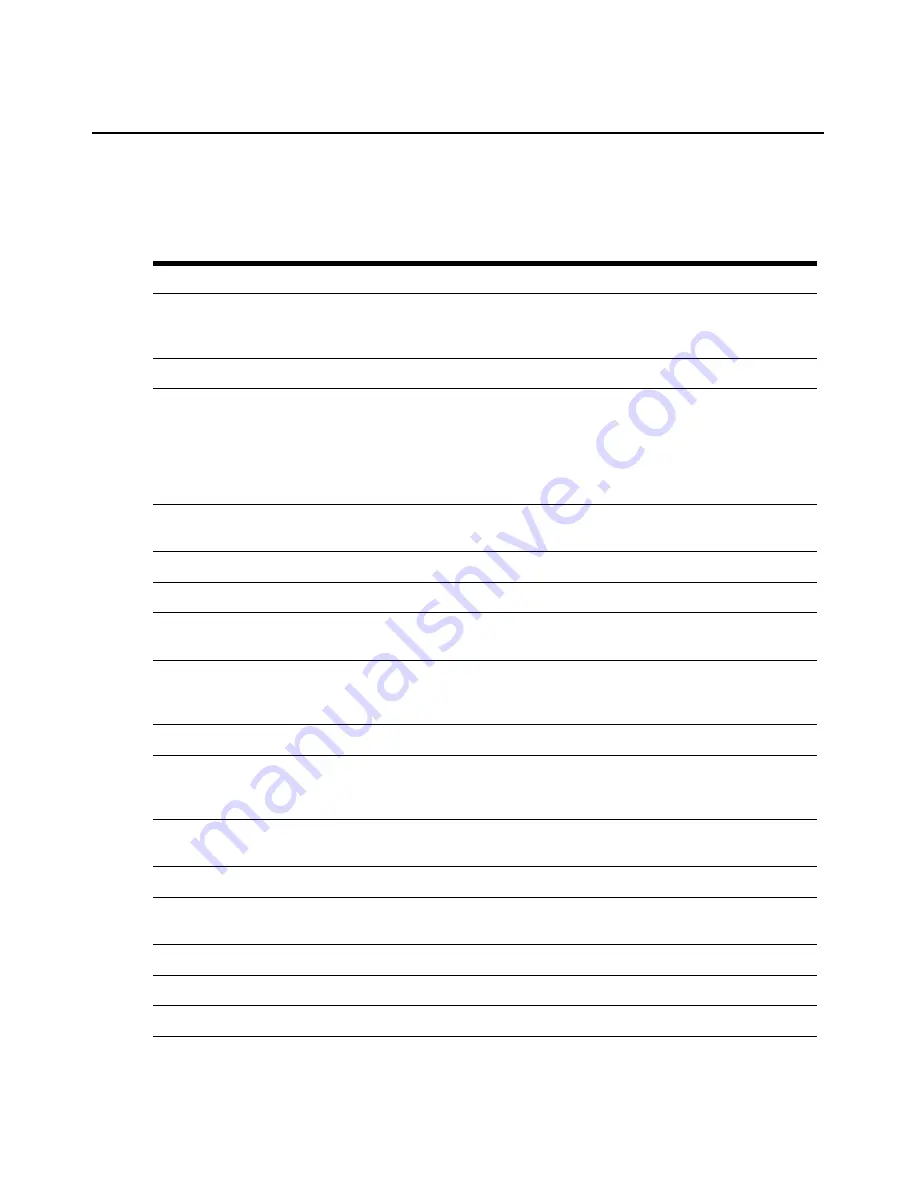
16
AutoView 3008/3016 Switch Installer/User Guide
Navigating the OSCAR interface
This table describes how to navigate the OSCAR interface using the keyboard and mouse.
Table 3.3: OSCAR Interface Navigation Basics
Keystroke
Function
<Print Screen>, Ctrl-Ctrl,
Shift-Shift and/or Alt-Alt
OSCAR interface activation sequence. By default, <
Print Screen>
and
Ctrl-
Ctrl
are set as the OSCAR activation options.
Shift-Shift
and
Alt-Alt
must be
set within the OSCAR interface before use.
F1
Opens the Help screen for the current dialog box.
Escape
Closes the current dialog box without saving changes and returns to the
previous one. If the Main dialog box is displayed, pressing
Escape
closes the
OSCAR interface and displays a status flag if status flags are enabled. See the
Commands Dialog Box Functions
on page 25 for more information. In a
message box, pressing
Escape
closes the pop-up box and returns to the
current dialog box.
Alt
Opens dialog boxes, selects or checks options and executes actions when
used with underlined or other designated letters.
Alt+X
Closes current dialog box and returns to previous one.
Alt+O
Selects the
OK
button, then returns to the previous dialog box.
Enter
Completes a switch operation in the Main dialog box and exits the
OSCAR interface.
Single-click, Enter
In a text box, single-clicking an entry and pressing
Enter
selects the text for
editing and enables the
Left
and
Right Arrow
keys to move the cursor. Press
Enter
again to quit the Edit mode.
Print Screen, Backspace
Toggles back to previous selection.
Print Screen, Alt+0 (zero)
Immediately disengages user from a target device; no target device is selected.
Status flag displays
Free
. (This only applies to the
0
(zero) on the keyboard and
not the numeric keypad.)
Print Screen, Pause
Immediately turns on Screen Saver mode and prevents access to that specific
console, if it is password protected.
Up/Down Arrows
Moves the cursor from line to line in lists.
Right/Left Arrows
Moves the cursor between columns. When editing a text box, these keys move
the cursor within the column.
Page Up/Page Down
Pages up and down through Name and Port lists and Help pages.
Home/End
Moves the cursor to the top or bottom of a list.
Backspace
Erases characters in a text box.
Содержание AUTOVIEW 3008
Страница 1: ...AUTOVIEW 3008 3016 Installer User Guide...
Страница 12: ...x AutoView 3008 3016 Switch Installer User Guide...
Страница 24: ...12 AutoView 3008 3016 Switch Installer User Guide...
Страница 46: ...34 AutoView 3008 3016 Switch Installer User Guide...
Страница 92: ...80 AutoView 3008 3016 Switch Installer User Guide...
Страница 96: ...84 AutoView 3008 3016 Switch Installer User Guide...
Страница 110: ...98 AutoView 3008 3016 Switch Installer User Guide...
Страница 111: ......
Страница 112: ...590 920 501C For Technical Support www avocent com support...






























