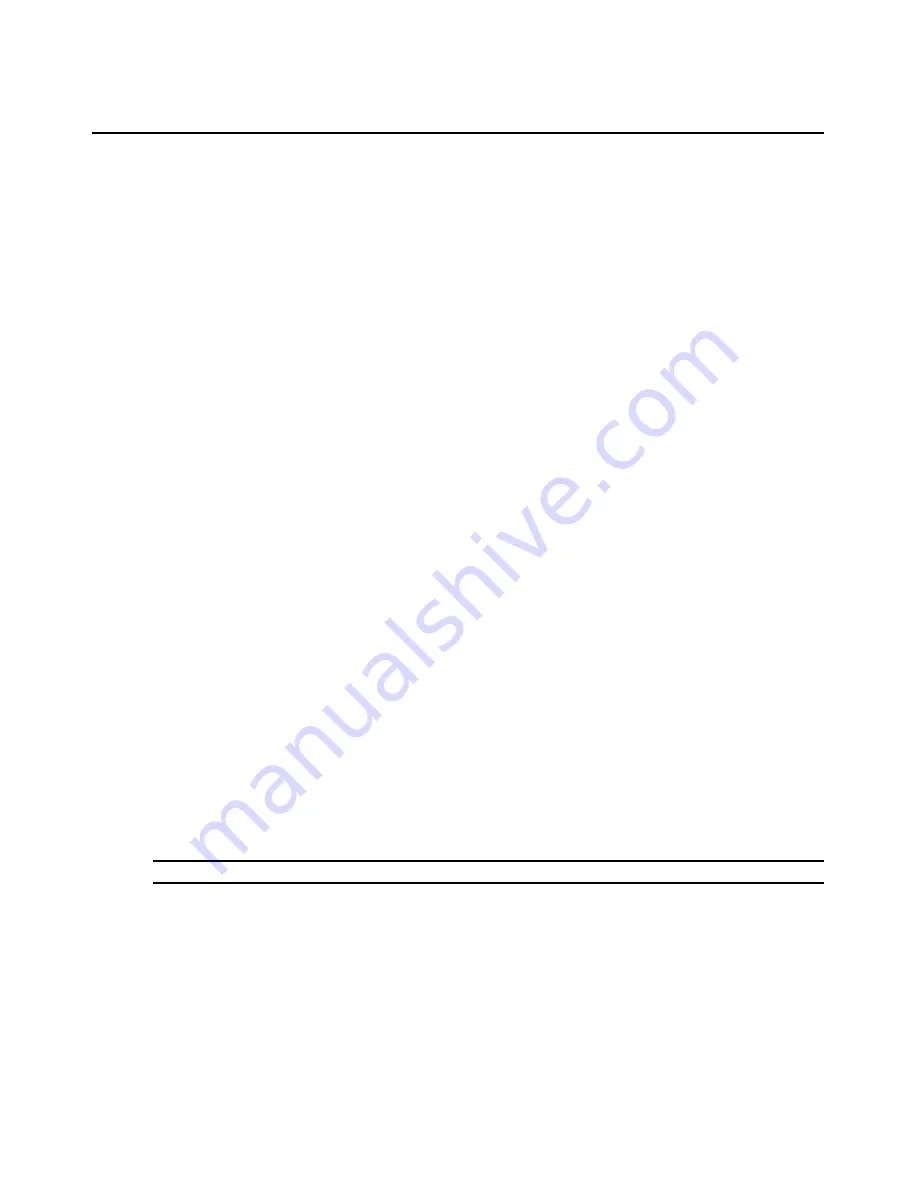
10
AutoView 3008/3016 Switch Installer/User Guide
To connect to the AutoView 3008/3016 switch OBWI from outside the firewall:
Open a web browser and enter the external IP address of the firewall. The AutoView 3008/3016
Explorer window will open and prompt you to login.
Verifying the Connections
AutoView 3008/3016 switch
The rear panel of the AutoView 3008/3016 switch features LEDs indicating the Ethernet
connection for LAN, as well as LEDs that indicate the target device status for each port.
Ethernet connection LEDs
•
The green LED, labeled
Link
, illuminates when a valid connection to the network is
established at the maximum supported rate and blinks when there is activity on the port.
•
The amber LED illuminates when an Ethernet connection is communicating at a slower rate.
•
If neither LED is illuminated, connection speed is at a rate of 10 Mbps.
IQ and serial IQ modules
Typically, IQ modules feature two green LEDs: a
POWER
LED and a
STATUS
LED.
•
The
POWER
LED indicates that the attached module is turned on.
•
The
STATUS
LED indicates that a valid selection has been made to an AutoView 3008/3016
switch.
The serial IQ module prevents a serial break from the attached device if the module loses power.
However, a user can generate a serial break with the attached device by pressing
Alt-B
after
accessing the Terminal Applications menu.
Cascading AutoView Switches
You can cascade other AutoView switch models to an AutoView 3008/3016 switch via a CAT 5
cable. In a cascaded system, an available target port on the AutoView 3008/3016 switch will
connect to an AVRIQ-PS/2 module or ACI (Avocent Console Interface) port on each cascaded
AutoView switch.
NOTE:
In a cascaded configuration, the AutoView 3008/3016 switch must be at the top of the cascade.
To cascade multiple AutoView switches if your switch has an ACI port:
1.
Using an appropriate length of CAT 5 cable, connect the ACI port on the cascaded switch to an
available port on your 3008/3016 switch.
2.
Repeat step 1 for all additional cascaded AutoView switches.
Содержание AUTOVIEW 3008
Страница 1: ...AUTOVIEW 3008 3016 Installer User Guide...
Страница 12: ...x AutoView 3008 3016 Switch Installer User Guide...
Страница 24: ...12 AutoView 3008 3016 Switch Installer User Guide...
Страница 46: ...34 AutoView 3008 3016 Switch Installer User Guide...
Страница 92: ...80 AutoView 3008 3016 Switch Installer User Guide...
Страница 96: ...84 AutoView 3008 3016 Switch Installer User Guide...
Страница 110: ...98 AutoView 3008 3016 Switch Installer User Guide...
Страница 111: ......
Страница 112: ...590 920 501C For Technical Support www avocent com support...






























