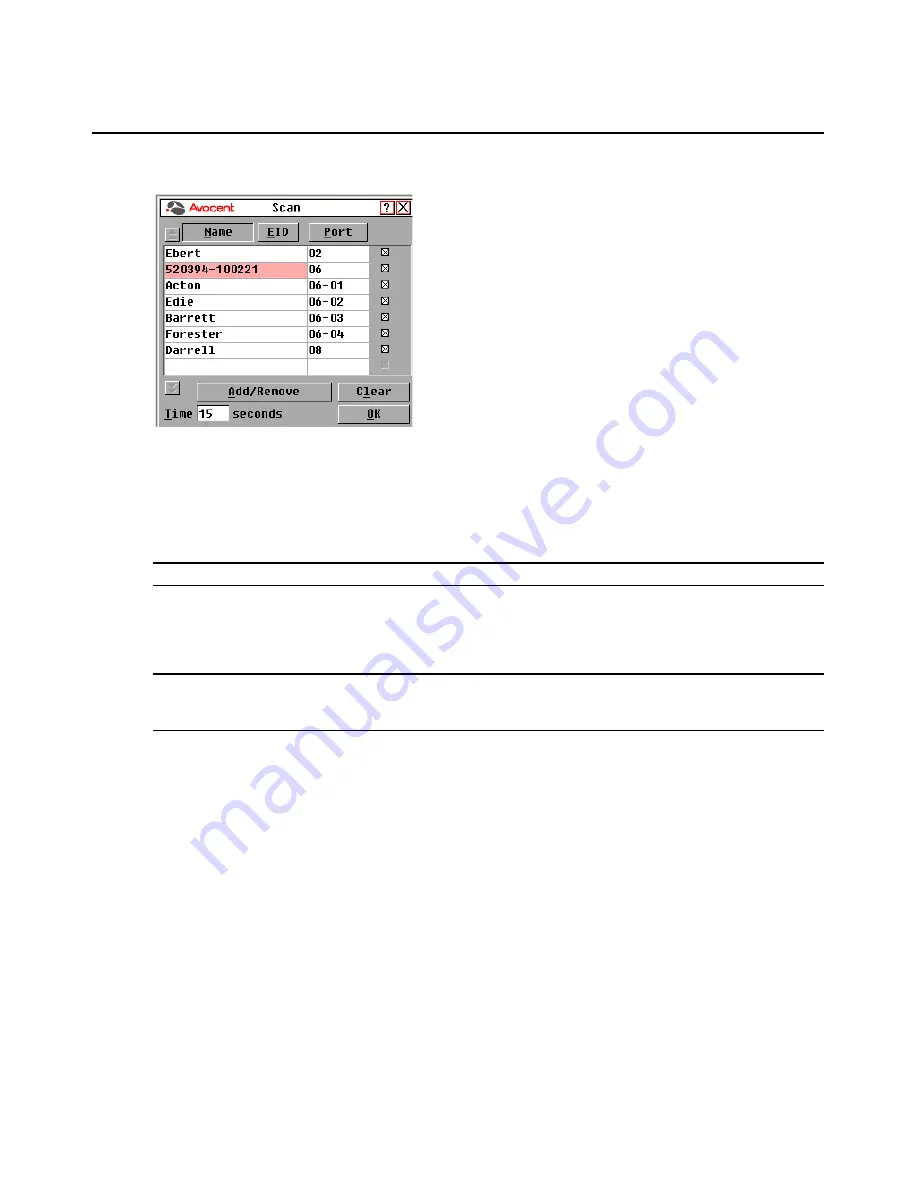
Chapter 3: Local Port Operation
27
Figure 3.13: Scan Dialog Box
2.
The dialog box contains a listing of all servers attached to your switch. Click the checkbox to the
right of the server, double-click on the desired entry, or highlight the device and click the
Add/
Remove
button to toggle the scan checkbox setting. You can select up to 100 servers for
inclusion in the Scan list.
NOTE:
Click the
Clear
button to remove all servers from the Scan list.
3.
In the Time field, type the number of seconds (from 3 - 255) to display each server while scan-
ning. The default is 15 seconds per server.
4.
Click
OK
.
NOTE:
The order in which the servers appear in the Scan dialog box is based on the order in which they were
selected. Scanning a single server multiple times during a loop is not supported. Scan time must be the same for
all servers.
Enabling or disabling Scan mode
To start the Scan mode:
1.
Activate the OSCAR interface and click
Commands
. The Commands dialog box displays.
2.
Select
Scan Enable
in the Commands dialog box. Scanning will begin.
3.
Click
X
to close the Commands dialog box.
To cancel Scan mode:
Select a target device if the OSCAR interface is open.
-or-
Move the mouse or press any key on the keyboard if the OSCAR interface is not open. Scanning
will stop at the currently selected target device.
Содержание AUTOVIEW 3008
Страница 1: ...AUTOVIEW 3008 3016 Installer User Guide...
Страница 12: ...x AutoView 3008 3016 Switch Installer User Guide...
Страница 24: ...12 AutoView 3008 3016 Switch Installer User Guide...
Страница 46: ...34 AutoView 3008 3016 Switch Installer User Guide...
Страница 92: ...80 AutoView 3008 3016 Switch Installer User Guide...
Страница 96: ...84 AutoView 3008 3016 Switch Installer User Guide...
Страница 110: ...98 AutoView 3008 3016 Switch Installer User Guide...
Страница 111: ......
Страница 112: ...590 920 501C For Technical Support www avocent com support...






























